Whether your video is a recording from Zoom, Panopto, Canvas Studio, Camtasia, SnagIt, iMovies, YouTube, or Social Media platform, it needs to be accessible so that people with various disabilities can utilize it.
![]()
Accessible means available to all students, regardless of their abilities. For example: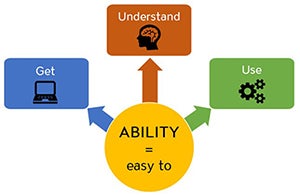
- Deaf or Hard of Hearing
- Visual Learners
- Cognitive Disabilities
- Speakers with Accents
- Complex Technical Terminology
- Noisy Environment
Video Presentation in Panopto
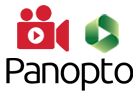
- Use your CSUN username and password to watch Video Accessibility in the Panopto.
- Watch other UDC Training Videos
Presentation Slides

- Video Accessibility (.pdf)

- Captions for Faculty / Staff
- Do It Yourself (DIY Captions)
- Making Audio and Video Media Accessible (W3C)
- Teaching with Accessible Video
Visuals and Complex Images
Visuals and complex images are required to provide narrating or text alternative for an extensive description, thus benefiting everyone. Also, images and graphics make content more pleasant and easier to understand for many people, and in particular for those with cognitive and learning disabilities. They serve as cues that are used by people with visual impairments, including people with low vision, to orient themselves in the content. Learn more about Images Concepts (W3C)
Biology Class Illustration Example
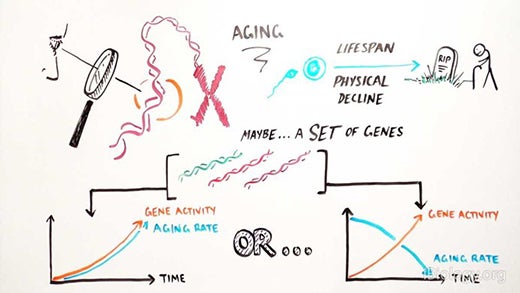
Important visual information has corresponding audio.
- Best: Plan a script to include all information.
- Explain what the chart or diagram conveys.
- Or, make an alternative video with audio descriptions.
The Changing World of Phytoplankton Science Comic
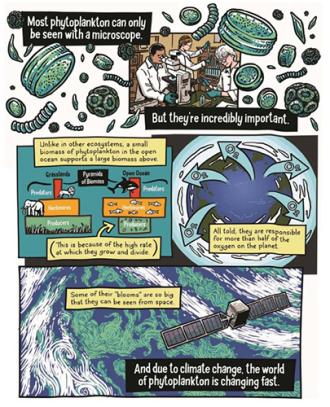
Complex image is required to provide narrating or text alternative for an extensive description, thus benefiting everyone. It’s recommend to:
- Explain of what the comic conveys
- Describe and name the characters
- Describe key visuals and dialogue in each panel
- Read the dialogue bubble and captions text
- Learn more about Images Concepts (W3C)
Accessible Video Best Practices
When creating your own videos, you can ensure they are accessible with these simple steps:
- Use clear and simple language.
- Provide sufficient contrast between the text and background. Use Colour Contrast Analyser tool to ensure accessible contrast.
- Ensure text is comprehensible and has good font size.
- All audio information has a corresponding visual information and vice versa.
- Allow enough time for people to take in all of the important visual information.
- Present text in blocks (e.g. complete sentence).
- Be mindful of how color is used.
- Don’t add flashing elements, unnecessary motion or noises. It can be distracting and cause trigger seizures.
- If featuring a speaker, make their face visible and have them speak slowly and clearly.
- Read it out loud for people who can’t see the screen:
- Famous quotes
- Text on the screen
- Image descriptions
- Full website address. If the website is long, consider creating a short URL (such as tiny.cc or bitly.com).
- Avoid using:
- Here, Click here, This, That, There, This button, This slide, and other vague language.
- Instead:
- Describe what is on the screen (e.g. button label, navigation menu name, or location description)
Creating Accessible Videos Includes:
Relevant Accommodations
Videos are automatically captioned in Panopto, Google Slides, PowerPoint 365, Web Captioner, Otter.ai, YouTube, Camtasia, or any other automatic captioned programs that are computer-generated, are not 99% accurate; therefore, they are not acceptable for students that need accommodation. If a class has a student with a relevant approved accommodation, whether the class will be taught live or feature pre-recorded videos, all instructional and public-facing videos must be captioned appropriately.
Contact NCOD: Deaf and Hard of Hearing Services for professional captioning services
- Email: ncod@csun.edu

- Phone: (818) 677-2054
- Zoom ID: 380 527 5501
- Website: csun.edu/ncod
Tseng College Distance Learning faculty should contact their assigned Instructional Designer.
How do I caption my instructional materials?
The CSUN Universal Design Center is available to help faculty make instructional materials accessible, including guiding faculty through the self-service submission process. Faculty may also submit instructional media directly to the NCOD: Deaf and Hard of Hearing Services.

Captioning Video Content through the NCOD: Deaf and Hard of Hearing Services
Tseng College Distance Learning faculty should contact their assigned Instructional Designer.
Captions
Captions are text descriptions of dialogue and background music or sound which provides the same level of information as one would get from hearing the audio. Text should be synchronized and equivalent with audio.
- Use text that is easy to read (good font size and color contrast), consistent, clear, and errorless.
- Caption quality is crucial
- Every pre-recorded video should have captions.
- There is no standard size for captions—they vary based on the size of your video player window. However, if you must squint to read your captions, the font size is too small.
Two types of Captions:
- Closed: The viewer can toggle the captions on or off when needed.
- Open: Viewer cannot toggle captions on or off.
Captions vs. Subtitles
Captions and subtitles are similar, but they are distinct from each other. 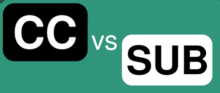
Captions: text descriptions of dialogue and background sound or music thus providing equivalent information as one would get from hearing the audio
Subtitles: straightforward translations of video’s dialogue
For example, a bilingual English/Spanish website, we would have clearly labeled captions (for English text) and subtitles (for Spanish text).
Automatic Speech Recognition (ASR)
Auto-captions are often machine-generated captions with poor quality in which content is not accurately communicated to people who depend on captions. Auto-captions should be corrected for accuracy and provide equal access for everyone.
Creators/owners should review auto-generated captions for accuracy. Accuracy highly dependent on audio quality.
- Vocabulary

- Terminology
- Acronyms
- Names
- Locations
- Unusual words
- Complex Technical Language
- Limited punctuation
- Limited speaker identification
- Incorrect words choice do not match the spoken audio (e.g. Can vs Can’t, Know vs No, Hear vs Here, Ban vs Van, Cake vs Kate, Savvy vs Say Vi)
- Add sound effects and music if applicable (e.g. [water dripping], [upbeat music], [audience cheering], [balloon pops], etc.) Descriptive captions help to ensure the viewers have full experience of the sound and enjoy the media.
Learn more about Guidelines and Best Practices for Captioning Educational Video.
Transcripts
Text versions of media content that includes dialogue, descriptions of actions or important information on-screen
There are two types of transcripts:
- Static: transcripts presented in plain text
- Interactive: transcripts with highlight words as they’re spoken in the video. This allows viewers follow along, and search across the spoken audio of a video and play from any point in the video by clicking within the transcript.
In addition, transcripts help students to get the information they want quickly, learn the spelling of technical terms spoken, and take notes for comprehension.
Study Abroad Video Examples with Transcript:
- 5 Ways to Study Abroad at CSUN (YouTube)
- 5 Ways to Study Abroad at CSUN (Text Transcript)
Audio Descriptions
Audio descriptions are additional audio tracks that describe by a voice-over narrator and give context for essential visual information (e.g. actions, characters, scene changes, on-screen text, and other visual content). This helps describe important visual details that cannot be understood from the main soundtrack alone. Audio descriptions are commonly used for pre-recorded material such as video tutorials, video resources, and instructional videos.
Why do we need descriptions?
- Access for individuals who are blind and low vision
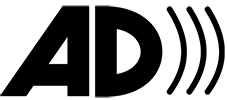
- Literacy
- Auditory learners
- English language learners
- Autism spectrum
- No access to visual content

