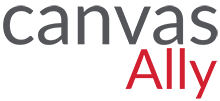
Canvas Ally is a CSUN service to help make course materials in Canvas more accessible. Canvas Ally provides faculty with feedback on the accessibility of course content in Canvas using a visual dial and provides suggested step-by-step instructions to improve the accessibility of the content.
NEW! Course Accessibility Report
Introduction to Canvas Ally Video (total length 2:41 mins)
Preparing for Canvas Ally: Adding Alt Text to Images (total length 3:50 mins)
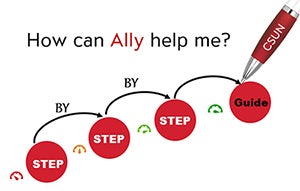
Canvas Ally provides guidance and tips for lasting improvements to the accessibility of your content.
- Receive feedback on the accessibility of your content
- Improve accessibility with Ally's step-by-step instructions
- Provides students with accessible alternative formats such as audio and electronic braille
![]() Need help!
Need help! ![]() A little better
A little better ![]() Almost there
Almost there ![]() Perfect!
Perfect!
Tseng College Distance Learning faculty should contact their assigned Instructional Designer.
Video Presentation in Panopto
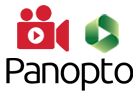
- Use your CSUN username and password to watch Canvas Ally in the Panopto.
- Watch other UDC Training Videos
This PDF is Scanned
Your PDF in Canvas has a bright red dial, a score of 0%, and the message “This PDF is scanned.” What do you do?


 Canvas Ally FAQ
Canvas Ally FAQ