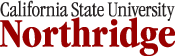iPad 101: The Basics - iOS 4.3
These instructions assume that you do not have an iTunes account/Apple ID that is used exclusively for a state-owned iPad. These instructions show you how to set up an account that will not have an associated credit card but which will still allow you to redeem apps that are purchased by your department.
Most of the steps will be done directly on the iPad. Since the iPad is touch sensitive, you will be using your finger(s) to swipe left to right ![]() , right to left
, right to left ![]() , top to bottom
, top to bottom ![]() , bottom to top
, bottom to top ![]() as well as tap (usually once) on the screen to navigate through the various configuration screens and Apps (aka "applications").
as well as tap (usually once) on the screen to navigate through the various configuration screens and Apps (aka "applications").
If at any time you would like to return to the main iPad screen, press once on the Home button (the slightly indented button with a square found on the face of the iPad).
These instructions (available as a single PDF document) contain the following:
- Step 1: Install iTunes and get your iPad ready
- Step 2: Connect to the CSUN Wireless Network
- Step 3: Set up your Mail (Exchange)
- Step 4: Lock your iPad with a Passcode
- Step 5: Create an iTunes Account/Apple ID
- Step 6: Set up "Find My iPhone"
- Step 7: Download the Pad Information app
- Step 8: Using FileBrowser to connect to the UDRIVE
- Step 9: Using FileBrowser to connect to the WEBDRIVE
- Step 10: Configuring the VPN
Last Reviewed: December 7, 2011