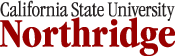iPad 101: The Basics - iOS 4.3
Step 4: Lock your iPad with a Passcode.
[You should be in the Settings section of your iPad. If not, tap on the Home button and then on the Settings icon on the Main iPad screen.]
(click on an image to enlarge it)
Next, you will set up the Passcode feature which requires that a 4-digit code be entered (Fig. 21)  after the initial swipe to unlock the iPad. This adds an extra layer of security to the iPad.
after the initial swipe to unlock the iPad. This adds an extra layer of security to the iPad.
On the Settings screen, make sure that General is highlighted (Fig. 22)  by tapping on it.
by tapping on it.
On the right side of the screen, find Passcode Lock (Fig. 23). ![]() Tap on Off.
Tap on Off.
On the next screen, tap on Turn Passcode On (Fig. 24). 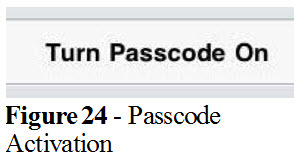
You will be asked to enter a 4-digit Code (Fig. 25).
Once all digits are entered, you will be asked to verify the passcode by re-entering it. When done, tap on the General icon (Fig. 26)  at the top center of the screen. This will take you back to the Settings screen. Press on the Home button (indention on the face of the iPad) to take you back to the main iPad screen.
at the top center of the screen. This will take you back to the Settings screen. Press on the Home button (indention on the face of the iPad) to take you back to the main iPad screen.
Last Reviewed: November 9, 2011