This is a tutorial only. No login is required.
INTRODUCTION
Like last summer, Summer 2024 will be offered on a state-support basis. Check out these resources:
- New Summer 2024 State Tuition and Fees
- Summer Term 2024 Registration Calendar
- New for Summer 2024 - Wait List for Closed Classes!
Set your summer registration appointment to later enroll in summer classes based on whether you are a CSUN student or a visitor:
— CSUN Students (i.e., eligible new and continuing students who are admitted and enrolled in a CSUN degree program):
- Set your own appointment to register on a "first come, first served" basis from March 12 through 18, 2024.
- Then enroll starting March 19 during Registration-by-Appointment and after.
- No appointment is required starting April 2.
- Student enrolling in a special year-round CSUN cohort program, ask your program advisor if permission numbers are required.
- SPRINT students will be notified in April of the list of eligible classes and their eligibility to enroll. Eligibility in a previous year does not indicate eligibility in the current year.
— Visiting Students (i.e., not admitted to, or enrolled in, a CSUN degree program):
- Wait to register until April 2, 2024, when the Nonrestrictive Registration period begins. No appointment is required.
- Before enrolling, visiting summer students should set up their CSUN account, user ID and password. See How to Establish Yourself in the System or contact The Tseng College (Extension) Summer).
- Different rules, deadlines and fees may apply. Learn more at Tseng College University Access Programs.
It's easy to grab a summer appointment and enroll in summer classes. Read on!
Step 1
Go to the CSUN home page at www.csun.edu and:
- Open the MyCSUN menu in the top navigation.
- Select the CSUN Portal link.
- Log in with your CSUN user ID and password.
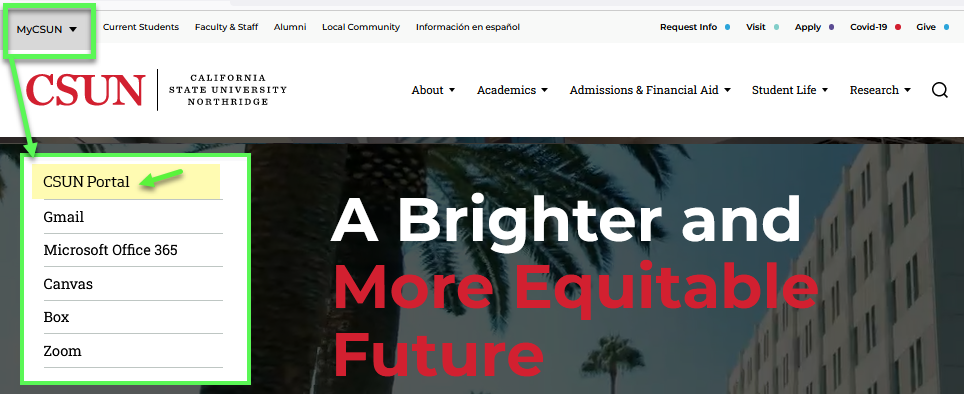
Step 2
Your CSUN Portal home page displays.
Eligible New and Continuing CSUN Students—Create your own appointment to register on a first-to-arrive basis.
- In My Checklist under Incomplete Tasks, look for any registration holds. They will block your enrollment, so resolve them as soon as possible.
- In the Top Tools area, select the Student Center backpack link.
![]() Visiting Summer Students — You will not see My Checklist. Wait to register until the Nonrestrictive Registration period published in the Summer Term Registration Calendar or visit the Tseng College (Extension) Summer calendar.
Visiting Summer Students — You will not see My Checklist. Wait to register until the Nonrestrictive Registration period published in the Summer Term Registration Calendar or visit the Tseng College (Extension) Summer calendar.
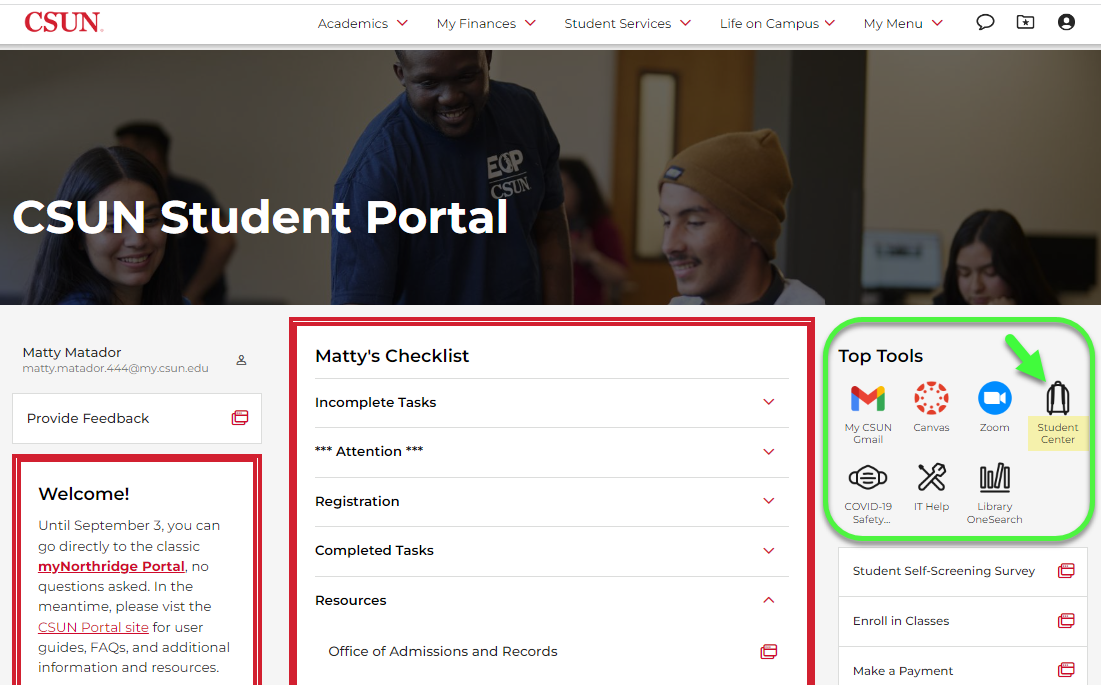
Step 3
The Student Center page displays.
In the Academics section, select the Summer Appointment/Enrollment link.
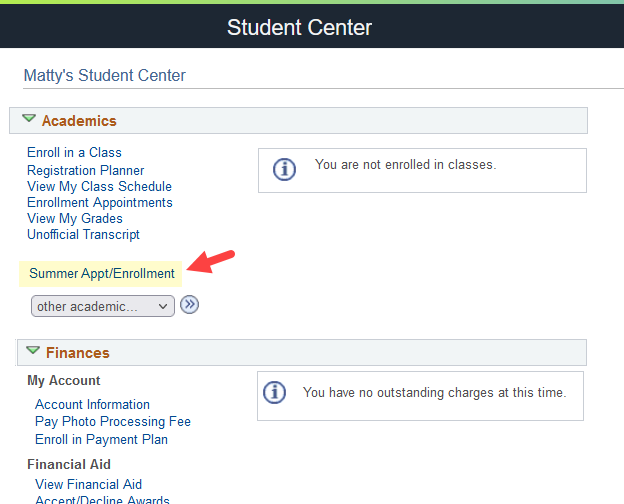
Step 4
The Summer Enrollment (Appointment) page displays.
- If the registration system recognizes you as an eligible CSUN student, your summer enrollment appointment will display. You may begin registering for summer classes on and after your appointment date and time.
- If the system recognizes you as a visiting summer student, a notice will display directing you to return during the Nonrestrictive Registration period when no appointment is required.
When done, close the enrollment tab in your web browser. To return to the CSUN Portal, select its tab in your browser.
If finished, log out of the portal (not shown).
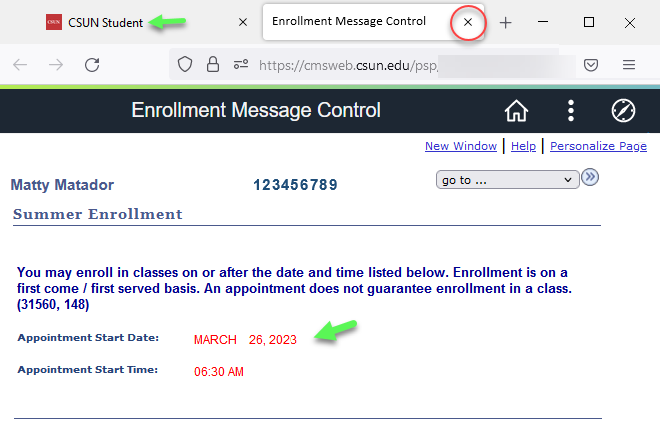
Step 5
When your registration appointment arrives and/or Nonrestrictive Registration begins, log back into the CSUN Portal.
- Navigate to the SOLAR Student Center again.
- Select the Summer Appt/Enrollment link in the Academics section.
- You might also see the Summer Appt/Enrollment link in the Registration section of your Portal Checklist.
Return as often as you like during the published registration periods.
Learn more at Add a Class.
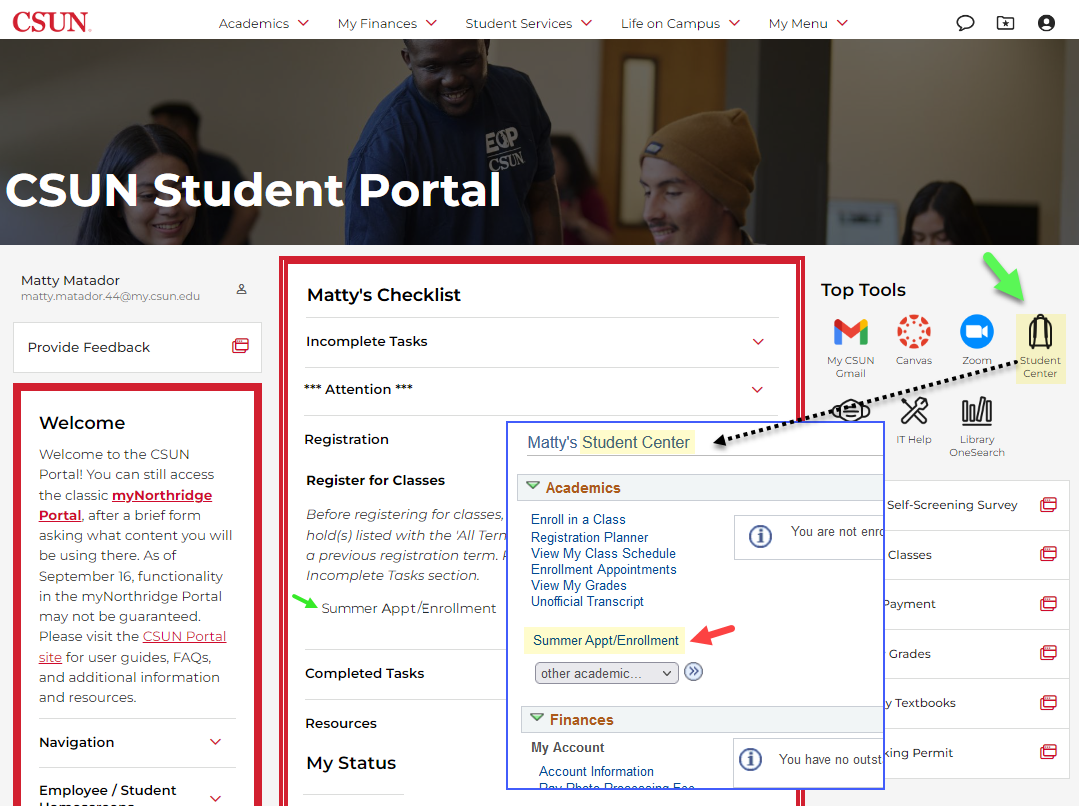
Step 6
The Student Fee Payment Notice displays disclosures, financial responsibility acknowledgements, Form 1098-T information, and where to find your account charges and payment deadlines.* [Please note: The screen below is subject to change and, when updated, will be replaced here.]
To continue:
- If you haven’t already, select the “yes” or “no” checkbox for electronic delivery of your IRS Form 1098-T. The form helps you to determine your eligibility for an Education Tax Credit. See About the 1098-T Disclosure Statement.
- Read the Statement of Financial Responsibility and other information.
- If you agree, select the button "I have read and understand the above statement." (If not, return to the portal or the Student Center, or log out.)
* Payment Deadlines: Payment due dates will differ for state-support and self-support courses.
- Regular CSUN students enrolling in state-support summer courses or cohort programs, visit the Student Financial Services website for:
- Visiting students enrolling on a self-support basis must pay for summer classes within 24 hours of completing registration. See Tseng College Summer Fees and Payment.
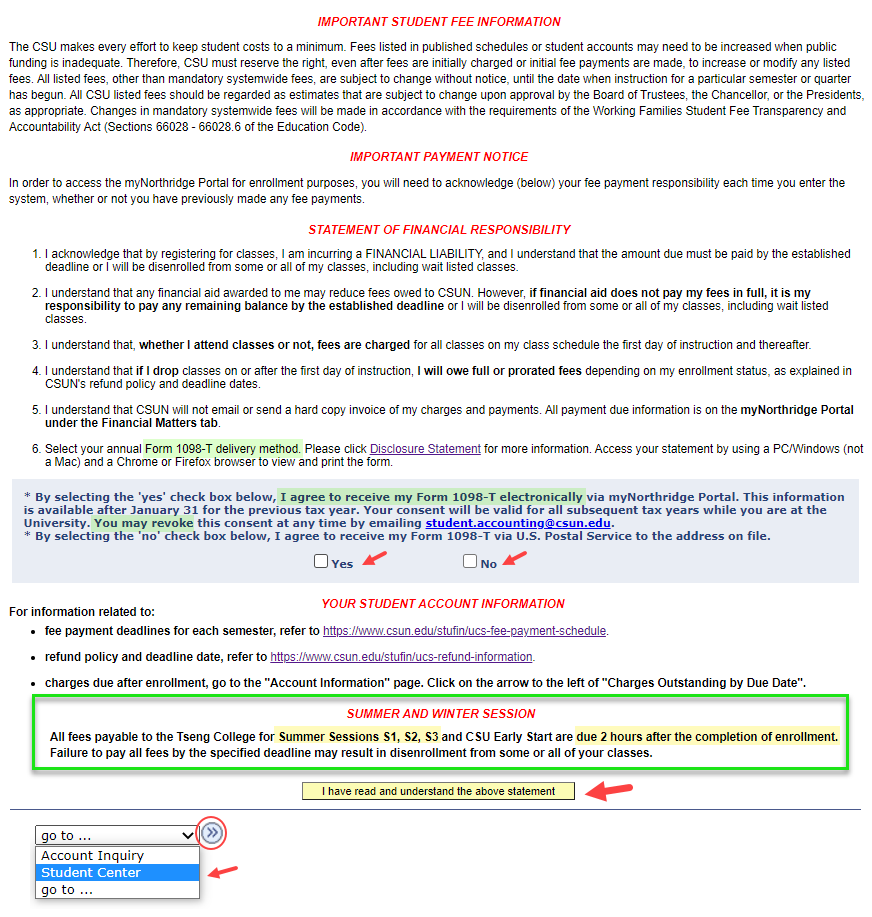
Step 7
The Select Classes to Add page displays for summer term.
- Type the five-digit Class Number and select Enter.
or - Use Find Classes to look up available classes. Select Search.
- To return to the CSUN Portal, select its tab in your web browser (not shown).
- To exit Add Classes, close the tab in your web browser.
To learn more, visit the guide Add a Class.
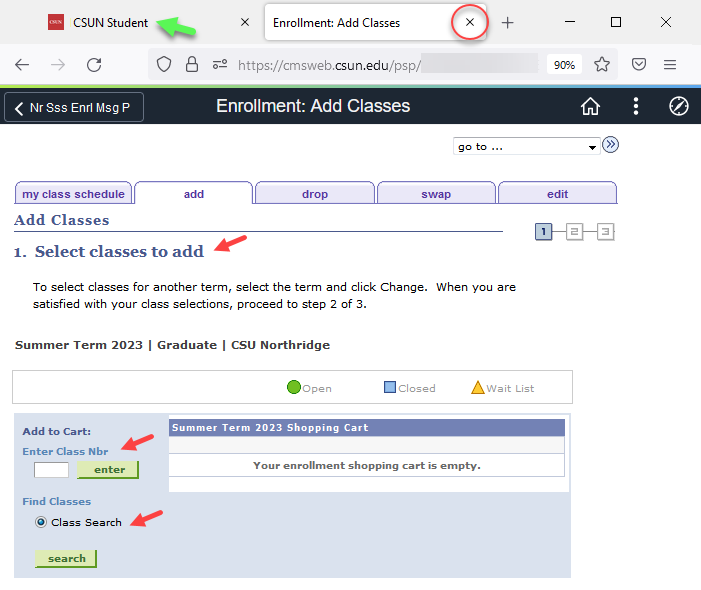
Additional Information
If you are a regular CSUN student who'd like further assistance, please contact:
- Records and Registration, Office of the Registrar, or
- The advisor for your special year-round cohort program listed under "Summer Term" in the Registration Calendar.
If you are a visiting summer student, please contact the Tseng College for assistance.
