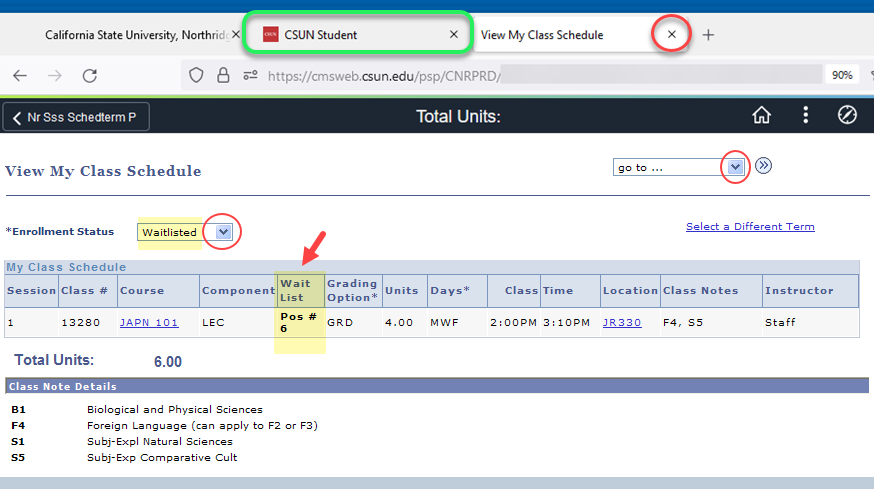This is a tutorial only. No login is required.
INTRODUCTION
Your class schedule displays on the CSUN Portal "Academics" menu, in the SOLAR Student Center and in the CSUN Mobile App.
Choose from these two views of your class schedule for different purposes:
- CSUN Portal "Academics" tab: Displays your current and upcoming schedules of enrolled classes and final exams. From here, you can also download your schedule to Google Calendar or iCal.
- SOLAR Student Center: Displays your current wait listed classes; your past, present and future class schedules; your history of dropped classes; and more.
Step 1
Go to the CSUN home page at www.csun.edu and:
- Open the MyCSUN menu in the top navigation.
- Select the CSUN Portal link.
- Log in with your CSUN user ID and password.

Step 2
Your CSUN Portal home page displays.
- Select the top Academics tab.
- From the drop-down menu, select My Classes and then Current Class/Exam Schedule.
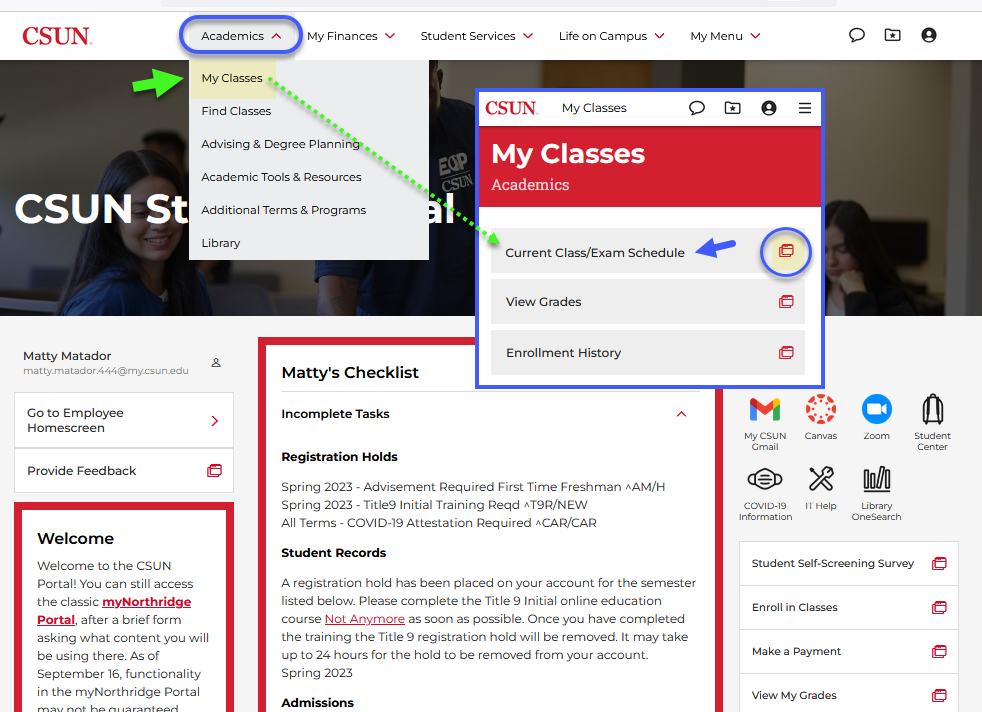
Step 3
Your class and final exam schedules display. This screen shot, taken in late fall, shows three tables:
- Final exam schedule for the current fall semester (when available). Learn more at final exam how-to guide.
- Class schedule for the current fall semester.
- Class schedule for the upcoming spring semester when you have enrolled in one or more classes.
On this Class/Exam Schedule page, you can:
- Show or hide the tables using their header links.
- Select a classroom link to view its location on a campus map.
- Select the Order Text Books Online link below each table to look up the study materials professors have assigned to your classes. Also helpful: Find Textbooks in Class Search Guide.
- Find resources (at #4 in the image) to follow late schedule change instructions, convert your schedule to a print-friendly view, send your schedule to Google Calendar, or find instructions to download your schedule to iCal.
![]() To return to the CSUN Portal My Classes page, close the Class/Exam Schedule tab in your web browser. Then use the back arrow to return to your portal home page.
To return to the CSUN Portal My Classes page, close the Class/Exam Schedule tab in your web browser. Then use the back arrow to return to your portal home page.
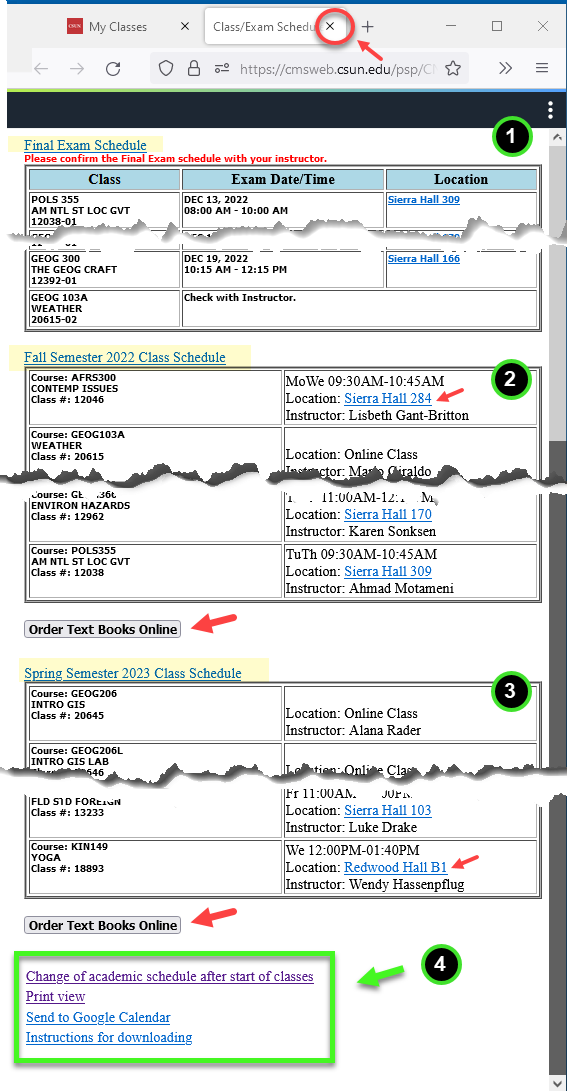
Step 4
Back on your CSUN Portal home page, let’s look at your class schedule in greater detail through the SOLAR Student Center.
In the Top Tools section (upper right), select the Student Center backpack icon.

Step 5
Your SOLAR Student Center home page displays. In the Academics section, a table displays a simple overview of your current weekly schedule.
Note that your Account Summary – the amount you owe – displays in the middle Finances section.
In the Academics section, select View My Class Schedule to view your wait list position, class notes and other important details, including history.

Step 6
The View My Class Schedule page displays all the terms you have ever enrolled in – past, present and future.
From Term Selection table, select the desired term from the list.
- To return to the Student Center or view your account balance, use the drop-down menu and select the “go” button.
- To proceed, select the desired class schedule term, in this case Fall Semester 2022.

Step 7
Your class schedule of enrolled classes for the term you selected displays in detail. Here you can find:
- Any classes you’ve dropped for the term using the Enrollment Status drop-down menu
- The 5-digit class section numbers and any corequisite courses in which you are concurrently enrolled in the “Other Class Information” table
- Course links to review their descriptions, meeting calendar and a link to the academic department
- Grading basis – Graded (GRD) or Credit/No Credit (CNC)
- Meeting days, times and locations
- Class Notes for important details, online course type, GE area the class meets and more
- Instructor’s name
- Total number of enrolled units
![]() Select the display-options icon in your class schedule table to view multiple meeting patterns and/or instructors for a class.
Select the display-options icon in your class schedule table to view multiple meeting patterns and/or instructors for a class.

Step 8
To view wait listed classes, select “Waitlisted” from the Enrollment Status drop down menu. Now your wait listed classes display along with your position number in the wait list.
Your position number may improve over time if any students above you in the wait list are auto-enrolled into the class or if they decide to drop themselves from the list.
![]() Waitlisted classes display in the Enrollment Status drop-down menu only during the Waitlist period.
Waitlisted classes display in the Enrollment Status drop-down menu only during the Waitlist period.
Possible next steps:
- To return to the SOLAR Student Center, select it from the “go-to” drop-down menu (right side), and select the Go button.
- To close the View My Schedule page, close the tab in your web browser.
- To return to the CSUN Portal, select its tab in your web browser.
If finished, log out of the portal (not shown). That’s it! Have a great semester.