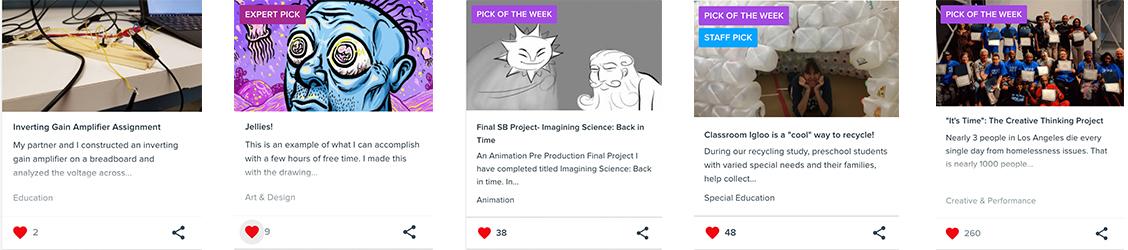CSUN holds challenges for students to show off their best work. Challenges are created with a theme such as written work, animated short, video, written essay, art, volunteer work, or academic success to best showcase a variety of CSUN talent. View the Challenges and Prizes page for more information and to view rules and guidelines.
Matador Moments is an annual online challenge that reflects on first-year student experiences for Freshmen and Transfer students. For the past four years, our CSUN Canvas e-Portfolio team has collaborated with the Office of Student Success to invite all CSUN students to participate in our annual Matador Moments Challenge. Last year our challenge theme was asking all CSUN students to share their reflections on their Canvas e-portfolio about their experience attending virtual classes and in-person classes for the hybrid academic year. Each year we provide a different theme for the challenge. To learn more about the challenge or enroll, visit Matador Moments.
1. Embedding Portfolio Entries- Students can import existing projects from Canvas directly from your Canvas “Folio”, into your e-Portfolio.
To follow the guideline for how to do this, visit, How do I import assignment from Canvas on my e-portfolio
2. It uses actual samples of the user's work. Showcasing soft and technical skills.
Example of a students project who showcases these skills: Creative thinking project
3. It's a network for all Matadors to collaborate on projects & opportunities
4. Canvas e-Portfolio is available for CSUN students and faculty at no cost, for life.
5. It helps build an online presence and creates place holder for a student's website.
6. Help students translate academic achievement into the language of the workforce.
7. The National Association of Colleges and Employers shared that 73% of employers seek teamwork, 60% leadership skills and 73% communication skills. In total, there were 8,397 CSUN students who demonstrated teamwork skills, 6,812 CSUN students who demonstrated leadership skills, and 2,980 students who demonstrated communication skills. CSUN students are not only developing skills needed for the workplace but showcasing these skills through their projects on their Canvas e-portfolio.
8. Guide students to become self-directed learners. By giving students the autonomy and responsibility to develop their own digital portfolios, they are likely to own the results of their learning, and subsequently the learning itself.
9. It can be helpful in applying for bonuses, scholarships, grants, and negotiating promotions and raises.
10. Stand out from the competition. Impress potential employers and recruiters by showcasing not just your professional achievements within a resume, but showcase your academic achievements.
Canvas e-portfolio is available to all faculty and staff. Read more about ideas for faculty on how to use Canvas e-portfolio to encourage student learning.
Encouraging Student Use:
Helping students create their e-portfolio presence can be a powerful way to link students’ academic work to real-world outcomes. Faculty and staff can play a key role in helping students translate what they learned at CSUN into viable job opportunities and professional advancement that will last a lifetime. New and creative uses of Canvas e-portfolio for students, coursework, and capstone projects are already being developed by innovative faculty at CSUN.
By providing guidance and feedback on their entries, faculty use this as another avenue to help students learn more deeply and develop a wide variety of skills. Students can develop:
- Deeper Learning through Reflection: Incorporate new reflective activities into your assignments to promote deeper learning. Encourage student metacognition by having students evaluate their own work and reflect on what is being learned.
- Writing and Presentation Skills: Preparing entries requires students to hone their writing skills to convey their message in concise, clear language and imagery. Students can control the visibility of their entries so they can share only within the classroom or with the world. Faculty should share their ideas and success stories with the Faculty Technology Center so we can share them back with our faculty community.
Q. Can I change the privacy settings on my profile and projects?
A.You can update your Canvas Student ePortfolios account privacy settings to allow or prevent other users and employers from viewing your profile, enable or disable cookies and analytics, and download a copy of your data.
Q. How do I change the privacy settings on my profile?
A. Select the link to view "How to change my privacy settings"
Q. Is Canvas e-portfolio free for CSUN faculty and students to use?
A. Yes, with funding made available through the Chancellor's Office, Canvas e-portfolio is available for CSUN students and faculty at no cost.
Q. What is the difference between Canvas e-portfolio and LinkedIn?
A. Canvas e-portfolio is aimed at students to display their projects and accomplishments. Students can upload multimedia files to showcase their work and link their e-portfolio account to their LinkedIn account.
Q. Is my account already set up for me or do I have to create it myself?
A. If your account has not yet been activated, follow the four steps above. When you select your name in your Folio, Canvas e-portfolio will ask you to fill out a series of questions. These questions will include your email, birthdate and agreement to the terms of services. You will then receive a confirmation email from Canvas e-portfolio.
Q. Are there Canvas e-portfolio workshops for students?
A. Yes, there are workshops for students on how to log in to an account, publish a project, and connect with others. Faculty can request a workshop for their class or a private consultation by filling out the Presentation request form.
Q. Can the students share the link to a Canvas e-portfolio group project?
A. Yes, by clicking the “share” button on the project, you can share the link to the project. How do I share a project?
Q. What determines “Project Strength”?
A. Adding projects, skills, tags, and connections will increase your profile and project strength. Follow our guideline that showcases ways to build your project strength.
Q. How do you upload videos to Canvas e-portfolio?
A. Portfolium can only host video links from outside sources, such as YouTube, Vimeo, etc. Click here to view a complete list of acceptable files to upload.
Q. Why add a description to your project?
A. This is your opportunity to describe your project so your instructor, students, or peers can understand your thought process. A description showcases the inspiration behind why you created it, the steps that went into it, and what you learned from creating this project. Here is a great example of a project description
Q. Can I edit my email address if I no longer have a CSUN email account?
A. Yes, 6 months after you graduate. You can attach a new email to your Canvas e-portfolio, follow the step in the following link: How do I edit my email address in Canvas Student ePortfolios?
Q. Can I change my password?
A. Yes, by following the link below, you will be able to change your password.
How do I change my password in Canvas Student ePortfolios?
Q. Is there a max file size you can upload within a Project?
A. The maximum file size to upload is 4MB per published project.
For a complete list of how to create a Portfolium published project, visit: Instructure- How to publish a project