LinkedIn Learning provides an extensive library of learning content on topics ranging from leadership and project management to data science and 3D modeling. While this platform has been available to active CSUN students, faculty and staff for some time, the Canvas integration takes it a step further by enabling faculty to link to specific LinkedIn Learning assets within Canvas page or assignment. The latter will also allow you to identify students who completed watching the videos and, if desired, award credit.
Adding LinkedIn Learning to a Canvas Page:
(this will not give students any credit or points for viewing)
You can add LinkedIn Learning videos to new or pre-existing Canvas pages by clicking on the Rich Content Editor Bar that is on the top of the page:
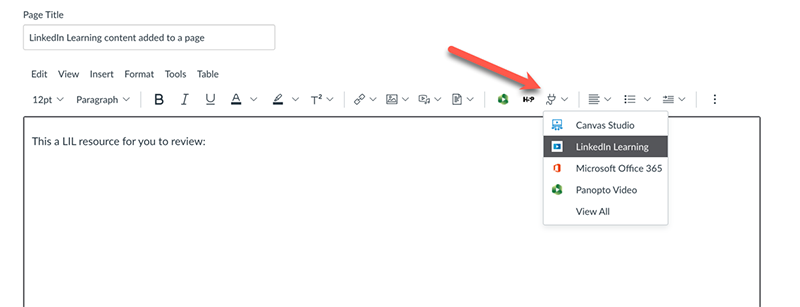
If you do not see the LinkedIn Learning item from the drop down menu, click on the View All option:
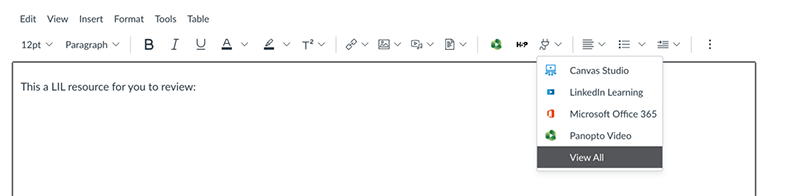
That will show you a list of External Tools, select LinkedIn Learning. It will take a few seconds for Canvas and LinkedIn Learning to establish a connection but once it does you will be able to select the content. Click confirm to add the content to the page:
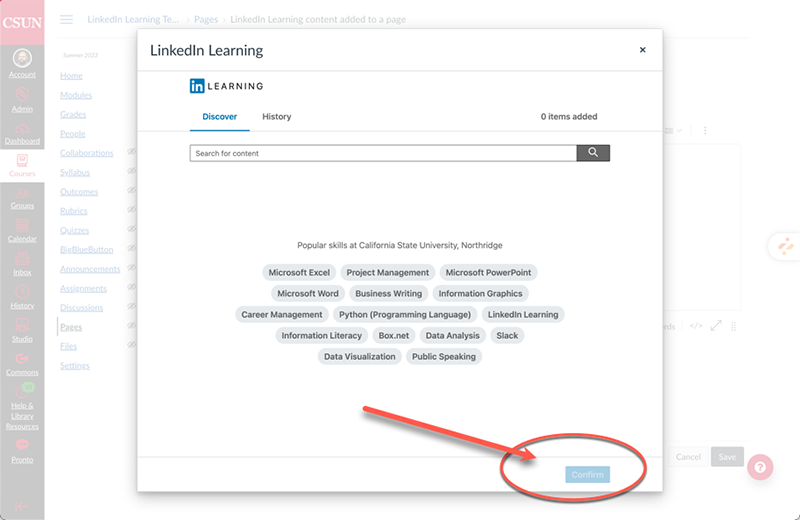
The content will be added to the page. Click save or save and publish and your students will be able to view the content.
For more information, visit the LinkedIn Learning page.
