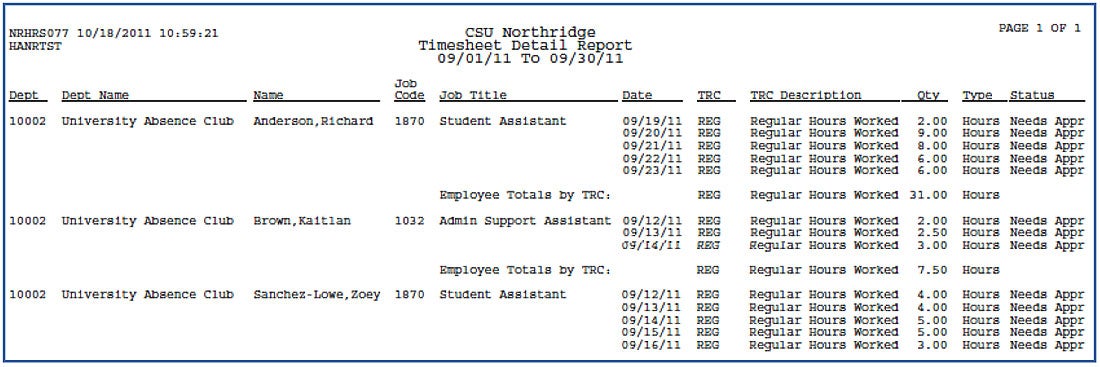Join Us For Programs Throughout July

Attend an Informational Session, July 24

Online | Anytime

Your Go To Resource

Virtual Appointments Available

Professional & Personal Development
The Timesheet Report captures employees’ past and current Time & Labor transactions in a report format. This report may be used to review Timesheet transactions for employees. It displays information pertaining to the time entry (date, hours, time reporting code, status, etc.).
STEP 1: Locate the “HR/Timekeeper or Manager Time & Attendance” pagelet on the portal page and select the “Run Timesheet Report” link.
STEP 2: Click SEARCH to select an existing Run Control. To create a new Run Control, go to Step 3.
NOTE: It is only necessary to create ONE Run Control. The same Run Control can be re-used to generate Timesheet Reports.
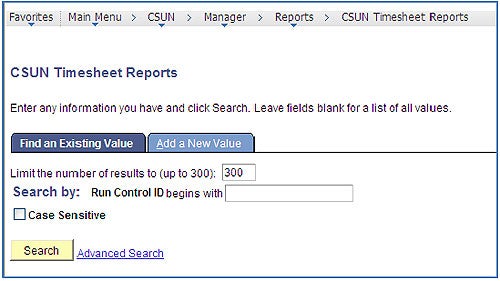
STEP 3: [Skip this step if you already have a RUN CONTROL.] To create a new RUN CONTROL. Select the “Add a New Value” tab.
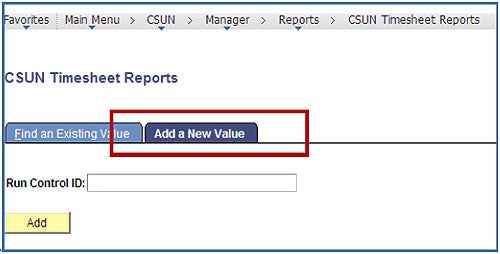
Type a Run Control value. For example, type “Report” and select Add.
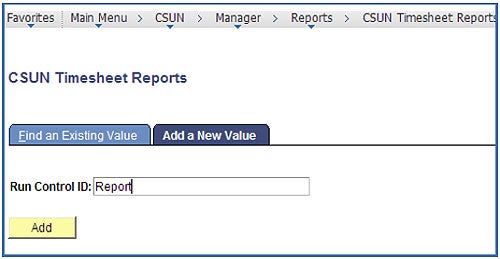
STEP 4: The run time parameter page will appear. Enter applicable criteria (deptID, dates, etc.), and select Save, then Run.
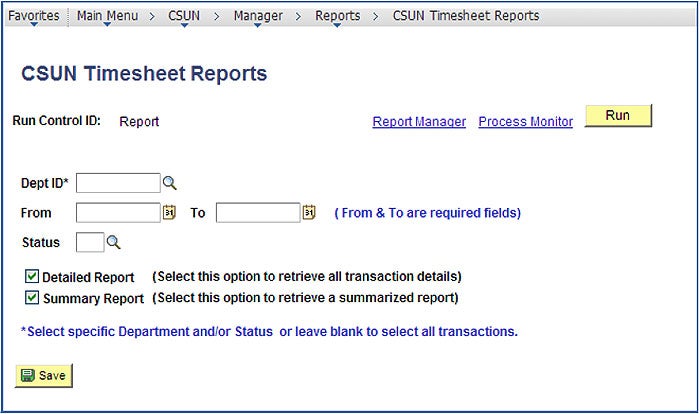
STEP 5: On the Process Scheduler Request page, make sure that the values highlighted below are selected then click OK.

STEP 6: The CSUN Timesheet Reports page appears. Click the “Process Monitor” link.
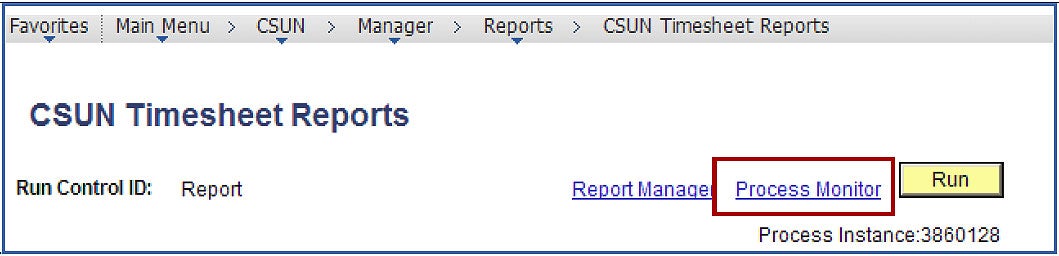
STEP 7: Select the “Refresh” button to update the “Run Status”. Wait for the “Run Status” to show SUCCESS and “Distribution Status” POSTED.
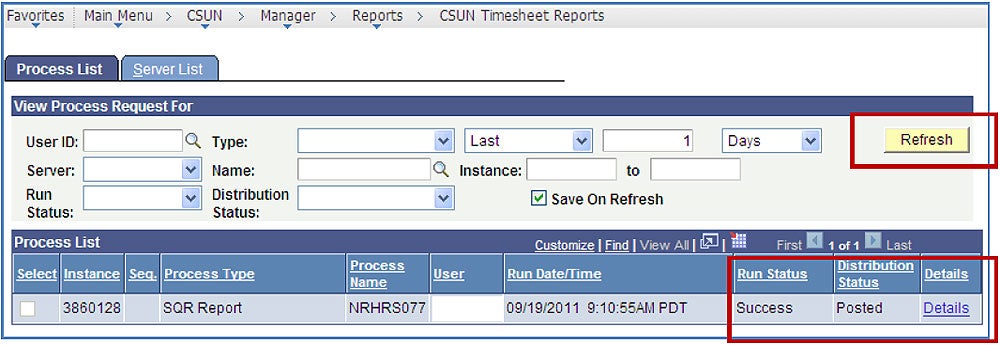
STEP 8: Select the Details link.
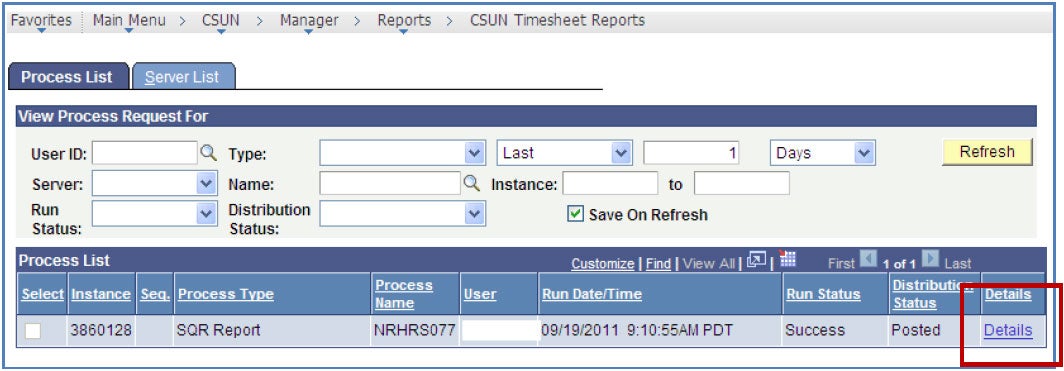
STEP 9: Select the View Log/Trace link.
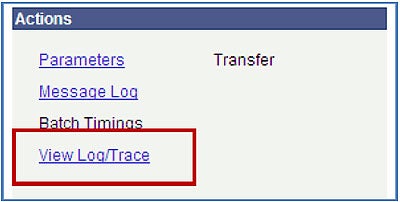
STEP 10: Select the Timesheet report you need. Reports with the pdf extension are pre-formatted reports ready to review. Reports with csv extensions are Excel compatible reports ready for download.
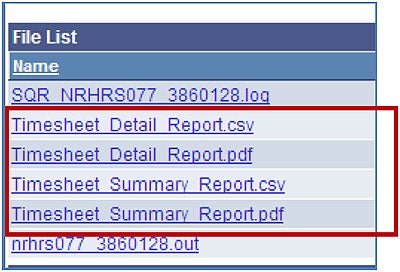
SAMPLE OUTPUT: