This Users Guide provides general guidelines and processing procedures for Part Time Faculty online transactions.

This Users Guide provides general guidelines and processing procedures for Part Time Faculty online transactions.

The high-level Part Time Faculty business process flow is depicted below. This is only intended to provide an overview of the process and does not include all related activities that may occur through the employment cycle.
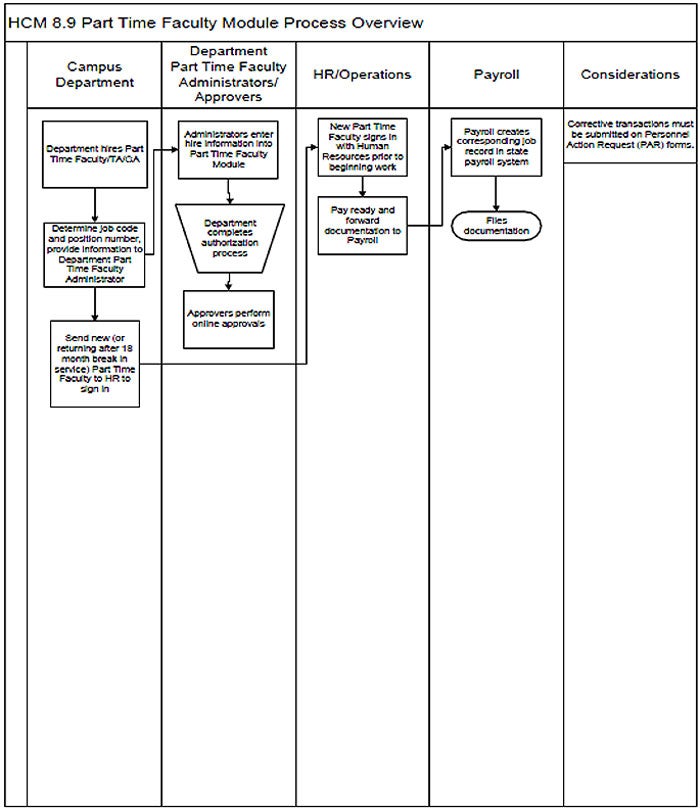
The Part Time Faculty module provides campus departments the ability to enter a variety of Part Time Faculty, Teaching Associate and Graduate Assistant employment related transactions directly into the SOLAR HR system.
The department identifies staff members as Part Time Faculty Hiring/Administrator or Part Time Faculty Approver and submits a completed SOLAR HR Access Request Form to the Office of Human Resources requesting assignment of this role.
The Part Time Academic Personnel employment classifications that can be entered directly into the PTF module include the following job codes:
2358 Lecturer (AY)
2354 Teaching Associate (AY)
2355 Graduate Assistant (AY)
2325 Graduate Assistant (Monthly)
Other transactions are also entered directly into the PTF module. This guide will provide detailed instruction on each of the transaction types. Transaction types include:
Hire new Part Time Academic Personnel
Rehire from terminated status
Reappointment (continuation into following semester)
Change appointment time base
Cancel an appointment (no work performed)
Transactions are approved by designated department PTF Approvers, and HR Operations and Payroll move the transactions through to pay status. Department PTF Administrators also have the ability to generate reports.
The department of Faculty Affairs monitors appointments including duration, rank and workload to ensure compliance with the collective bargaining agreement.
The new part time faculty hiring process applies only to new CSUN employees with job codes 2354 (Teaching Associate, AY), 2355 (Graduate Assistant, AY), 2325 (Graduate Assistant, Monthly), and 2358 (Lecturer, AY). The definition of a "new” CSUN employee is an individual who does not have a job record in SOLAR HR.
During the new hire process the hiring department enters personal data in the PTF module.
After initial information has been entered, access to an employee’s personal data is limited to "view-only" access. Personal data change requests must be submitted to the Human Resources department, or entered by the employee using the Update My Personal Information link from the Human Resources/Employee pagelet on the myNorthridge Staff home portal page.
Faculty Affairs will audit selected education and job data, grade (rank), conditional appointment duration, and compensation base for adherence to the Unit 3 bargaining contract. In the case of discrepancies, Faculty Affairs will notify the college to correct the employee's job record (if applicable).
All new employees must complete the Human Resources sign-in process before they can be identified as “Payroll Ready” in the PTF module. New employees will not receive a pay warrant until they have completed the sign-in process.
Students working toward an undergraduate degree at CSUN cannot hold a Lecturer position in the same department where they are pursuing the degree. The Provost and Vice President for Academic Affairs must approve any exceptions.
Students working toward a graduate degree at CSUN cannot hold a Lecturer appointment in the same department where they are pursuing the degree, nor can they teach any courses that might be applicable to the degree program in which they are enrolled. The Provost and Vice President for Academic Affairs must approve any exceptions.
All new hire Lecturers and Teaching Associates, hired at the beginning of the semester, with the same appointment duration, should have the same hire effective date and conditional appointment expiration date. The dates are published in the Academic Calendar (issued by Faculty Affairs). Exceptions may apply for late hires and/or late starts.
Graduate Assistants, Monthly (2325) is a job code used for short term appointments where the employee will not be working the entire semester.
All Graduate Assistants, AY (2355) hired at the beginning of the semester should have the same hire effective date and conditional appointment expiration date. Exceptions may apply for late hires and/or late starts.
The conditional appointment duration is as follows for these positions:
Lecturers who have not previously worked at CSUN cannot be greater than one year
The conditional appointment duration for Graduate Assistants can be one semester only
The conditional appointment duration for Graduate Assistants/Monthly must be less than one semester
The conditional appointment duration for Teaching Associates cannot be greater than one year
Paid units for Lecturers and Teaching Associates are translated to a pay fraction and used, along with the base pay, to calculate the actual pay for the employee. Pay fractions display in the PTF module.
Part time Lecturers may work for more than one CSU campus or CSUN department during the same period; however, Lecturers cannot have combined paid units (the total of paid units) greater than 15 on one campus, or of more than 18.75 for all campuses or departments. The CSU additional appointment policy restricts part time appointments on two or more campuses to a 125% time base (15 units x 125% = 18.75 units).
Initial grade (rank) and base salary offers for all Lecturers must be made in accordance with the current CSU Salary Schedule and following guidelines:
Grade 1: Lecturer L - A baccalaureate degree or equivalent is normally required.
Grade 2: Lecturer A - A master's degree or equivalent is normally required. Grade 2 is the normal level for a candidate with limited professional or teaching experience and without a doctorate. An appointment beyond the opening salary for the range should reflect additional professional or teaching experience.
Grade 3: Lecturer B - A doctorate or equivalent is normally required. Professional or teaching experience may qualify the candidate for placement at a higher level within one range. An initial appointment above the opening salary for the range should be reserved for candidates whose professional experience or special qualifications are sufficiently outstanding to justify a higher level of appointment.
Grade 4: Lecturer C - This grade is only used in the most unusual circumstances (for example, when the caliber of a potential candidate is not appropriate in an otherwise applicable grade level).
Grade 5: Lecturer D - This grade is only used in the most unusual circumstances (for example, when the caliber of a potential candidate is not appropriate in an otherwise applicable grade level).
Lecturers (job code 2358) may be appointed for a three-year appointment provided they have been appointed for six or more years of continuous temporary service on a single campus in the same department and are eligible for an Article-12 Three-Year Appointment (new or renewal) as determined by Faculty Affairs.
All paid units are counted towards service salary increase (SSI) credit.
If a part time academic employee becomes full time, or vice versa, submit a PAR to Human Resources.
Must be appointed less than full-time (maximum of 14.8 units).
Teaching Associates appointed half time or more may not be appointed concurrently in another student classification.
Teaching Associates appointed for less than half time may be appointed concurrently in another instructional student classification, up to a combined total of approximately 20 hours per week.
The grade for a Teaching Associate must equal "1" which is defined as a "Master's Program" appointment in the CSU Salary Schedule. Exceptions to this rule must be processed through a manual process and approved by Faculty Affairs.
Total employment must be no more than approximately 20 hours per week.
Timebase is entered in hour equivalents from 1 to 20.
GA's appointed for less than full-time (20 hours per week) may be appointed concurrently in another instructional student classification, up to a combined total of approximately 20 hours per week.
The grade for a Graduate Assistant must equal "2" which is defined as an "Academic Semester" appointment in the CSU Salary Schedule.
Graduate Assistants must be currently enrolled, tuition paid, and in good academic standing before they can be appointed and entered in the PTF module.
The Part Time Faculty module is available for campus departments to enter their PTF transactions according to specific timelines. This activity is captured in annual calendars and documentation reflecting a variety of other academic activities by different constituencies.
The following sections outline the various calendars and timelines and where to find them.
Faculty Affairs maintains outlines on their web pages of academic department activity and timelines for the academic year. The following is a listing of available calendars.
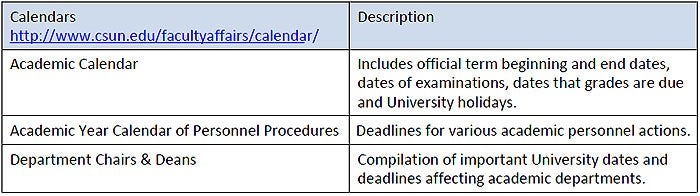
PTF transactions must be approved by designated PTF Approvers by specific dates in order to meet payroll processing deadlines. This ensures accurate and timely pay for part time faculty. The approval calendar is called Part Time Faculty Module Approval Deadlines and is posted on the Human Resources’ Academic Personnel website.
AY Lecturers and AY Teaching Associates are paid in six equal installments for a semester. These installments commence the beginning of October for the fall semester, and the beginning of March for the spring semester, coinciding with regularly scheduled pay day for salaried staff per the University Payroll Calendar.
THIS ASSUMES:
PTF module transactions have been entered and approved by listed deadlines, AND
Academic Personnel signed in with Human Resources prior to payroll cut-off and are considered eligible to work in the United States.
GIVEN THESE CONDITIONS, PAYMENTS TO EMPLOYEES OCCUR IN THE MANNER OUTLINED AS FOLLOWS:
Note: Other employment conditions may result in a different pay pattern.
1. WORKING FULL ACADEMIC YEAR, FALL THROUGH SPRING
Fall semester payments will issue sequentially through to the sixth installment IF the faculty does NOT work through the spring semester. Spring semester payments issue sequentially through the sixth installment.
If AY Personnel work Fall AND Spring, the payments will occur as follows in a 5-6-1 pattern:
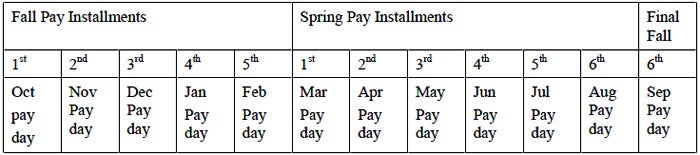
2. WORKING FALL ONLY:

3. WORKING SPRING ONLY:

Teaching Associates and Graduate Assistants are entered in the Part Time Faculty Module, not the Summer Session Module.
Teaching Associates (TAs) are hired for summer instruction using job code 2353 (12 month). TAs are employed to perform instruction in the department in which they are seeking a degree. TAs hired in job code 2353 earn vacation pro-rated by time-base.
Graduate Assistants (GAs) are hired for summer instruction using job code 2325 (Monthly). Graduate students in credential programs or graduate programs outside the CSU are not eligible.
TAs (2353) and GAs (2325) must be admitted to a CSU graduate degree program and enrolled in the Fall term.
Those who graduate in Spring and hired to teach the subsequent Summer sessions must be hired via a PAR submitted to Human Resources.
1. SUMMER APPOINTMENT & CANCELLATION INFORMATION:
If the appointment was not part of an original multiple academic term appointment, Summer session employment for Unit 11 Teaching Associates (2353) and Graduate Assistants (2325) is not a conditional temporary appointment. Therefore, if a class or an assignment is cancelled due to low enrollment, TAs and GAs must be paid for the course or found an appropriate alternative assignment.
SUMMER SESSION PAYROLL DATES
Generally, TAs and GAs are paid by pay period. Scheduled pay dates are found on the University Pay Day Calendar.
For more information on Summer Session for Lecturers and the SOLAR HR Summer Session Module, please refer to the SOLAR HR web page .
1. MENUS & NAVIGATION:

Campus staff assigned the Part Time Faculty Hiring/Administrators or Part Time Faculty Approver roles can access the PTF module through the myNorthridge portal Staff homepage.
Navigation: myNorthridge > Human Resources/Manager pagelet > Enter Part-time Faculty or Approve Part Time Faculty

2. FIELDS & DEFINITIONS:
There are a number of fields that must have data entered or chosen to complete various PTF transactions.
Any field that has a magnifying glass icon at the end of the field offers a look-up feature. By clicking on the magnifying glass, a list of available values for that field will display.
Example: Clicking on the magnifying glass shown at the end of the Job Code field will display a list of Job Codes from which to choose, applicable to PTF module activity.
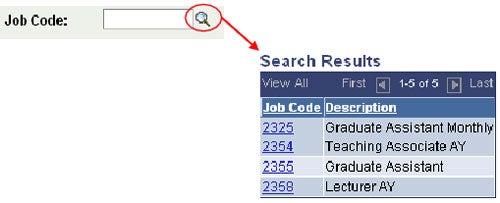
Any information in underlined and in blue font color is a hyperlink to indicate choices or display additional information.
The following table lists entry fields that are displayed on the PTF Search and Appointment pages.
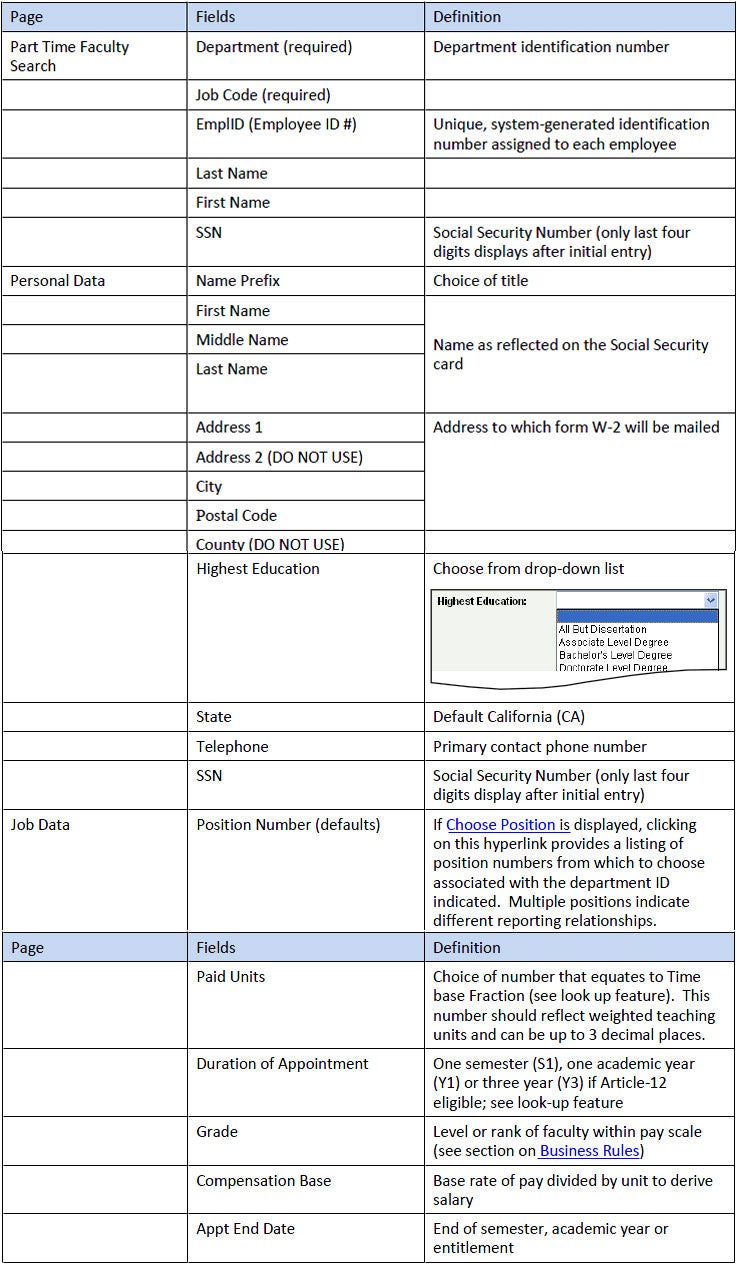
3. POSITION NUMBERS:
Positions for Part Time Academic Personnel may be pooled, meaning that more than one employee may be associated with a particular position number. Position numbers are reflective of a unique combination of information that can apply to more than one employee. This information includes:
department ID number (five digits)
Job code (see section 2.0 Job Codes)
supervisor to whom the employee will report
If any of these three components vary, there must be a different position number for that specific combination. To request a new position, complete and submit the Action Request Form on the HR Forms website found online at: http://www.csun.edu/hr/human-resources-forms
Note: This example department has two position numbers for Teaching Associates/12 Mo because there are two different reporting relationships.
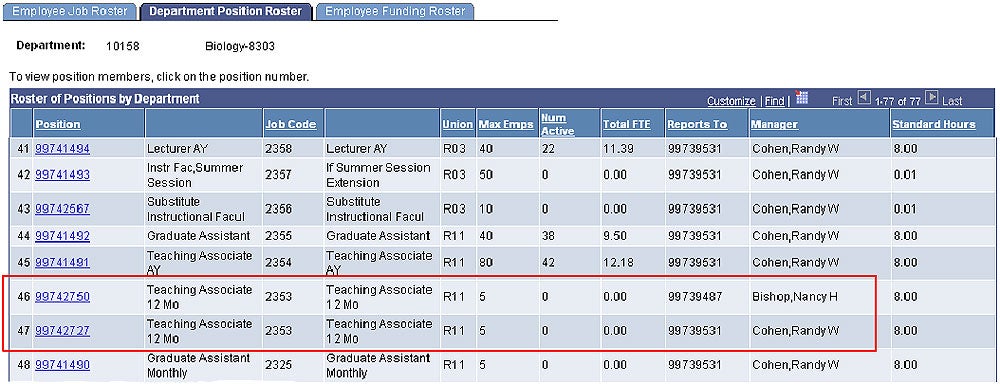
4. JOB ACTION CODES:
Hiring new Part-time Academic Personnel and rehiring Part-time Academic Personnel from terminated status follows a prescribed series of steps within the module based on the employee being hired. If the individual has never been hired at CSUN before, the system will display a link to hire a new faculty member, including personal data. The system also identifies when there is a terminated status and continues the hire process as a rehire.
When choosing an EXISTING appointment, however, the system requires the user to make a choice of actions. Job Action codes are chosen from a drop-down menu on the transaction page. Job Action codes are used to reflect three of the transaction types.
Reappointment (continuation into following semester)
Change appointment time base
Cancel an appointment
From the look-up table, the choices are displayed.
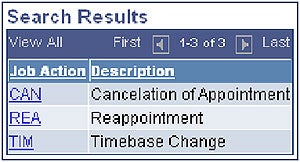
Below is a table of actions and processing considerations for use.
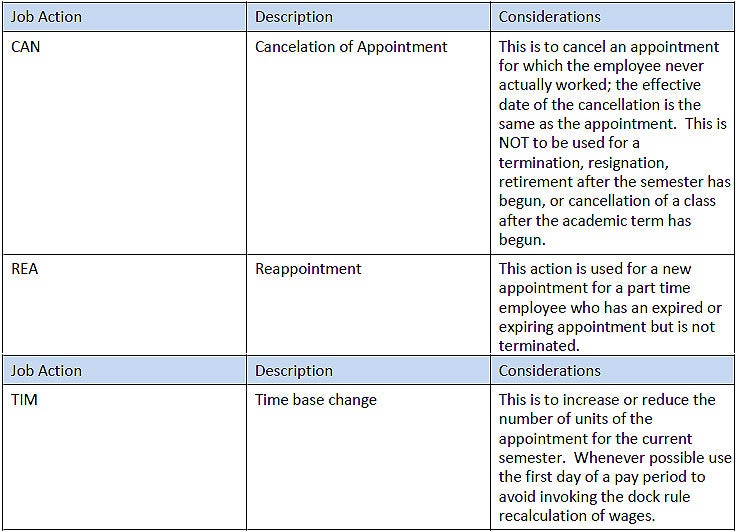
Refer to the next section Part Time Faculty Employment Transactions for detailed information.
The transactions that department Part Time Faculty Hiring/Administrators can enter directly into the Part Time Faculty module are outlined in this section.
HIRE (NEW PART TIME FACULTY/NEW APPOINTMENT):
1. Access the Part Time Faculty module by visiting myNorthridge portal home page. From the Human Resources/Manager pagelet, click the Enter Part-time Faculty link.

2. The Part Time Faculty Search page then displays. Enter the required information of Department ID and Job Code, as well as at least one piece of identification data such as Employee ID (EmplID) or full name (last and first).
Specific information such as Employee ID (EmplID) and Social Security Number (SSN) will ensure choosing the right individual and preventing duplicate ID numbers from being created.
Click the yellow Part Time Faculty Search button at the bottom of the screen.
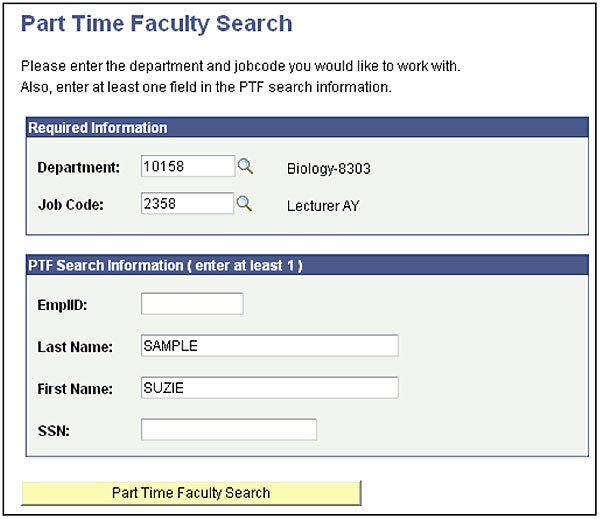
3. If a search by name yields multiple results, match EmplID and/or first name when possible.
The More Info link will display appointment history if applicable.
Upon selecting an individual, the last four digits of the SSN will display. Match the digits to ensure you have chosen the correct individual.
NOTE: Exercise caution when choosing to hire new employees; use the full Social Security Number in the search. If the individual was ever a student here at CSUN, there may already be a CSUN ID number assigned. Duplicate identification numbers cause job history issues and may negatively affect department reporting.
If the desired name does NOT appear, choose the blue link Hire New PTF Employee at the bottom of the page.
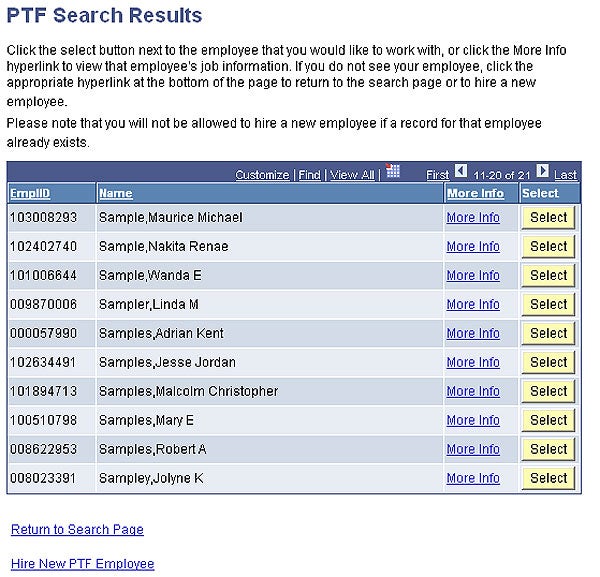
Hire New PTF Employee will display empty Personal Data fields requiring entry, followed by Job Data.
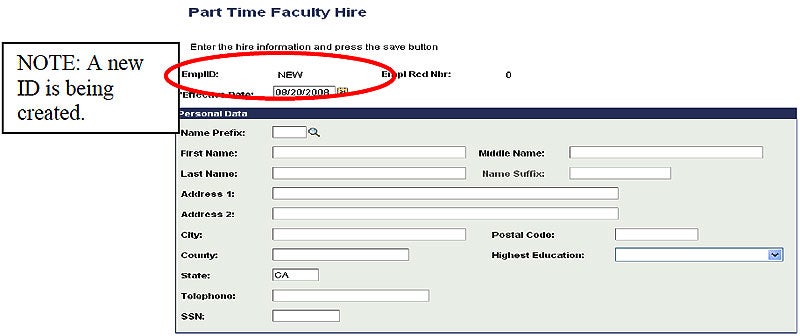
4. The Job Data section will default some information, such as department ID and job code, and position number (if there is only one choice). Additional information to be completed includes:
Paid Units
Duration of Appointment
Grade
Compensation Base
Appointment End Date
(Refer to section Fields & Definitions for details)
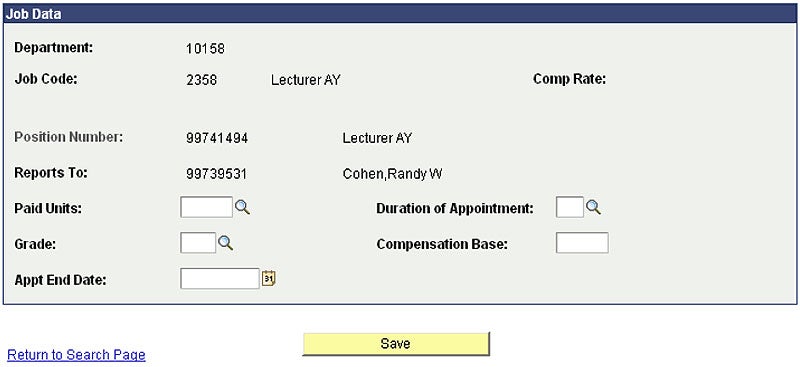
Verify your information has been entered correctly, then click on the yellow Save button to complete the transaction.
If the system displays a message that the Social Security Number is already in the system under another name, stop and re-do the search. Additional assistance is available from HR Operations at X2101.
Choose the blue Return to Search Page link to discard the transaction and begin from the search page.

A “rehire” transaction is used to return a part time Faculty member to an appointment that is in a “terminated” status in SOLAR HR. The returning appointment MUST be for the same department ID and job code. Upon entering Faculty information and given those conditions, the system determines that a rehire is the correct transaction.
If the returning Faculty is being appointed to a different department and/or job code, the transaction is processed as a new appointment. Refer to the previous section Hire (New Part Time Faculty/New Appointment) for more information.
The following are the steps to rehire part time academic employees to the same department ID and job code.
1. Access the Part Time Faculty module by visiting myNorthridge portal home page. From the Human Resources/Manager pagelet, click the Enter Part-time Faculty link.

2. The Part Time Faculty Search page displays. Enter the required information of Department ID and Job Code, as well as at least one piece of identification data such as Employee ID (EmplID) or name. The more specific information such as EmplID and Social Security Number (SSN) will ensure choosing the right individual.
Click the yellow Part Time Faculty Search button at the bottom.
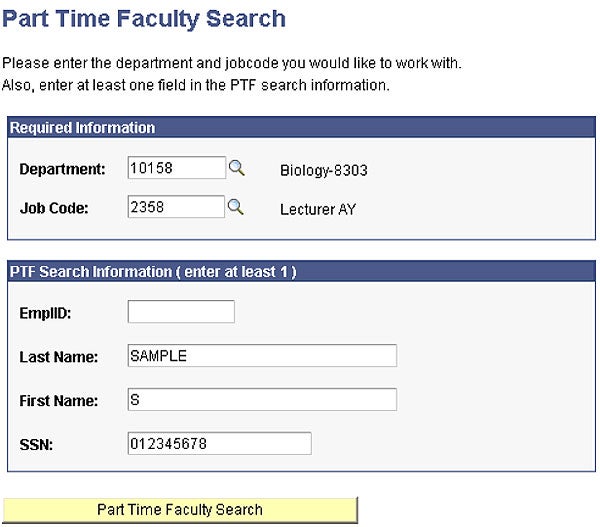
3. When the desired academic employee name appears, choose the More Info link to review current employment status, before returning to the Search Results page and choosing Select.
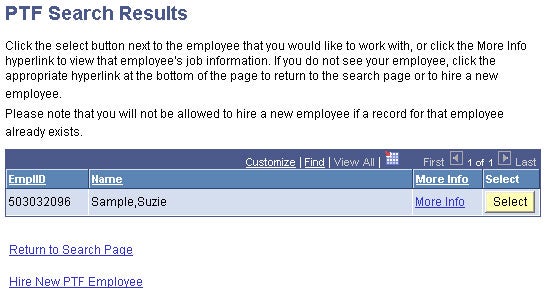
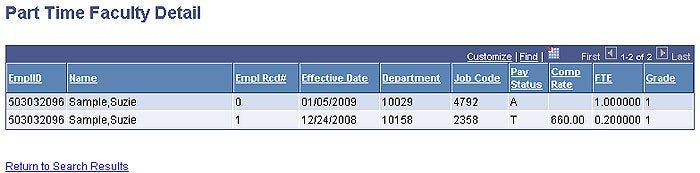
Note that the Department ID and Job Code are the same as the search page required information, and this academic employee’s previous appointment is in a terminated status. The module uses these conditions to determine this is a rehire transaction.
An entry screen displays for rehire, defaulting the new semester effective date.
4. Information required to be entered on this page includes:
Paid Units
Duration of Appointment
Appointment End Date
(Refer to section Fields & Definitions for details)
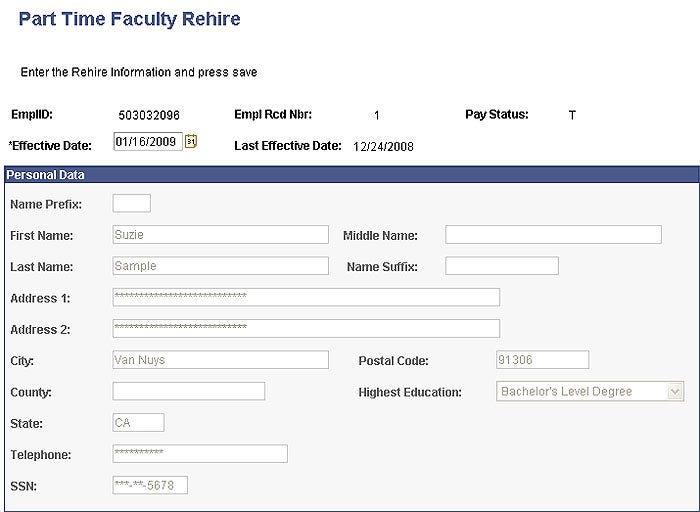
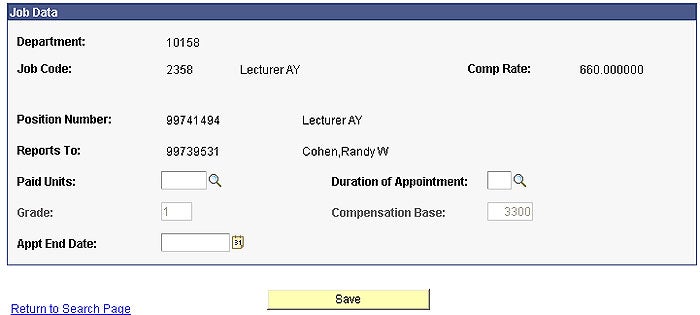
Grade and Compensation Base display but cannot be updated. To update this information, submit a PAR form to Human Resources.
5. Click on the yellow Save button to complete the transaction.
To cancel a transaction in progress, click on the blue Return to Search Page link and a window will display with the option to cancel or go back and save.
Reappointments are used for active part time academic employees who have an appointment within the same department and job code but have an expired appointment end date.
1. Search and select the desired employee.
2. Enter the correct effective date, and enter the Job Action. Click on the magnifying glass to choose from the available list of actions.

3. Enter Paid Units and Duration of Appointment. Magnifying glass icons indicate more information is available to help with entries in these fields.
4. Be sure the Appt End Date (appointment end date) is correct.
5. Click the yellow Save button to complete the transaction.
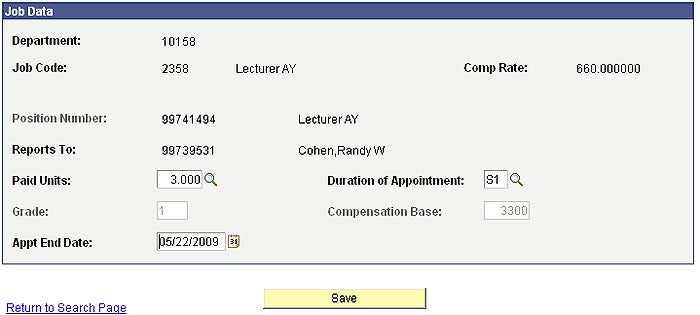
To change the time base for a current appointment:
Search and select the desired employee.
Enter the effective date.
Choose Job Action “TIM” Timebase Change.
Enter the new number of paid units in the Job Data box at the bottom of the page.
Save the transaction by clicking on the yellow Save button. 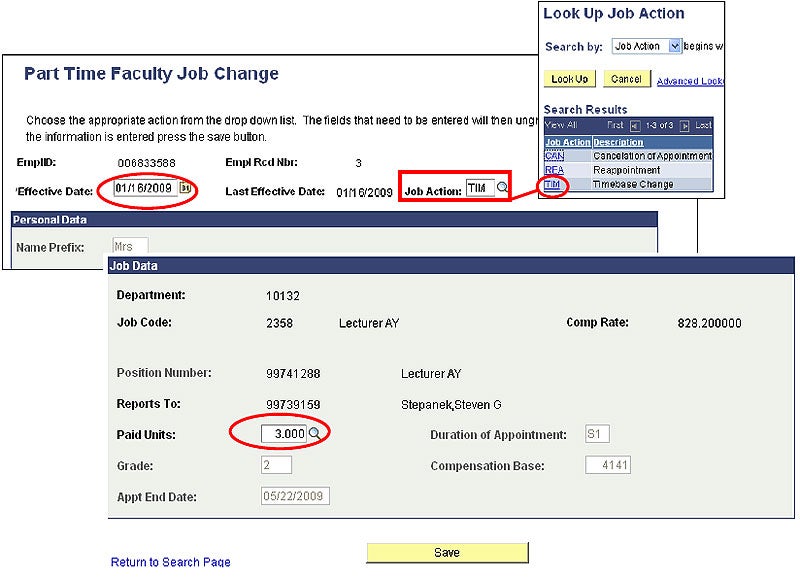
Note: There are payroll consequences if the timebase is changed mid-pay period or mid-semester. The employee’s pay may be negatively affected - please consult with Payroll.
Cancelling an appointment is the result of a class being cancelled AND the employee did not work at all. This is distinctly different from a resignation or termination.
To cancel a current appointment for which the employee DID NOT WORK:
Search and select the desired employee.
Enter the effective date, which is the SAME as the first day of the semester.
Choose Job Action “CAN” Cancellation of Appointment.
Save the transaction by clicking on the yellow Save button.
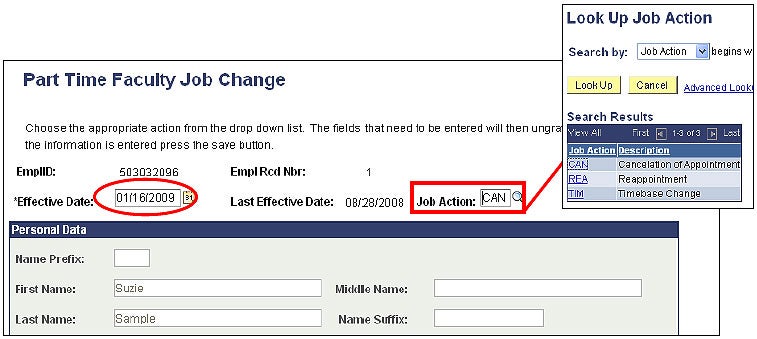
If the employee DID work, submit a PAR to Human Resources to terminate the appointment and pay any wages owed. If an academic employee is given a class or assignment, and it is cancelled after the official start of the academic term, even if the employee did not teach they are entitled to be paid for any academic work days prior to the appointment being cancelled.
Each department or division has a designated PTF Approver. The Approver reviews the appointment entries made by the Part Time Faculty Hiring/Administrator(s) and confirms by approval that the information submitted is accurate.
Recommended standard operating procedure suggests prior to approving part time academic employee transactions NR_PTF_NEEDS APPROVAL_BY_DEPT query must be reviewed after appointments and changes have been entered.
A copy of the query should be printed, approved and signed by the Department Chair prior to the Managers of Academic Resources (or other authorized staff) approving any part time academic employee transactions. Refer to section PTF Reporting Queries for instructions on accessing queries.
The annual PTF Module Approval Deadlines calendar is available at: http://www.csun.edu/hr/welcome-academic-personnel
The following are steps for approvals:
1. Log in to the portal and choose the Part-Time Faculty Approval link located in the Human Resources/Manager pagelet.

2. Enter the applicable Department and Job Code in the PTF Approval page and click on the Refresh List button.
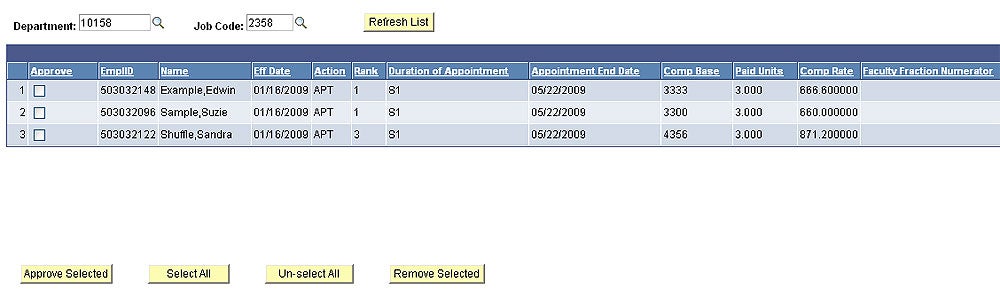
3. Select the desired row(s) by either clicking on the individual check boxes, or click on the Select All button to select all transactions.
4. Click on the Approved Selected button to process the approvals.
Note: The PTF Approval page continues to display with the approved transactions selected. Click on the Refresh List button and the approved transactions will no longer display.
5. Repeat steps 1- 3 for all applicable departments and job codes.
If end date, effective date or duration are incorrect and should not be approved, use the yellow Remove Selected button to remove the transaction row from the Approval page. The department MUST send a PAR to Human Resources to correct the data.
The PTF Queries are used to run pre-formatted queries or reports. These queries are based on the data contained in the Part Time Faculty module. These queries allow the user to sort using different options and can be downloaded to Excel for further data filtering.
QUERY NAVIGATION:
Begin by logging in to the myNorthridge portal. Locate the MyNorthridge Menu pagelet and click on the following links:
SOLAR HR > SOLAR HR Application > Reporting Tools > Query Viewer
On the Query Manager page, click on Advanced Search.
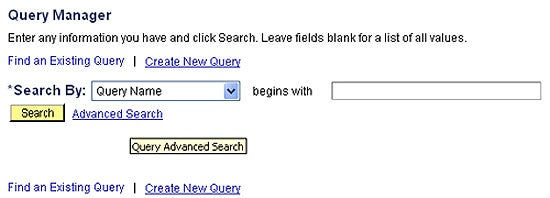
On the Advanced Search page, use the “contains” filter in the Query Name filter. Enter “NR_PTF” as the criteria for Part Time Faculty queries, or “NR_Fac” as the criteria for reports containing other Faculty.
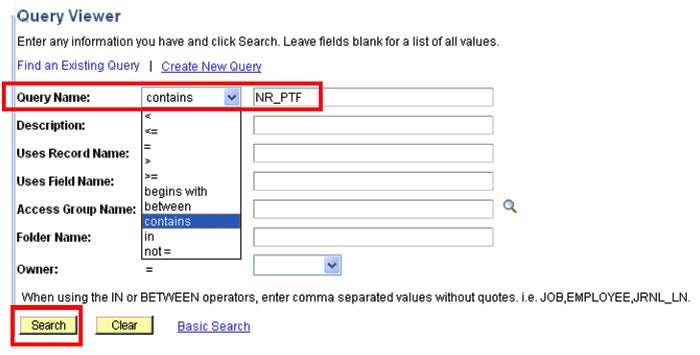
There are several queries available to retrieve various combinations of information that were entered through the Part Time Faculty module. The following is the list of queries and their descriptions.
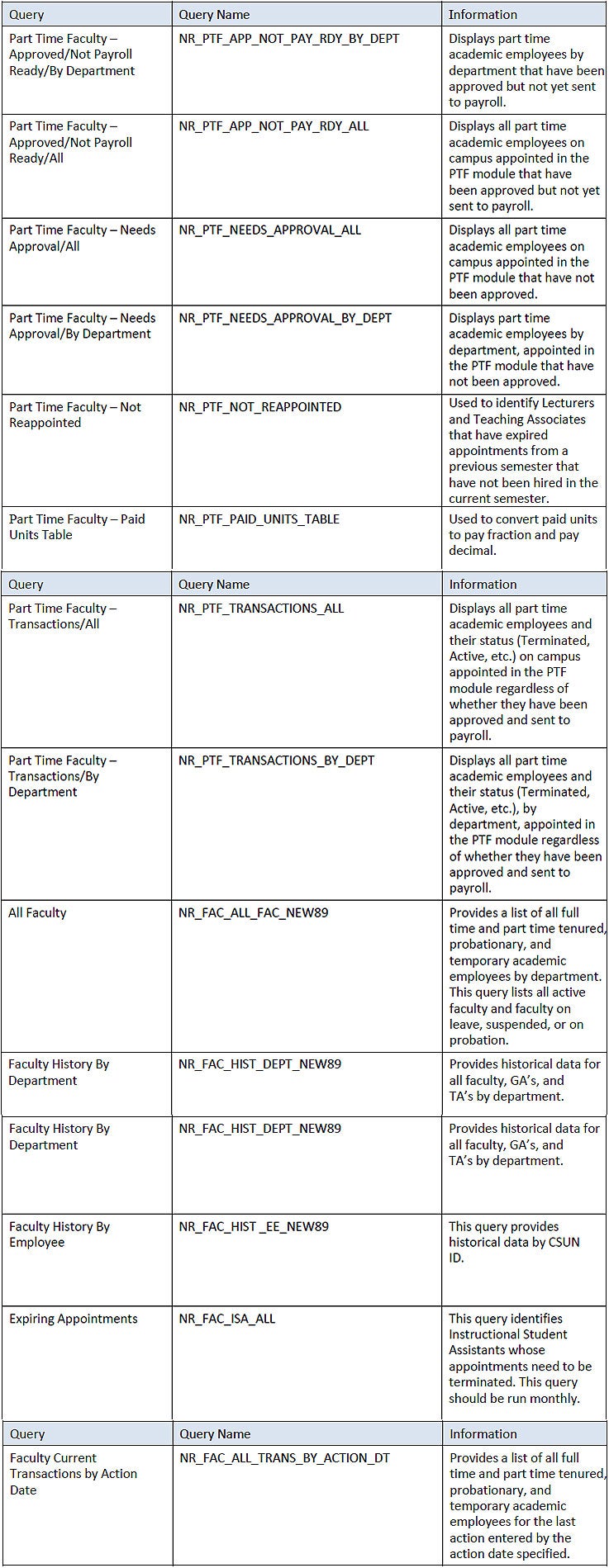
Locate the desired query and click on the Excel option.
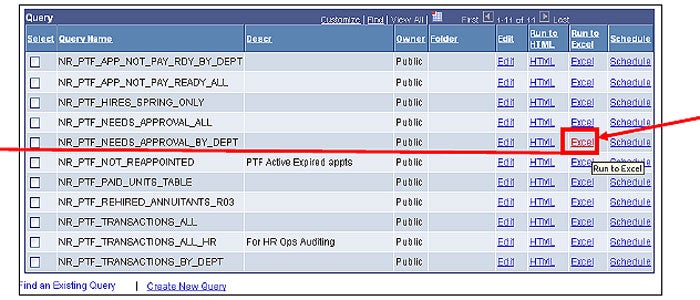
Some queries require additional information, such as department ID and job code. Enter for prompted information if requested as desired, and click on the yellow View Results button.
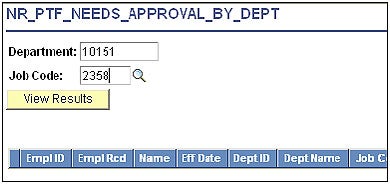
A new window will display, opening Excel and displaying results of chosen query. Sort or save information as needed.
Note: If your browser has the pop-up blocker feature enabled, either disable it or press the control key while the new window opens.
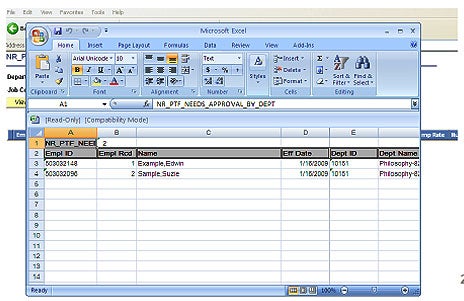
Additional assistance is available from HR Operations at X2101.