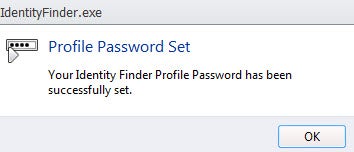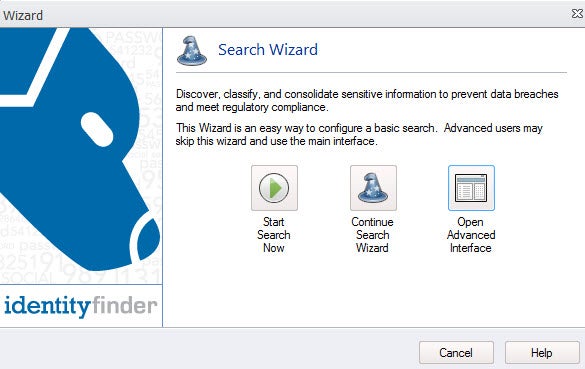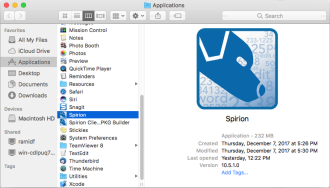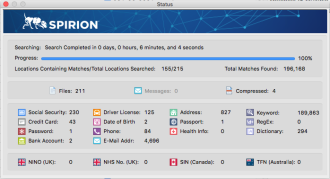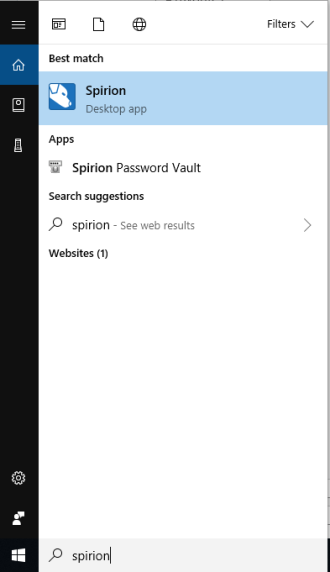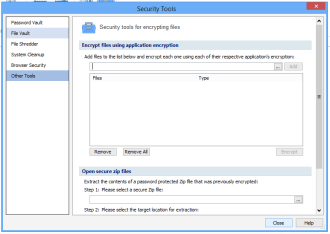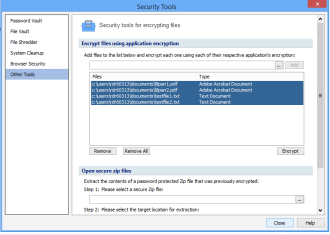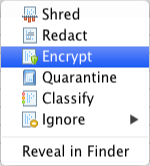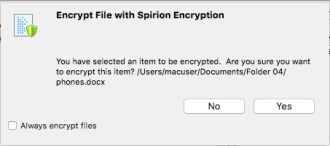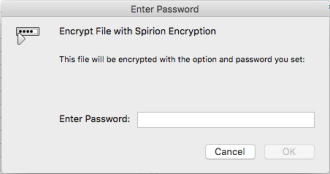- Social Security Numbers
- Credit Card Numbers
- Passwords
- Bank Account Numbers
- Driver License Numbers
- Dates of Birth
The types of files that Identity Finder (Spirion) searches for are Microsoft (Word, Excel, Access, PowerPoint, etc.) Adobe (PDF), text files, web files and other common file types. Identity Finder (Spirion) also searches through compressed files, Exchange mailboxes (including attachments), Outlook profiles, and .pst files.
Such data can come from a broad range of activities and records including the following:
- Old Class Rosters
- Old Student Time Sheets
- Demographics data and records requested by federal agencies or professional organizations
- Human Resource Records
- Student Reporting
The Information Security Office recommends destroying any confidential information which is no longer needed, or moving such data to a secure (encrypted) folder location on your local file server.
Identity Finder (Spirion) software runs on PCs and Macs, and is deployed to university-owned systems remotely by Information Technology. Once installed, the Identity Finder (Spirion) application icon - a sniffing dog - is placed on your desktop and/or in your Program Files (PC) or Applications (Mac).
Identity Finder has a free version that you may use on your home machine. Complete the information on the Identity Finder (Spirion) download page and follow the instructions provided.
- After installation, double-click on the sniffing dog icon
 that has been placed on your desktop to scan your system and “shred” (securely delete) or encrypt any personally identifiable information on your system or in your shared drive that does not serve a current campus business need.
that has been placed on your desktop to scan your system and “shred” (securely delete) or encrypt any personally identifiable information on your system or in your shared drive that does not serve a current campus business need. - The New Identity Finder (Spirion) Profile screen displays and requires you to create a password. Your profile allows you to save your settings and automatically use your Profile Password when securing results or saving reports. You will be asked for this password when the application starts and when opening secure results and reports. To create your profile, enter a password in the Enter Password field.

- Confirm the password by entering it again and select the Next button (not displayed above).
- At the confirmation window, select the OK button.
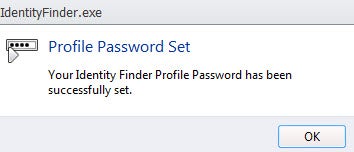
- The Search Wizard displays. Select the appropriate search option.
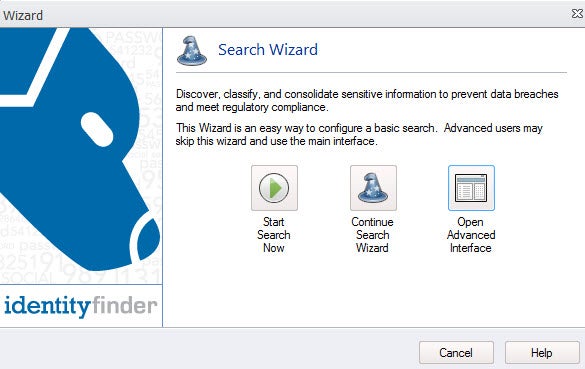
Using This Service(Mac)
1.To get started go to Finder, choose Applications, then Spirion.
Alternatively, you may click on the Spirion application directly from the Dock. It looks like a sniffing dog.
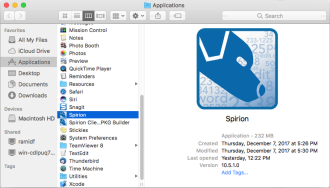
Once open, you may choose the Start button on the toolbar to immediately start your search with the default options (or previously saved options) or choose the Files button to choose which location you want to search specifically.

Spirion will begin searching for all data types you have selected via the Data Types button on the toolbar. A Status Window will appear to show your current status:
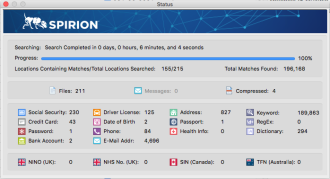
You may interact with results as they appear. A dialog box will inform you when the search has been completed. Click OK to see the search results.

A few items to be aware of:
- We recommend you schedule your first scan to run overnight, as it is memory and CPU intensive.
- Do not work while the scan is running. It is best to leave it to perform the task and lock your computer screen by pressing Ctrl+Alt+Delete and "Lock this computer" (PCs), Ctrl-Shift-Power (Mac laptops), or Ctrl-Shift-Eject (Mac desktops).
- All files stored on your computer and share drives will be scanned, including encrypted files and images.
- If you use Outlook, your email is copied locally to your computer and will therefore be scanned; this will not happen if you use only in the web interface.
- All passwords are Level 1 protected data. If you save passwords in your browser (which we don’t recommend), these will be flagged by Identity Finder (Spirion). Recommendation: Do not store any passwords in Identity Finder (Spirion).
Identity Finder (Spirion) encrypts files through the use of passwords. This means that anyone with the password can de-crypt a file. If you forget the password, you will not be able to recover the file.
Here are the steps to encrypt a file:
Windows 10
1. Open Identity Finder (Spirion) by selecting the icon on your desktop or going to Start->All Programs- >Identity Finder (Spirion) and click the Identity Finder (Spirion) icon.
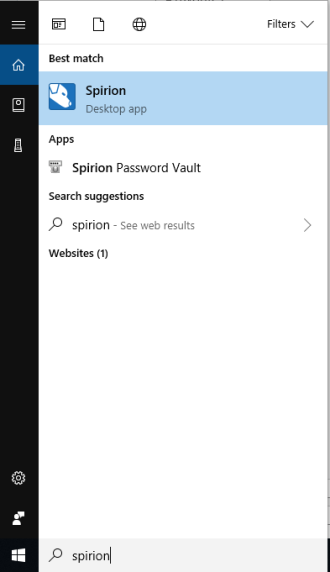
2. Select the “Tools” tab and select the “Other Tools” button.

3. Select “Other Tools” on the left navigation. Browse to the file you want to secure. If you have more than one file, continue to browse and add files.
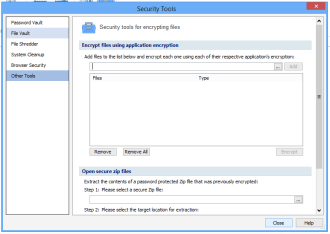
4. Highlight the file or files you want to sure. To select multiple files, hold down the CTRL button and select all files. They files will be highlighted in yellow.
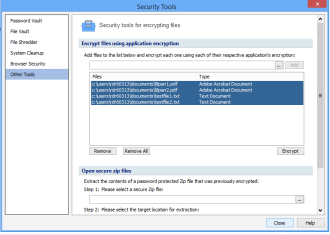
5. Select the “Secure” Button.
6. You will be prompted to enter a password and confirm the password to encrypt the files. Enter both and select “OK” and “Close.” You can now close Identity Finder (Spirion).
Encrypting files(mac)
Disclaimer:
If you know a file exists on a share drive, do not encrypt it. This will prevent anyone else other than you from being able to see the file.
1.With Spirion open, you can click the encrypt button as shown to choose a file to encrypt.

2. When you’ve found a file you wish to encrypt right click the file and press encrypt, or highlight the file and press the encrypt button. The icon for both is shown above.
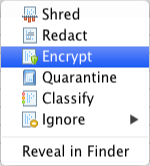
3.click yes to continue
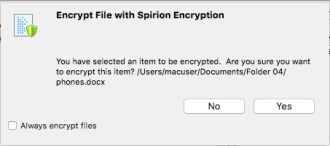
4. You will be asked to input a password . After clicking OK, Spirion will encrypt each file and remove its result row from the Results View allowing you to continue dealing with other, unsecured data matches.
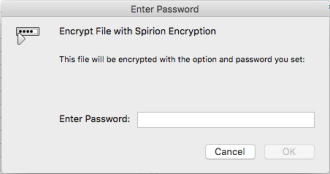
Open the application used for editing the file (i.e. Word, Excel, Access).
2. Use the password to open the document.
3. Select the Microsoft Office Button , point to “Prepare”, and then select “Encrypt Document”.
4. In the Encrypt Document dialog box, in the Password box, delete the encrypted password, and then select OK.
5. Save the file. The encryption will now be removed.
1. In Windows Explorer, Right Click on the file you want to use or decrypt. Select Identity Finder (Spirion)->Extract from Vault.
2. The file will be decrypted and available for use.
3. To encrypt the file again after use, Right Click on the file you want to encrypt. Select Identity Finder (Spirion)->Secure with Vault.
Decrypting files from the Spirion vault(mac)


- To decrypt a file, click the Vault button on the toolbar. The Spirion Vault dialog box will appear. There are a total of five different options on the page that you can control

Go through these options:Specify if you would like to Encrypt or Decrypt: Choose decrypt to extract your original file from its Spirion Vault
- Decrypt: If you chose decrypt, here is where you select an Spirion Vault file from which to extract the contents.
- Destination: Choose the destination location. By default the same path as your original file will be inserted except the file will be renamed to remove the .idfvault extension. You may choose any destination though.
- Leave Original File Behind After Encryption in file vault: Choose this option if you do not want your original unsecured file shredded after it is secured inside an Spirion Vault.
- Leave Spirion Vault Behind After Decrypting: Choose this option if you do not want your original encrypted Spirion Vault file deleted after you extract its contents.

Once you have chosen all your options and a file location click the Decrypt button. If you are decrypting a file you will be asked for the original password.