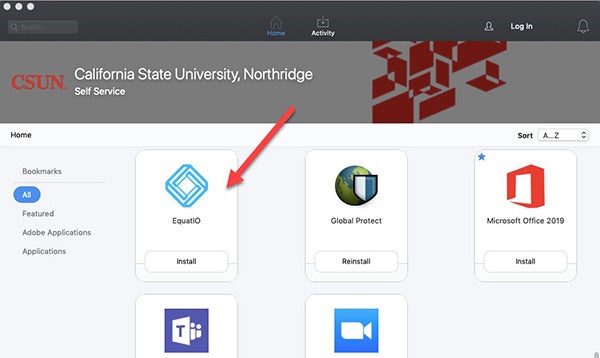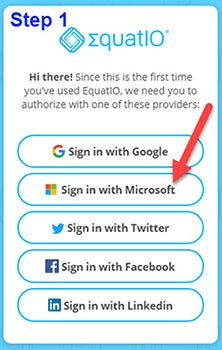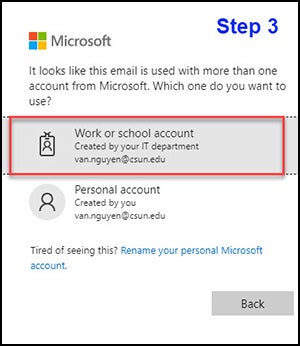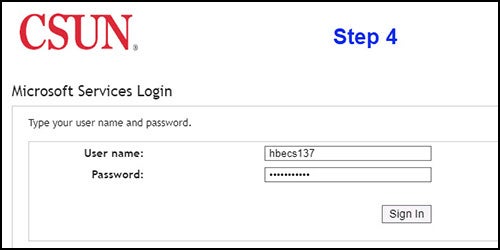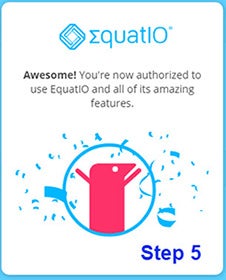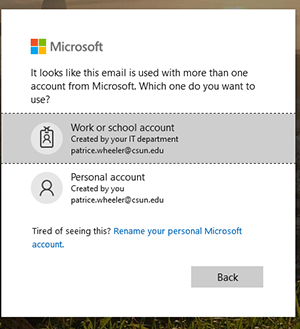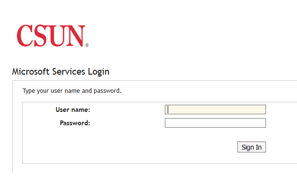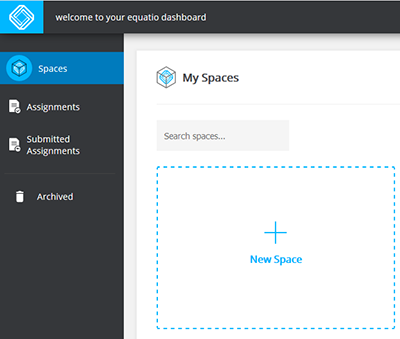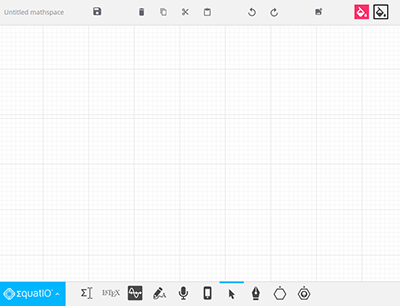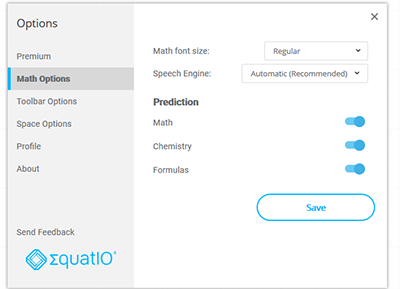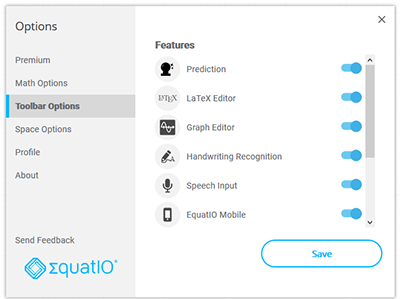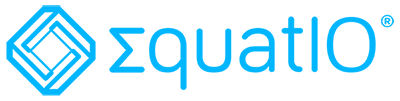
CSUN has a new tool, EquatIO, to help you make your STEM content accessible.
What is EquatIO?
- An equation editor that creates and remediates STEM content
- Gives you options for creating and remediating your STEM content
- It’s works across platforms & devices
- You can have it on your personal or CSUN computer
- Gives you content that looks correct and reads aloud with Assistive Technology
- EquatIO features such as speak, type, handwrite, mobile using camera capture, or screenshot reader
- EquatIO is available for Windows, Mac OS, and Google Chrome extension
Why Are We Looking At EquatIO?
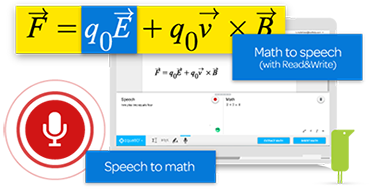
- All content needs to be accessible and STEM is included!
- Creating accessible STEM can be time-consuming and involve tools that can be overwhelming or not user-friendly
- If you’re already a MathML or LaTeX user, EquatIO has those options
- EquatIO provides tools across platforms and devices, so you can use your own tech
- CSUN STEM ‘content creators’ are responsible to ensure that their content is accessible
- The same way we look at videos, documents, and other media
For more tools and resources, visit the Software Solutions for Teaching and Interaction page.