The CSUN Canvas Template is a framework of best practices to help you set up your Canvas course. This resource for CSUN Faculty was developed by Academic Technology, Faculty Development and Faculty Fellows, and was created with the CSU’s Quality Learning and Teaching Standards, equity-minded teaching, and universal design and accessibility principles in mind.
This page will guide you through best practices depending on your various needs and experience with Canvas.
How to find the CSUN Canvas Template in the Canvas Commons
If you have not downloaded and imported content from the Canvas Commons, visit the "How do I import and view a commons resource" page in the Canvas Community, or watch the "Commons Overview" video.
First, log into Canvas and select the Commons icon in the main navigation menu.
Once in the Commons, you can browse the contents of the CSUN Canvas Template by clicking on the blue CSUN Canvas Template (BETA) link.
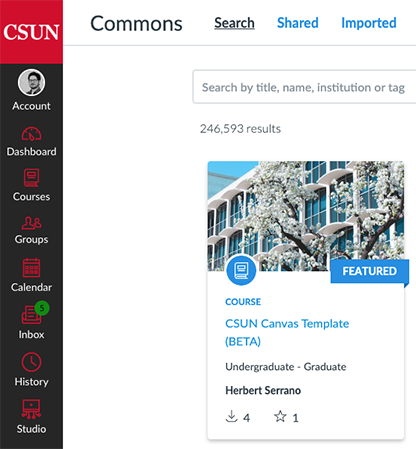
In the Preview setting you can browse the Best Practices Module with tips on how to use the template for your course. You can also view a sample Welcome module 0, samples for homepages, and frameworks for assignments, discussions, and quizzes.
New Canvas Users or New Faculty
If you are a new to Canvas, Import/Download the entire Canvas shell to one of your Canvas courses by clicking on the blue Import/Download button.
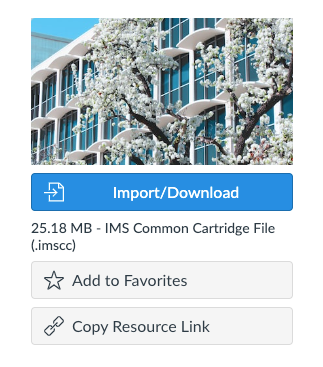
Select the course Canvas shell from the pop-up list of your courses where you would like to use the template. Keep in mind this Import/Download will override any changes you have already made in your course Canvas Shell.
Now you can use the CSUN Canvas Template as a framework for your course and add your own customized content. Duplicate as many of the sample modules needed for the semester.
You may also want to attend one of Academic Technology's Canvas workshops which you can find on our Workshop Calendar at https://www.csun.edu/it/workshop-calendar.
Advanced Canvas Users or Continuing Faculty
If you are an advanced Canvas user or continuing faculty, you probably have well established courses you have been teaching for a few semesters. In this case, we recommend using selected pages of the CSUN Canvas Template. There are two options recommended.
Option 1 - Use a Canvas Sandbox
If you don’t have a Canvas Sandbox, you can request one from the Faculty Technology Center by sending an email to ftc@csun.edu. Once the sandbox course has been created:
- Import the Existing Content
- Select - Copy a Canvas Course
- Select – All content
- Import the previous course content
- Import Existing Content from your Canvas Sandbox
- Instead of importing All Content from your Canvas Template Sandbox course select Specific Content. For more information, visit the How do I select specific content as part of a course import? page in the Canvas Community.
Option 2 - Alternatives to using a Canvas Sandbox
- Import/Download the CSUN Course Template from Commons
- Import Existing Content from your previous course
- Instead of importing All Content from your previous course, select Select Specific Content. For more information, visit the How do I select specific content as part of a course import? page in the Canvas Community.
By selecting only, the specific content this will allow you import your existing your course content.
For more information or if you have any questions, contact the Faculty Technology Center at ftc@csun.edu.
