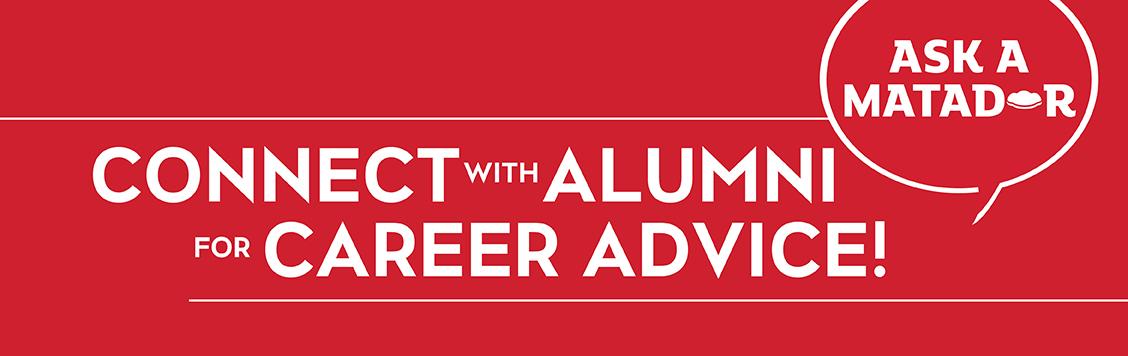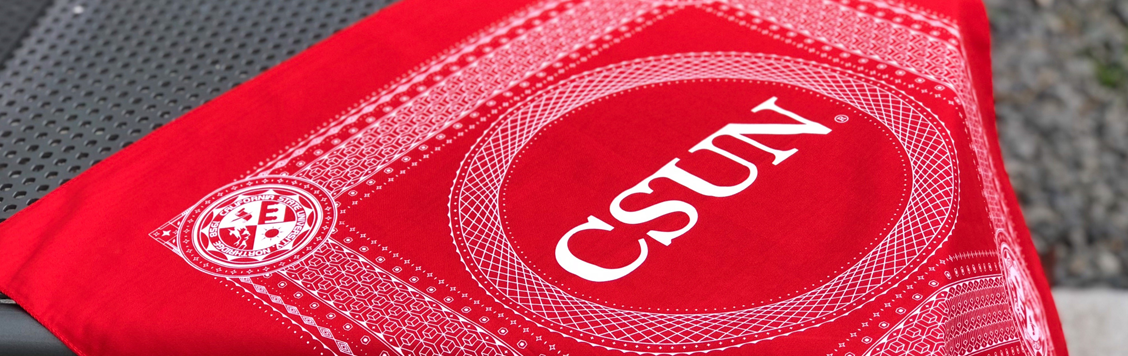Step One
Go into your App Store and search for Blackboard Collaborate ™ Mobile,or click here to go directly to the app.
Step Two:
Hit “install” to download the app.
Step Three:
Go into the confirmation email that you received from us to go to the webinar, or click here to join the webinar!
Step Four:
After clicking on the link above, you will be redirected to the BlackBoard website where you will need to enter your name. Please enter your first and last name for our records. Hit Log In after entering your name and you will be redirected to the app. Wait about five seconds and it will load and you can then start viewing the webinar. Learn how to navigate the webinar iPhone format in this easy to follow, picture-tutorial. Click here for the tutorial.
Step One:
Any time prior to logging-in to the webinar, participants may test their connection and technical requirements by clicking on our verification link. JAVA is required to download to view the webinar. Click on the link above and complete Step 1 only to test your connectivity.
Ensure your computer has the adequate technical requirements to log in to the webinar by clicking on the verification link above. This link will let you know if your JAVA is updated.
If there is a green check, your JAVA is up to date, and you can proceed to the next step shown below.
If there is red X, your JAVA is outdated and you need to follow the "update your java" link shown next to the red x to update your system.
Step Two:
CLICK TO JOIN THE LIVE WEBINAR. Since you have just updated your JAVA, just scroll down to where you see the "Start Session" button and proceed to join the Webinar.
Step Three:
Learn how to navigate the webinar format in this easy to follow, picture-tutorial.