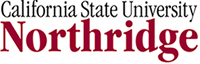Economic Geography - Address Mapping Online

Mapping Address Data
NOW UNDER CONSTRUCTION - BATCHGEO NO LONGER WORKS - BOO HOO HOO - SEE DR. GRAVES IF YOU NEED HELP.
A standard practice among economic geographers is address matching or geocoding. This process utilizes a software that identifies the latitude and longitude coordinates associated with an address. The software does this according to an algorithm in which the numeric part of the address is converted into a fraction of the distance along a line segment that represents a street. That fraction is used by the software to place a point somewhere on the line segment. Odd and even addresses are placed on the north/south or east/west side of the street according to convention. This process used to be far more time consuming than it is today. It can still be laborious if the number of addresses you are geocoding is very large (15,000 or more for example). For very large geocoding jobs, you should consider learning the geocoding function in one of the geographic information systems softwares available to you.
Luckily there are some online services that have significantly reduced the effort associated with geocoding smaller batches of addresses. On line geocoding sites use Google Maps or Yahoo Maps to process the information you ask it to map. This process is more accurate because much of the data is 'ground truthed', some of it by CSUN Geography grads, and it is far easier. Perhaps the best online geocoder WAS www.batchgeocode.com
This lab is designed to introduce students to this online software so that students may incorporate geocoded data into the semester project for this course or for any other courses that may require geocoding.
Task
You will make a map of at least 500 addresses that have been assigned to you. If you are doing the site location analysis option for the semester project in this course, you may use this as your "customer database". Consider it a sample of a much larger group of customers that you expect to frequent the yet-to-be-located business you are doing the site location analysis for.
Your assignment will be to email me a digital map, preferably in .jpeg format with the mean center of the sample addresses identified. You should also put on there a title and a key and some identifying landmarks, like highways or ZIP codes and county boundaries.
Steps
I have placed on the local server a file called sample_addresses.xls . I will make the location of this data known to you in class. These addresses were once actual "customer" addresses that have been modified in a fashion that they no longer correspond to the original customer's actual address, though they may perhaps correlate to some real address. Some of these addresses may not exist and will not geocode.
I've hastily constructed a tutorial video to accompany the steps below. The software changes a bit all the time, so the in-class tutorial will be important.
- Once you have opened the file, locate the 250 addresses that correspond to your name. Copy and paste these addresses into a new Excel file, making sure that you also copy the header information at the top of each column into your new file as well.
- Open the web page www.batchgeo.com and read the instructions on how to use this online software.
- Basically, you'll paste your address data AND the column headings into the window in Step #1 on that software, click the "Validate Source & Set Options " button and make a note of the "straight line distance" calculator for future reference, but don't select it for this exercise.
- Click on the "Make a Google Map " button and wait a moment....note that you can only geocode 500 at at time. Hopefully the software will be running fast.
- Once the results appear, check out the map, and then place your cursor back in the step 1 window, press control + C to copy them all, then return to your Excel sheet and paste the geocoded results back into the original worksheet, just several rows over from the original data.
- Check it out. Notice that you now have two additional columns of data. Rename the bg_lat column "LATITUDE" and the bg_long "LONGITUDE".
- Erase the columns you no longer need.
- Next you must save the Excel file in a format that is compatible with your mapping software. That may be .csv, .dbf, .txt, or just simply as .xls.
- Once you have saved it, close EXCEL and then open your mapping software.
- Prepare your base map, with county borders, major streets, and what ever else you think is appropriate. Contact your instructor if you can't use the mapping software.
- Add your address data.
- In ArcView, you will right click on the file in the table of content window, select from the options "Map X, Y Coordinates"
- You will then be prompted to find the coordinate system. Batch geocode uses a very standard, non-projected, global system called WGS1984. Select that from your options.
- Make sure you place a mean center point on the map. You may do that either through Excel and batch geocode, use the mapping software or place it manually.
- Once you have mapped your points, they will be only "events". You must select them all and then export them as a .shp file.
- After you have manipulated the cartographic elements in the map, send the map via email to your instructor as a .jpeg file as proof that you have managed basic competency in this skill.
You'll be graded mostly pass - not pass basis for this assignment.
Full credit or no credit.