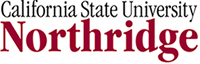Objectives:
- Student will register an account with livetext.com
- Student will upload, paste or other wise emplace a document, photo or graphic into their page on livetext.com
- Students will submit a document for review by the instructor (sgraves10)
Instructions
In order to get started using live text, you'll have to purchase an account with them first. Follow the instructions below.
1. You have two options for purchasing livetext.com. You can go to the bookstore and buy it or you can buy it on-line. I believe the purchase price is similar for both options
A. If you are purchasing on-line, then click on the links below and follow the instructions on their website.
- Go to http://college.livetext.com/college/index.html and click the link for buy online on the right side of the window.
- From the available link options select Student Membership to purchase your membership online.
- Select the Standard Student Membership (it's cheaper)...unless you want the streaming feature.
- Fill out the required forms and get out your credit card.
B. If you are purchasing from the bookstore:
- Go to the matador bookstore as you would for any book purchase.
- Find the place where the textbooks for this course are shelved and locate a slip of paper next to the texts.
- Take this slip of paper, which indicates the course number and livetext.com to the cashier to pay for your purchase the cashier will direct you to the book office where you can (with your slip of paper and your receipt) obtain a small, envelope-like folder bearing the livetext.com logo on the outside and on the inside an key code which will allow you to go to their website and register (activate) your account.
- Once you're back at your computer, point your browser to http://college.livetext.com/college/index.html and click the link for register account on the right side of the window. Enter the code from your envelope/package you obtained at the bookstore in the key code entry box and fill out the rest of the form appropriately.
2. Once you have registered, livetext.com will send you an email with your account information and some links to instructions, etc. regarding how to get access to your portfolio-website. Make sure you print and save this information in a secure location so that your user name and password and other secret questions and codes that you'll need to verify your identity are safe, because if you lose those, I have no way of accessing that, nor does anyone here at the university.
3. For this first assignment with livetext.com, you must do three things in order to get credit for this assignment.
1: Visit my (Dr. Graves') Geography Student Portfolio -Template.
- You'll need a visitor's pass...which is just a coded series of digits which allow others to see part of your work on livetext.
- To visit my sample portfolio, open livetext.com in a separate browser window
- Enter 7C7AD3F4 in the response box below the words "visitor's pass" on the right hand side of the window.
- Click enter.
A window will open with several documents that Dr. Graves has created and made available for visitors to see.
Click on Sample Geography Student Portfolio. When it opens, note the left pane of the window has a link to a Table of Content, Resume, Student Statement and some other things you may want to put in a portfolio of your own..
Explore a little bit. Portfolios of this nature are new to the faculty here at CSUN and to most students, so recognize this is a work in project.
By the time you are in your final semester here, you should have a version of this portfolio of your own, filled with samples of your work that you can present to both faculty and potential employers as proof of your capabilities to 1) write well, 2) do research, 3) think critically and maybe 4) act like a globally responsible citizens and an person respectful of diversity.
As proof that you've visited my sample portfolio answer the question below:
- What continent is portrayed in the choropleth map subsection on the Cartography page?
Once you've found the answer in my sample portfolio, make a note of it and click the back button on your browser to return to the list of Visitor Pass Documents
Find among the visitors pass documents the one labeled "Geography 300: First Test Document" Open it and look at it. To complete this short assignment, you will be asked to create a near copy of this page.
2. To create a livetext document, in which you submit your answer, you must create a 1) site and 2) create a document within the site. Consult instructions below.
- Make sure you are logged on to your account in livetext.
- Find the tab called "documents" at the top of the page and click on the tab.
- You should now by in "My Work" section on the Documents page.
- Click on the button with the word "New"
- The "Create a Document" window will open
- From the Folder drop down list, choose the folder "projects", near the bottom of the list under LiveText. Do not chose any of the Geography Folders at this point.
- From the Template drop down list, chose "Blank Project".
- In the title box enter "Geography 300 Lab 2 [your name]"
- In the description box, enter " First livetext assignment for Geography 300. I'm demonstrating my ability to make a simple project document in livetext". You may copy and paste that sentence.
- Next, click on Save as New Document.
- Another page will open and it will note that "You have yet to create a page for this document", along with instructions on what to do next...which is to "Go to the Manage Pages tab, then click the Create Page."
- Click on the manage pages tab and from there click on the "New Button"
- Your page title should be "Lab 2", click OK or enter. You have now created something like a Chapter in a text.
- Click on the "Lab 2" link, just under the word Title to edit the chapter that you just created by putting a section in it.
- You will be notified that you have no sections on your page.
- Click on the "Create Section" button will open a drop down menu, from which should select Text and Image.
- You will be prompted to enter a Section Title. Enter the following "Answer 1"
- Now your Lab 2 has an Answer 1 page (section). Click on the "Answer 1" link to edit it.
- An editor window, that looks much like a word processes interface will appear.
- In the editor window, type "The choropleth map in the portfolio displays the continent of [your answer]".
- Change the font to red.
- Click on the Save Changes Button, or if you are finished, then use the "Save and Finish" button.
- You will be directed to a page displaying essentially your finished product as others will see it.
- If you are unsure of what it should look like, remember there is an example of what this should look like in Dr. Graves' visitors section called "Geography 300: First Assignment" ...you can check it out.
Livetext has an outstanding help and support system, so if you can't figure this out, click on the help button and find the appropriate link.
Once your "Lab 2" document looks how you want it, Click on the "Send for Review" button.
This will open a small dialog box and you will type either "Steve Graves" or "sgraves10" in the response box. My username is sgraves10, it should appear in the response box as a reviewer.
Click Send.
It will appear in my livetext inbox and at that point I can check your work. You'll get credit for doing this.