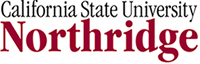Objectives:
- Student will create a document in livetext
- Student will a use portfolio template to begin constructing a portfolio
- Student will submit their work for review to the instructor (Steve Graves or sgraves10 in livetext)
Instructions: Go to livetext ( http://college.livetext.com/college/index.html ) and enter your username and password to open your site.
** Livetext has very good, occasionally animated instructions on how to do many of these procedures. I will try to point you to their alternate instructions from time to time. To get to the basic help materials, you can click on the "help" link in the upper right corner of your livetext window. The help link will take you to the URL: http://college.livetext.com/help/index.html . A more complete help file is also available.
Part A: Creating a Project File (for those of you who haven't done one yet)
- The first thing you need to do is to create a "project". To create a project, click on the Create button in the My Desk window.
- In the Create Documents window, select Projects from the drop down menu under "1. Choose a Folder". It's the last option, under LiveText, indicating that there is not yet (as of 10/17/2006) a project template created at CSUN.
- Under "2. Choose a Template", select from the drop down menu items Blank Project
- Under "3. Enter Title...etc." call this project "Geography 300 Project (your name). You can enter what you'd like in the Description box.
- Click Create Document. This will open a new window, containing a blank project that only shows the title of your project.
- You can click on show properties to see a few details about your blank project and you can edit the title, etc.
- To place something in the docum-ent, click on Edit Document (either link is fine at this point). This will open a document editing window.
- Click on the "Create Page" button. This will open a small window that prompts you to enter a page title. Type in "First Page" and click OK.
- You should notice now that your "First Page" document now appears in your window. It has an order marker of 1. It's still a blank document, so you must edit it to fill it out with something.
- Click on "Edit" on the row even with the words "First Page" to edit your first page and a new editing window appears...(one too many if you ask me)
- Click on the "Create Section" button and a drop down menu will appear. For most students the option "Text and Image" is the only one you'll need, so select it and type in "About Me" in the small window when you are prompted.
- This should look familiar to you by now... click on the Edit link to the right of "About Me".
- A window that features a text editor, like a mini-word processor will appear. Write a paragraph or so about yourself. Make it up if you are bored with the reality of your life.
- Below the text editing window are two links; one to attach file and the other to attach images. You can attach as a link, just about any type of file and visitors to your site or portfolio can download them...and if they have the correct software, they can view the file. You should upload (attach) a picture.
- Click on the "Edit" link to the right of the long skinny box to the right of the word "Image". This opens a small "image attachment" window.
- Browse for a picture...perhaps one of you. You'll see I attached one of me. If you don't have a picture of yourself, then attach one of someone else...perhaps Homer Simpson or Angelina Jolie. I want to see that you can attach an image file.
- When you've found the picture you want to use, click the Attach button and then in a moment. Click save, then click finish.
- You should see your picture and some options for its placement and display size. You can experiment with that.
- Scroll back up toward the top of the page and click on the "Finish" button in the upper right. You should see your finished page.
- If this looks the way you'd like it to look, then click on "Submit for Review". A small window will appear you can type in Steve Graves and my name should appear (Steve Graves <sgraves10>). Click on Send...and I'll be able to see your page.
Part A: Using a Template to create a Portfolio
- Go back to your "My Desk" space by clicking the "My Desk" button in the upper left corner of you window.
- To create the basic outline of your portfolio, click again the "Create" button.
- Select the from the folder drop down options "Department of Geography "
- Select from the "Choose a Template" drop down menu from the drop down menu UNDER California State University-Northridge
- From the the template drop down menu pick the "Sample Geography Student Portfolio - Version 2 " and click on it.
- You can give it your own title, but include your name- something like "Test Portfolio- Smith".
- Click the "Create Document Button"
- You should see a portfolio with various sections that you can use a guide to putting your own portfolio together.
- Your task is to go to the Student Résumé section, edit the existing document, mostly by getting rid of the existing text and replacing it with your own résumé. Don't have one?? It's time to get building. This doesn't have to be extensive. If you already have one, you can put it in this section as an attachment. You can also copy and paste it into the editing window, but you may lose some formatting.
- If you are wise, you will place copies of the documents you produced in this class in the appropriate sections. For example, you made some graphics with SPSS this semester, so place those in the Graphics section. Place your essay about landscapes in the essays section. Place your SPSS and Excel work in the Numeracy section.
- Submit this entire portfolio for review to me (sgraves10).