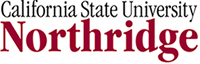Lab: Introduction to Microsoft Excel / Downloading Census Data

The Geographer's Craft
Introduction: A basic familiarity with Microsoft Excel (or some other spreadsheet software) is a very helpful tool for organizing and analyzing a variety of data. Excel is commonly used to prepare data for use in a GIS. Excel is a common format by which governments and other agencies make available data.
**Please note that much government data is now available in .pdf (Adobe) format. Unfortunately, .pdf format is generally NOT easily translated into a useable format. Try to avoid .pdf files if you can. .pdf files are very difficult to convert into spreadsheets without specialized software, especially if data rows and columns are not separated by commas or tabs or other characters.
The census bureau provides geographers with a lot of basic information upon which we frequently layer other data in order to find answers to our questions.
To help you develop some familiarity with Excel and the Census Bureau web site, I have designed this quick tutorial to help you learn how to use some of the key features of both. Please feel free to contact me if you get stuck...or to work with another student in the class.
Required Materials Microsoft Excel- available at most computer labs on the CSUN campus and in the Geography department labs, a web browser, preferably Firefox or Safari. Internet Explorer does not work as efficiently with the Census Bureau's website. I can not offer an opinion on A.O.L's web browser.
You may also need to download and install Adobe's Flash Player, but it's on 97% of computers, so chances are you already have it on your computer.
Learning Objectives:
- Students download an excel (.xls) file, from the Census Bureau web site.
- Students demonstrate a facility with basic functions of Microsoft Excel, including: the sort function, several basic calculation functions, such as Mean, Median, Standard Deviation, basic formulas, correlation coefficients, etc.
- Students will produce a spreadsheet that demonstrates their ability to organize numerical and textual data.
Help! I've never even used a spreadsheet program before!
If you are completely new to Excel, then you may want to click on the link below, which features some cool step-by-step instructions on how to use Excel 2003.
It's not that hard. Millions of people use this software now, and you can learn it pretty quickly.
http://www.luthersem.edu/training/OFFICE/excel_instruct2.htm
Here is another that might suit your needs if you have Microsoft Excel 2007.
http://www.baycongroup.com/el0.htm
Instuctions:
Task 1: Downloading Data
- The first thing you need to do is to download some data with which to work, so click on this link to the United States Census Bureau's Web Site.
- You'll need to keep these instructions open in one of the two browser window, so don't close this. Remember that by pressing and holding the Alt key, then pressing Tab allows you to quickly move quickly between open applications in Windows.
- Next you will open yet another window which will show a series of short videos on demonstrating the steps you must take to download data from the Census Bureau. The link below
- You may want to watch these videos in Full Screen Mode, press the F11 button in Firefox or Internet Explorer to maximize the viewing screen. Press F11 again to return the screen to normal.
Open link to the first video demonstrating the steps to downloading data from the Census Bureau (Flash Video 5 Mb)
Task 2: Manipulating Data in Microsoft Excel
Steps:
- First you must determine if you are using Microsoft Excel 2003 or 2007. If you already know, move to step 3.
- If your upper left corner looks like the image in this link, then it's 2003. If it looks like the image in this link, then you have the newer 2007 version. You can also click on the help menu and chose the About option. A window will open telling you the version of the software you are using.
- Examine the table of links below. Chose the set of links that correspond to your version of Excel.
- Note that each link will will guide you, step-by-step through the processes you are expected to learn during this lab. You are to replicate these steps yourself with the data that you downloaded in the Task 1 section of this lab.
Save your excel file, making sure you include YOUR name in the file name (e.g. Geog417_Smith_excel_lab.xls) and send it as an attachment to your instructor.
The spreadsheet that you produced will be the criteria upon which you are graded for this assignment. The results of your calculations will be used to evaluate your ability to demonstrate basic competency with these few functions of Microsoft Excel.