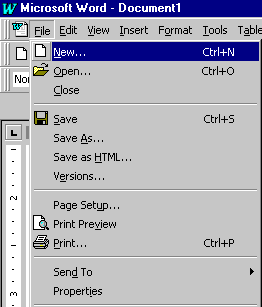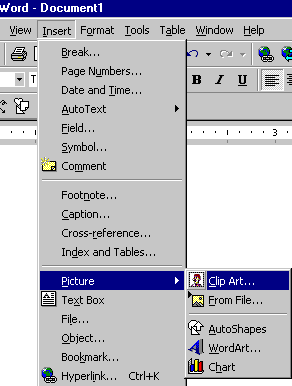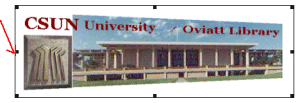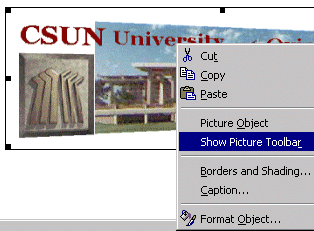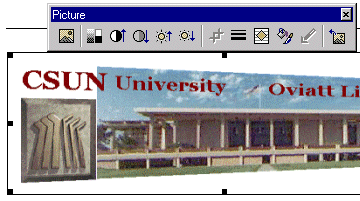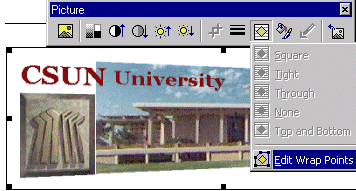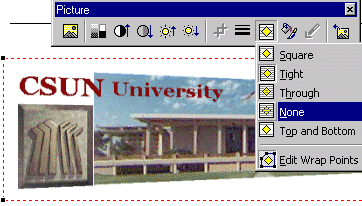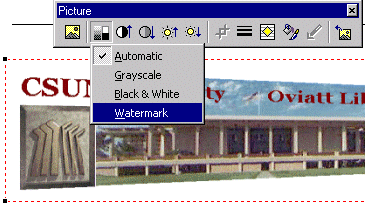- Click "File"
- Select "New"
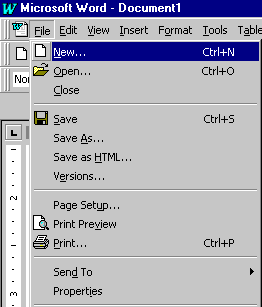
|
- Click "Insert"
- Select "Picture"
- Select any of these files
"Clip Art, From File,
WordArt, Chart, AutoShapes"
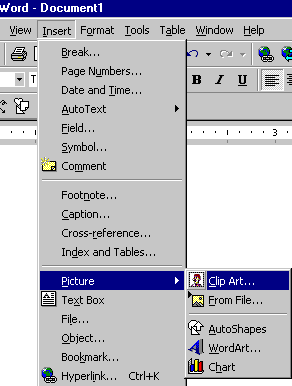
|
- Click "left button" on the mouse
until you see the square frame mark around the picture
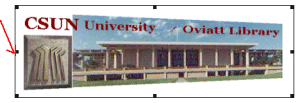
|
- Click "right button" on the mouse
- Select"Show Picture Toolbar"
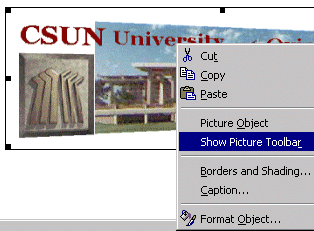
|
- Click
"
 " "
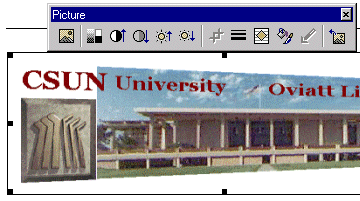
|
- Select
"Edit Wrap Points"
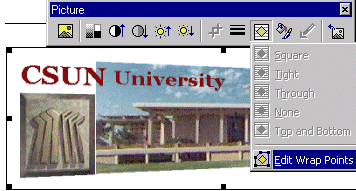
|
- you will see a red dotted line square around the picture
- Click
"
 " "
- Select
"None"
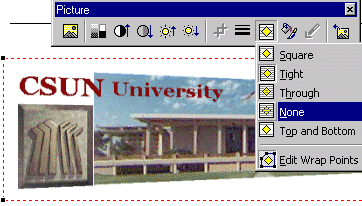
|
- Click
"
 " "
- Select
"Watermark"
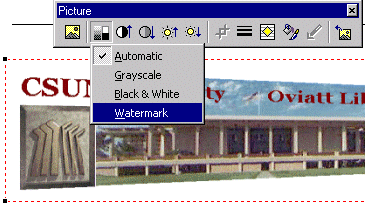
|