LATEX input  TeX4ht
TeX4ht  HTML/XML/MathML output
HTML/XML/MathML output
Note: This tutorial can be found at http://www.csun.edu/~hcmth008/mathml/acc_tutorial.pdf ( pdf format) or at http://www.csun.edu/~hcmth008/mathml/acc_tutorial.html (html format).
The aim of this tutorial is to present a selection of already available tools for creating accessible documents. The term accessible is understood here in the way W3C Accessibility Initiative understands it (see also, [1] for more information on ADA/508 compliance). While LATEX provides a powerful desktop publishing tool for creating scientific documents, Mathematical Markup Language (MathML) facilitates the use of mathematical and scientific content on the Web. And TeX4ht is a tool for converting LATEX input into hypertext document, including MathML. There is elegance and efficiency when the same LATEX (ASCII) source file can produce different outputs; dvi, postscript, and pdf for printing/viewing, or XML/MathML for accessible viewing in browsers.
Note: This tutorial does not address a separate process of creating accessible personal webpages; at the same time, the techniques provided here produce hypertext documents that constitute standalone accessible content on the Web. An accesible front webpage, without accessible documents (subject lessons, essays, tests, homeworks, etc), will reduce itself to perhaps stylish, though empty shell.
LATEX is a document markup language (as groff/troff and html languages are) for representing structured documents. LATEX, initially designed and implemented by Leslie Lamport [2] in 1994, is based on Donald E. Knuth’s work (1984) The TEXbook [3] and is essentially a collection of TEX macros.
TEX is a high quality typesetting program offering extensive desktop publishing features and automation, such as numbering and cross-referencing, tables and figures, detailed page layout, bibliographies, and indexing. Also, TEX/LATEX is the only VIABLE tool for creating high quality documents that contain math/physics/chemistry/biology/engineering notations.
In contrast to most word processors, where one sees the document more or less as it will look when printed, LATEX focuses on the meaning of what is being written without distractions by the visual presentation of the information.
Finally, Open Source TEX/LATEX is a professional typesetting and publishing tool (used by major publishing houses) that is free to use and/or to modify.
MathML is an application of XML for describing mathematical notations, and capturing both their structure and content. It aims at integrating mathematical notation into World Wide Web documents so they can be accessible to the visually impaired.
As LATEX, XML is a markup language for representing structured documents. However, in contrast to LATEX, XML is NOT page layout language. Also, XML is an interchange and manipulation interface designed for machine, and not to be edited by humans.
3.1. Presentation and Content MathML. From Wikipedia entry for MathML:
MathML deals not only with the presentation but also the meaning of formula components (the latter part of MathML is known as “Content MathML”). Because the meaning of the equation is preserved separate from the presentation, how the content is communicated can be left up to the user. For example, web pages with MathML embedded in them can be viewed as normal web pages with many browsers but visually impaired users can also have the same MathML read to them through the use of screen readers (e.g. using the MathPlayer plugin for Internet Explorer, Opera 9.50 build 9656+ or the Fire Vox extension for Firefox).
…
Presentation MathML focuses on the display of an equation, and has about 30
elements, and 50 attributes. The elements all begin with m and include token
element: <mi>x</mi> - identifiers; <mo>+</mo> - operators; <mn>2</mn> - number.
Tokens are combined using layout elements which include: <mrow> - a row; <msup>
- superscripts; <mfrac> - fractions. The attributes mainly control fine details of the
presentation. A large number of entities are available which represent letters &pi
(π, my addition); symbols → and some non-visible character such as
⁢ representing multiplication.
This tutorial focuses only on Presentation MathML. (see, [4] for further information on MathML)
3.2. The important qualifications.
TeX4ht is a system that converts TEX/LATEX inputs into various hypertext documents: HTML or XML/MathML:
LATEX input  TeX4ht
TeX4ht  HTML/XML/MathML output
HTML/XML/MathML output
TeX4ht has been designed and maintained by Eitan M. Gurari [5] and [6] (see also [7]). First, a LATEX source code is compiled by TEX/LATEX program together with loading of the additional macros for creating hooks in the output. Next, this output is post-processed by the program tex4ht to produce hypertext. Additional files, such as .css and, if needed, image files are created by the program t4ht.
This tutorial is supplemented with ready to download and use complete TEX/LATEX/TeX4ht packages for Mac and Windows platforms (Sections 9 and 10, respectively). Linux packages are not included since the vast majority of Linux users have them already installed on their systems; however, just in case, I also provide Linux installation instructions (Section 11). In addition to the full TeX/LaTeX system, the packages also include additional tools like Ghostscript, Ghostview, dvips, image converters, as well as Firefox browser extensions: fonts package for better MathML rendering and Open Source Fire Vox screen reader (all platforms).
LATEX file contains both the text and the instructions (the markup commands). The instructions tell LATEX how it is to appear. This file is usually created with system’s text editor; the name of the file should end with .tex to identify the file’s content. Let’s say we call it foo.tex. When LATEX processes foo.tex, it creates a new file of typesetting commands, foo.dvi. dvi stands for Device Independent and foo.dvi is used to create output on printers; it is also used for viewing.
Typographical design is a craft and it is here where LATEX shines. In contrast to most WYSIWYG word processors, such as MS Word, LATEX concentrates on the logical structure rather than on the appearance of the document. Document design should make the document easier to read, not prettier. A basic set of standard document classes comes with LATEX: article, book, report, letter, and slides. These classes determine exactly how documents will be formatted: Additional document classes can be created by a user, although one should know basic principles of typographical design before starting to create a new document class.
The following simple LATEX file together with the interspersed comments, provides a good first look at the structure of a LATEX file (see also Figure 1 below).
In Figure 1 there are a number of words that start with \ (for example, see lines 11 and 12). These are LATEX commands that describe the structure of the document. All LATEX commands start with \ followed by one or more characters. LATEX commands are case sensitive: \Begin and \begin are not the same. There are also commands like \command{text}: e.g., \emph{this is emphasized} (line 26) or \textbf{this is bold} (line 27) in Figure 1. The actual text of the document always starts with \begin{document} and ends with an \end{document} command (see lines 12 and 40). Any text that comes after \end{document} command is ignored. At least one command must appear in the preamble, \documentclass command. In Figure 1, it is \documentclass{article} (line 11), which specifies that article class is use in the document. As mentioned above, there are other document classes, as well as there are many options in each class. There are also different environments, type styles, sectioning commands, tables of contents, tabular material, cross-referencing, citations, and indexing commands. For these and more, I refer the reader to a number of tutorials and books on how to start using LATEX; they are listed in Section 6.4.
6.1. Mathematical typesetting in LATEX. Mathematical typesetting is different from text typesetting. There are two modes for mathematical expressions: math mode and display math mode.
Math mode commands are surrounded by \(...\) or by $...$, and thus \(a^2+b^2=c^2\) or $a^2+b^2=c^2$ produce a2 + b2 = c2.
Display math mode commands are surrounded by \[...\]; and thus \[a^2+b^2=c^2\] produces a displayed equation

And here is another variant of display math mode that produces an equation number:
 |
generates
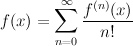 | (1) |
6.2. A typical command line session with LATEX.

There is another variant (sometimes preferred) for producing pdf file from LATEX file:

where ps2pdf is postscript to pdf converter included in most distributions of LATEX.
Here is a pdf file produced by typesetting sample LATEX file shown in Figure 1. The following LATEX file is also worth looking into, if you are new to LATEX. And here is its pdf output.
6.3. Front-ends for LATEX. With the use of graphical front-ends there is no need to know many commands or technical details of LATEX, or even type-in the above command lines. They also provide templates for most styles, macros for commands, and viewers for dvi files. Output pdf files can be viewed by standard pdf viewers, e.g., Acrobat Reader. Two Open Source front-ends, TeXnicCenter (Windows platform) and TeXShop (Mac platform) are included with the packages described in this tutorial (see Sections 9 and 10). Below, I provide the links to five Open Source front-ends examples and one shareware example that are easy to install and use. LATEX distribution is required for typesetting LATEX files with these editors.
In the case of LyX and GNU TeX one does not have to know LATEX at all; although when using LyX, one suffers from lack of portability with LATEX users who do not use LyX. Just in case you wanted to know, I use Emacs for all my TEX/LATEX work.
6.4. Tutorials and books on LATEX.
There are so many advantages of using LATEX (see, e.g., the list given in Tobias Oetiker, The Not So Short Introduction to LATEX2e, Section 1.2.3). Furthermore, there are hundreds of free add-on packages for typesetting tasks ranging from applications in physics, chemistry, biology, engineering to typesetting music. Many of them are described in the above mentioned two books: M. Goossens, F. Mittelbach, and A. Samarin, The LaTeX Companion and M. Goossens, S. Rahtz, and F. Mittelbach, The LATEX Graphics Companion.
There are also disadvantages: LATEX does not work well for people who have sold their souls…
You can download Firefox browser from the site:
http://www.mozilla.com/en-US/firefox (all platforms)
or Opera browser from the following site:
http://www.opera.com/download (all platforms)
Firefox (at least 2.0 and up, and perhaps, even older versions than 2.0) and Opera (at least 9.52 and up) should properly render MathML through native presentation on all three platforms (Linux/Mac/Windows). Actually, I only tested Firefox (2.0.0.16, 3.0.2-3) and Opera (9.52) browsers on Linux/Mac/Windows. For better rendering of MathML in Firefox, one should install additional STIX Beta fonts. They can be downloaded from:
http://www.csun.edu/~hcmth008/mathml/browsers/STIXBeta.zip
The fonts can be installed by extracting the files from the above Zip archive, then following the instructions for Microsoft Windows from:
http://www.microsoft.com/typography/TrueTypeInstallWin95.mspx,
or copying the files to a ~/Library/Fonts folder on Mac OS X, or to a ~/.fonts directory (which may need to be created) in Linux. More information can be found at:
http://www.mozilla.org/projects/mathml/fonts
The Internet Explorer (5.5 and up) browser renders MathML properly after installation of MathPlayer plugin from the Design Science website:
http://www.dessci.com/en/dl/MathPlayerSetup.asp
The link will download a file called MathPlayerSetup.exe. Make a note of where you download it to your computer. Once the download is completed, run MathPlayerSetup.exe.
I also suggest installing Adobe SVGview 3.03 that translates simple graphics into SVG images SVG images . SVG stands for Scalable Vector Graphics. Download the following file and follow the instructions:
http://download.adobe.com/pub/adobe/magic/svgviewer/win/3.x/3.03/en/SVGView.exe
I could not adjust Safari browser (used on Mac desktops) for proper MathML rendering.
7.1. Testing your browser. You can test for proper MathML rendering by opening the following two files in your browser:
For comparison, Figure 1 in test1.XML and test2.xml represents MathML rendering by your browser, while Figure 2 in test1.xml and test2.xml represents rendering of the same expression via a graphics image.
By right-clicking on Figure 1 in test1.xml and test2.xml and selecting View MathML source, Firefox browser opens a new window containing the MathML source of the corresponding math expression. In Internet Explorer, by right-clicking on Figure 1 and selecting Copy MathML, you can paste the corresponding MathML source code, for example, to Notepad and view it there.
Finally, here is a rather complicated and real life document; the original (unchanged source code) solutions to Assignment 2 (Applied Differential Equations, Math 280), given to my students in the Spring of 2008:
http://www.csun.edu/~hcmth008/mathml/browsers/test3/test3.xml , and for comparison, a pdf version of the same assignment:
http://www.csun.edu/~hcmth008/mathml/browsers/test3/test3.pdf
Note: Internet Explorer without installed MathPlayer will not properly render MathML code, or may even refuse to open a file and may display an error message.
7.2. Enabling screen reader in Firefox. Fire Vox is an Open Source, freely available talking browser extension for Firefox web browser created and maintained by Charles Chen. You can think of it as a screen reader that is designed especially for Firefox. The installation page provides instructions for all platforms. For Mac/Windows platforms download .xpi extension using the link:
http://firevox.clcworld.net/downloads.html.
(The current version is http://firevox.clcworld.net/clc-4-tts_bundle_v4.0_release.xpi)
Start Firefox and go to File, Open File. Then choose the file you just downloaded. Click the Install Now button on the window that pops up. Restart Firefox. Read the manual at:
http://clc4tts.clcworld.net/clc-firevox_doc.html
Tutorials can be found at:
http://firevox.clcworld.net/tutorial/tutorial.html
and Charles Chen’s presentation video (in multimedia container format: avi):
http://firevox.clcworld.net/presentation.avi
For Linux, one has to install an additional Java jar package from:
http://firevox.clcworld.net/downloads.html
(The current version is http://firevox.clcworld.net/clc4tts_freetts_installer_1.2.jar
Go to the root directory of your Java distribution that is used by Firefox; next run the following command (as root):
./bin/java -jar clc4tts_freetts_installer_1.2.jar
The above command requires clc4tts_freetts_installer_1.2.jar file to be in the root directory of the Java distribution. Finally, restart Firefox.
Note: MathPlayer plugin for Internet Explorer will speak MathML expression when you right-click on it and select Speak Expression, however, it is not a screen reader as Fire Vox is.
TeX4ht is a system that converts TEX/LATEX inputs into various hypertext documents: HTML or XML/MathML. Unless specified otherwise the commands apply to Linux/Mac/Windows. The following Tex4ht command acting on foo.tex:

produces foo.html (HTML 4.01 Transitional) version of foo.tex, along with some supplementary files (e.g., .css files and image files). Most math expressions are converted into graphics images.
On Linux/Mac platforms usage of Tex4ht is simplified via the Perl script mk4ht which can be called directly to combine various options. Thus,

produces ODF format that can be read by OpenOffice.
The TeX4ht system has possibilities for using Unicode and fonts suited to the Gecko engine of the Mozilla browser. The command

produces MathML/XML (XHTML 1.1 plus MathML 2.0) file, foo.xml, properly rendered by Firefox/Opera browsers, but not Internet Explorer browser.
For XHTML+MathML (XHTML 1.1 plus MathML 2.0) code to be served by Firefox, Opera, and Internet Explorer (with MathPlayer), one uses the following command line:

The result is foo.xht file.
Note: Do NOT change the extension .xht to .xml, otherwise Internet Explorer will not properly render MathML code, or may even refuse to open a file and display error message. Firefox and Opera browsers are not affected by this change.
Another versatile command of Tex4ht,

produces foo.xml file that renders properly Presentation MathML by detecting the rendering possibilities available to the current browser, any preferences specified in the document, and sets up an appropriate transformation. This is done by including additional XSLT stylesheets files: pmathml.xsl and pmathmlcss.xsl in the directory/folder along with the main document. The stylesheet file, pmathmlcss.xsl, transforms Presentation MathML to XHTML+CSS+JavaScript, so rendering MathML (to somewhat variable quality) in a standard HTML browser without any extra plugins. However, even here, Safari browser does not seem to work correctly with MathML.
The files, pmathml.xsl and pmathmlcss.xsl, can be downloaded from W3C site:
http://www.w3.org/Math/XSL/pmathml.xsl
http://www.w3.org/Math/XSL/pmathmlcss.xsl
Take a look at http://www.w3.org/Math/XSL/Overview-tech.html for further information/help.
Important Note: Make sure that along with the output files (foo.html, foo.xml, or foo.xht), you also include (on the server side) .css and image (*.png or *.gif) files. Also, for large LATEX documents with many graphics images it is convenient to keep images in separate directory/folder. With another option to the above commands, imgdir:images/, the browser will look for *.png files in images/ sub-directory of the directory where, foo.tex is located. However, you need to put the images files to that directory. The corresponding commands are:

or

The references [5], [6], and [7] provide the authoritative documentation on more options of TeX4ht as well as additional help.
The full TEX/LATEX (TeX Live 2008, Mac edition) you are about to download is provided by TUG (TeX Users Group) with the relevant Mac site at http://www.tug.org/mactex .
Download MacTeX.mpkg.zip package from
http://www.csun.edu/~hcmth008/mathml/mac/MacTeX.mpkg.zip
The above file is > 1.1GB. Downloading it from your CSUN’s office is perhaps your best option. Next, unzip it by double-clicking on MacTeX.mpkg.zip. MacTeX.mpkg package will be created. Double click on it and follow the instructions. If asked for paper size, choose letter or A4 (most likely you want letter). You can change this setting later by entering one of the following commands in Apple’s Terminal program:
sudo tlmgr paper letter (for letter size)
or
sudo tlmgr paper A4 (for A4 size).
(enter your user password when asked)
The installation process will take a while; at the end, MacTeX-2008 distribution will be installed in /usr/local/texlive/2008 folder, occupying at least 1.8GB of disk space. If you want to know more details about what was installed read Read Me First file in /Applications/TeX folder. The same folder contains several applications, among them, front-end to TEX/LATEX, TeXShop application. Double-click on it and open Preferences menu. Go to Typesetting menu and make sure LaTeX (under Default Command) and TeX+Ghostscript (under Default Script) are checked. Restart TeXShop. The default Pdftex underDefault Script works with LATEX files that do NOT have embedded graphics files, while checking TeX+Ghostscript in Default Script works well in all cases.
For testing purposes, download
http://www.csun.edu/~hcmth008/mathml/mac/test1_testing.tex ,
or
http://www.csun.edu/~hcmth008/mathml/mac/test2_testing.tex ,
and open test1_testing.tex in TeXShop. Click on Typeset button (located in the upper left corner of the screen). You should see two new windows opened: one is test1t4ht@95xtesting console that stores log files of compilation process and the other window is Mac’s pdf viewer with test1_testing.pdf. For comparison, here is what you should see in pdf viewer window:
http://www.csun.edu/~hcmth008/mathml/mac/test1_testing.pdf
You can also try sample LATEX file and another LATEX file from Section 6.2. The most frequently asked questions about MacTeX can be found at:
9.1. Adjusting TeX4ht. For proper working of TeX4ht with Internet Explorer’s MathPlayer download the following file to your Desktop folder:
http://www.csun.edu/~hcmth008/mathml/mac/mathplayer.4ht .
Then, open Apple’s Terminal program and enter the following command in its window:
mkdir -p Library/texmf/tex/generic/tex4ht
Next, move mathplayer.xht to ~Library/texmf/tex/generic/tex4ht directory by executing the command:
mv Desktop/mathplayer.4ht Library/texmf/tex/generic/tex4ht/
Note: The above procedure works only for a user that has downloaded the above file. On the other hand, the following procedure works for all users on a computer: use sudo to copy the file mathplayer.4ht to the directory: /usr/local/texlive/2008/texmf-dist/tex/generic/tex4ht/. In this process you overwrite the existing file.
While Apple’s terminal is still open, for testing purposes, create the folder ~tests folder by executing the command:
mkdir tests
and move the following file:
http://www.csun.edu/~hcmth008/mathml/mac/test1_testing.tex
to ~tests/directory. From ~tests directory enter the following command in Apple’s Terminal window:
mk4ht mzlatex test1_testing.tex "html,mathplayer"
and open the output, test1_testing.xht, in Firefox or Opera browser. Check your browser rendering of test1_testing.xht with
http://www.csun.edu/~hcmth008/mathml/mac/test1_testing.pdf
9.2. Optional Installation items.
http://www.csun.edu/~hcmth008/mathml/mac/tomath
and perform the following commands in Apple’s Terminal window:
chmod a+x Desktop/tomath
sudo mv Desktop/tomath /usr/texbin/
(enter your user password when asked)
Now, in order to produce hypertext document with MathML, properly rendered by Firefox,
Opera, and Internet Explorer browsers, enter:
tomath myfile.tex
in Apple’s Terminal window. The output myfile.xht will be created. By the way, the
name of the file tomath can be changed to anything you want, as long its name doesn’t
match another executable file.
Note 1: Make sure that along with the output file myfile.xht, you also include (on the
server side) myfile.css and image (*.png or *.gif) files.
Note 2: While working in Apple’s Terminal window, you can invoke previously entered commands by pressing (repeatedly, if necessary) the Upper arrow key on your keyboard.
Note 3: SimpleTeX4ht depends on proper setup of TeX4ht and the use of commands from Section 9.1.
Here is one download site:
http://www.csun.edu/~hcmth008/mathml/mac/SimpleTeX4ht.dmg
After installation, you can create various hypertext documents by simply dragging files
into SimpleTeX4ht window. There are three menus: HTML, Other formats, and Expert.
When you check MathML button in Other formats menu and drag a LATEX file,
say myfile.tex, into SimpleTeX4ht window, the XML/MathML output produced
(myfile.xml) is the same as using mk4ht mzlatex myfile.tex command in Apple’s
Terminal window. Both Firefox and Opera render correctly included MathML code, but
not Internet Explorer.
For proper rendering of MathML by all three browsers click on Expert menu. Enter the
following three options, in the order shown below, to the top three dialog boxes in Expert
menu:
xhtml,mozilla,mathplayer
-cmozhtf
-cvalidate
Then drag your LATEX file, myfile.tex, into SimpleTeX4ht window and click Convert
button. The output produced (myfile.xht) is the same as using
mk4ht mzlatex myfile.tex "html,mathplayer"
command in Apple’s Terminal window. It is unfortunate that the entries in Expert menu
are not preserved to the next SimpleTeX4ht session. Hopefully it will be changed in the
next version of SimpleTeX4ht. Time permitting, I may try to recompile the source code of
SimpleTeX4ht to include this option.
Enjoy!
The full TEX/LATEX (Windows based MiKteX) you are about to download is provided by TUG (TeX Users Group) at
Download it from
http://www.csun.edu/~hcmth008/mathml/windows/ProTeXt-2.2-071608.exe
It is a large ≈ 700MB compressed executable. Downloading it from your CSUN’s office is perhaps your best option. In order to proceed further you need to have a pdf reader. You can download free Adobe Acrobat Reader , or you can search the Web for other pdf readers.
Create a new folder C:\tmp and move the just downloaded file ProTeXt-2.2-071608.exe to C:\tmp. Double-click on it and, after a while, a new folder C:\tmp\ProTeXt-2.2 will be created. Next, double-click on Setup.exe (or Setup, depending how you setup your file manager). Setup program actually opens the interactive pdf file protext-install-en.pdf. (If you want you can look at it in C:\tmp\ProTeXt-2.2\Install\protext-install-en.pdf before installation process.) The process consists of installing four application: MiKTeX, TeXnicCenter, Ghostscript, and GSview. Install all of them. If you have other versions of these applications, you will be guided to remove them, by clicking on the indicated links in the pdf file. Also, if you have another version of TEX/LATEX, REMOVE IT, before installing MiKTeX. Now, it is possible to have several versions of TEX/LATEX system, however, taking care of it goes beyond this tutorial. Although not required, it is advisable you install MiKTeX to a folder with the name not containing spaces, for example, C:\MiKTeX2_7. You are installing MiKTeX, version 2.7. The instructions in Section 10.2 use C:\MiKTeX2_7 as the root directory for MiKTeX.
During the installation you will be asked to select paper size, letter or A4, also choose to install additional packages on-the-fly. You system must have working network connection. Depending on your system it make take from 30 to 45 minutes for the full installation of MiKTeX. Then read section 1.6.3 (After the installation) to perform the first run of LATEX. Open one of the following files in TeXnicCenter:
http://www.csun.edu/~hcmth008/mathml/windows/test1_testing.tex
http://www.csun.edu/~hcmth008/mathml/windows/test2_testing.tex
next, press Ctrl+F7 to typeset the file and then F5 to view the output.
You can also try sample LATEX file and another LATEX file from Section 6.2.
10.1. Adjusting TeX4ht. Below, I assume that you installed MiKTeX to C:\MiKTeX2_7 folder. If this is not the case, adjust the instructions below by entering a proper (root) folder name of MiKTeX distribution.
Move the content (but not the folder tex4ht) of C:\MiKTeX2_7\tex\generic\tex4ht to another folder, e.g., C:\tmp\tex4ht_original (create it before this operation).
Download the following zip file:
http://www.csun.edu/~hcmth008/mathml/windows/tex4ht_new.zip
to C:\tmp, open it and copy the content to C:\MiKTeX2_7\tex\generic\tex4ht.
In Command Prompt window (found in Accessories sub-menu of All Programs menu) enter the command:
texhash
This will update database for MiKTeX system. You can achieve the same by invoking Setting menu in MiKTeX submenu of All Programs menu, and press Refresh FNDB button. As you can see by this example, entering a simple command in DOS prompt window sometimes can be done faster than by invoking GUI (Graphical User Interface).
Finally, TeX4ht needs image converter (to png or gif format), if LATEX file has embedded graphics. Open Source ImageMagic is used for this purpose. There are two versions of the program you can install. Version with Q8 in the name produces 8 bits-per-pixel component (e.g. 8-bit red, 8-bit green, etc.), whereas, Q16 in the file name produces 16 bits-per-pixel component. Q16 version permits you to read or write 16-bit images without losing precision but requires twice as much resources as the Q8 version. You can download them from:
http://www.csun.edu/~hcmth008/mathml/windows/ImageMagick-6.4.4-4-Q8-static.exe
http://www.csun.edu/~hcmth008/mathml/windows/ImageMagick-6.4.4-0-Q16-static.exe
Double click on the downloaded file and follow the instructions for installation. Accept all default choices.
For testing TeX4ht, download the file:
http://www.csun.edu/~hcmth008/mathml/windows/test1_testing.tex
to C:\tmp directory. Next, enter the following commands in DOS Command Prompt window:
cd C:\tmp
htlatex test1_testing.tex
Then open test1_testing.html in your browser (Firefox, Opera, or Internet Explorer). For comparison, check your browser rendering with
http://www.csun.edu/~hcmth008/mathml/mac/test1_testing.pdf
For pure MathML code, enter the following command:
mzlatex test1_testing.tex "html,mathplayer"
and open the output, test1_testing.xht, in a browser.. As above, check your browser rendering of test1_testing.xht with
http://www.csun.edu/~hcmth008/mathml/mac/test1_testing.pdf
Note: While working in DOS Command Prompt window, you can invoke previously entered commands by pressing (repeatedly, if necessary) the Upper arrow key on your keyboard.
10.2. Optional Installation items.
http://www.csun.edu/~hcmth008/mathml/windows/tomath.bat
and copy it to C:\MiKTeX2_7\miktex\bin directory. I assume here that you installed
MiKTeX C:\MiKTeX2_7 directory.
Now, in order to produce hypertext document with MathML, properly rendered by Firefox,
Opera, and Internet Explorer browsers, enter:
tomath myfile.tex
in DOS Command Prompt window. The output myfile.xht will be created. By the way,
the name of the file tomath can be changed to anything you want, as long its name doesn’t
match another executable file.
TeX Converter depends on proper working of TeX4ht using the commands in
Section 10.1. Follow the instructions in the order given below:
(a) After downloading the files:
http://www.csun.edu/~hcmth008/mathml/windows/Htrun.exe
http://www.csun.edu/~hcmth008/mathml/windows/HTRUN.INI
to the Desktop folder, copy both of them to C:\MiKTeX2_7\miktex\bin directory. As in item (1) above, I assume here that you installed MiKTeX to C:\MiKTeX2_7 directory.
(b) Download two files:
http://www.csun.edu/~hcmth008/mathml/windows/texconv.zip
http://www.csun.edu/~hcmth008/mathml/windows/TeXConverter.ini
to C:\tmp. Double-clicking on texconv.zip will unzip the content to C:\tmp\texconv
folder. Next, double-click C:\tmp\texconv\SETUP.EXE file to install TeX Converter.
Accept all default choices.
Finally, copy C:\tmp\TeX Converter.ini to C:\Program Files\TeX Converter folder.
This will replace the existing TeX Converter.ini file and pre-assigns many choices in
TeX Converter for quick use. After invoking TeX Converter you will see seven buttons
at the top of the window: HeVeA, Tth, TeX4ht, LaTeX2HTML, DVI, PDF, HELP. Only
TeX4ht, DVI, PDF, HELP are functional for this setup. The other buttons correspond to
non-existing modules on your computer and I will not describe them in this tutorial.
TeX4ht setup in TeX Converter (press TeX4ht button, if necessary) corresponds to the
following command line:
mzlatex myfile.tex "html,mathplayer,imgdir:images/
with myfile.xht as the output. I pre-assigned saving output to C:\tmp, however, you can change this destination as you wish by pressing Change Directory button in the lower right of the window. For testing TeX4ht, download the file:
http://www.csun.edu/~hcmth008/mathml/windows/test1_testing.tex
to C:\tmp and point to it in the dialog box of TeX4ht menu that is located in the upper left corner. Then, press Convert button. DOS Command Prompt window will open showing the progress of the conversion process. When the conversion is completed Press any key to continue... to exit DOS Command Prompt window. Firefox browser will open test1_testing.xht file. Internet Explorer will be used if you check the button Use own Web Browser. Finally, the output is stored in C:\tmp\test1_testing folder, while possible graphics images are stored in C:\tmp\test1_testing\images folder. In general when you convert myfile.tex, the output is stored in C:\tmp\myfile folder and graphics images are in C:\tmp\myfile\images folder. Both names, C:\tmp and images, can be changed at any time. Finally, press Advanced button to see many different options you can choose. If after you made changes, TeX Converter doesn’t work properly, replace C:\Program Files\TeX Converter\TeX Converter.ini file with the one you have in C:\tmp, or found at
http://www.csun.edu/~hcmth008/mathml/windows/TeXConverter.ini
You can also Press DVI or PDF buttons to enter windows, where you can typeset your LATEX file to produce .dvi or .pdf output and view them. You can also edit your LATEX file by pressing Edit Tex File button. TeXnicCenter program will open your file.
Enjoy!
Almost every Linux distribution has TEX/LATEX and TeX4ht packages. Below, I provide the list of them for Fedora Core 8 and Fedora Core 9 distributions.
Fedora Core 8
tetex-3.0-44.9.fc8.i386.rpm
tetex-afm-3.0-44.9.fc8.i386.rpm
tetex-doc-3.0-44.9.fc8.i386.rpm
tetex-dvipost-1.1-8.fc8.i386.rpm
tetex-dvips-3.0-44.9.fc8.i386.rpm
tetex-eurofont-1.1.3-6.fc6.noarch.rpm
tetex-fonts-3.0-44.9.fc8.i386.rpm
tetex-IEEEtran-1.7.1-1.fc8.noarch.rpm
tetex-latex-3.0-44.9.fc8.i386.rpm
tetex-preview-11.85-1.fc8.noarch.rpm
tetex-prosper-1.5-3.fc6.noarch.rpm
tetex-tex4ht-1.0.2008t4ht@95x02t4ht@95x28t4ht@95x2058-3.fc8.1.i386.rpm
tetex-xdvi-3.0-44.9.fc8.i386.rpm
With Yum installer it is easy to install the above packages. Use the command (as root):
yum install tetex
to install the first package in the above list. If tetex package is already installed, Yum installer will inform you about that and you can continue with the second on the above list, and so on. Also, Yum will automatically install any dependency packages needed for the one you selected.
Fedora Core 9
tetex-IEEEtran-1.7.1-1.fc8.noarch.rpm
tetex-bytefield-1.2a-3.fc6.noarch.rpm
tetex-dvipost-1.1-9.fc9.i386.rpm
tetex-elsevier-0.1.20071024-1.fc9.noarch.rpm
tetex-eurofont-1.1.3-6.fc6.noarch.rpm
tetex-font-cm-lgc-0.5-9.fc9.noarch.rpm
tetex-font-kerkis-2.0-15.fc9.noarch.rpm
tetex-fonts-hebrew-0.1-8.fc9.noarch.rpm
tetex-perltex-1.3-1.fc6.noarch.rpm
tetex-prosper-1.5-3.fc6.noarch.rpm
tetex-tex4ht-1.0.2008t4ht@95x02t4ht@95x28t4ht@95x2058-3.fc9.i386.rpm
tetex-unicode-0-7.20041017.fc6.noarch.rpm
tex-preview-11.85-7.fc9.noarch.rpm
texi2html-1.78-3.fc8.noarch.rpm
texlive-2007-30.fc9.i386.rpm
texlive-afm-2007-30.fc9.i386.rpm
texlive-context-2007-30.fc9.i386.rpm
texlive-doc-2007-30.fc9.i386.rpm
texlive-dvips-2007-30.fc9.i386.rpm
texlive-dviutils-2007-30.fc9.i386.rpm
texlive-east-asian-2007-30.fc9.i386.rpm
texlive-latex-2007-30.fc9.i386.rpm
texlive-texmf-2007-22.fc9.noarch.rpm
texlive-texmf-afm-2007-22.fc9.noarch.rpm
texlive-texmf-context-2007-22.fc9.noarch.rpm
texlive-texmf-doc-2007-22.fc9.noarch.rpm
texlive-texmf-dvips-2007-22.fc9.noarch.rpm
texlive-texmf-east-asian-2007-22.fc9.noarch.rpm
texlive-texmf-errata-2007-4.fc9.noarch.rpm
texlive-texmf-errata-afm-2007-4.fc9.noarch.rpm
texlive-texmf-errata-context-2007-4.fc9.noarch.rpm
texlive-texmf-errata-doc-2007-4.fc9.noarch.rpm
texlive-texmf-errata-dvips-2007-4.fc9.noarch.rpm
texlive-texmf-errata-east-asian-2007-4.fc9.noarch.rpm
texlive-texmf-errata-fonts-2007-4.fc9.noarch.rpm
texlive-texmf-errata-latex-2007-4.fc9.noarch.rpm
texlive-texmf-errata-xetex-2007-4.fc9.noarch.rpm
texlive-texmf-fonts-2007-22.fc9.noarch.rpm
texlive-texmf-latex-2007-22.fc9.noarch.rpm
texlive-texmf-xetex-2007-22.fc9.noarch.rpm
texlive-utils-2007-30.fc9.i386.rpm
texlive-xetex-2007-30.fc9.i386.rpm

This will create foo.xml output. However, two files, pmathml.xsl and pmathmlcss.xsl must reside in the same directory/folder as foo.xml. They can be downloaded from W3C site:
http://www.csun.edu/~hcmth008/mathml/converting_to_mathml.pdf
http://www.csun.edu/~hcmth008/mathml/tutorial/acc_tutorial.xml
[1] Section 508 software accessibility standards, see also http://www.section508.gov
[2] Leslie Lamport, A document Preparation System
[3] D. E. Knuth, The TEXbook
[4] MathML Frequently Asked Questions: http://www.w3.org/Math/mathml-faq.html
[5] E. M. Gurari, The authoritative documentation for TeX4ht
[6] E. M. Gurari, MathML via TeX4ht and other tools
[7] E. M. Gurari and S. Rathz, From LaTeX to MathML and Back with TeX4ht and PassiveTeX
Mathematics, CSUN, Northridge
E-mail address: jacek.polewczak@csun.edu