
Filtering/Deleting Unwanted Messages in Macintosh OS X Mail
Macintosh OSX Mail's Junk Mail Training feature can be used delete unsolicited and unwanted email — i.e., "junk" mail or "spam". From the Mail menu select Junk Mail and then Training to start the process.
One of the nice things about OS X Mail is that you don't have to spend time figure out your logic statements in order to filter junk mail. OS X Mail will "guess" what is junk and what is not. It will list junk mail in a light brown font and regular mail in a black font. Every mail message that OSX Mail thinks is junk mail will have a button at the top of the window that says "Not Junk". Choose this option if you wish to continue to receive mail from that address. (See Figure 1, below)
FIGURE 1. Example
of a Message Identified as Junk Mail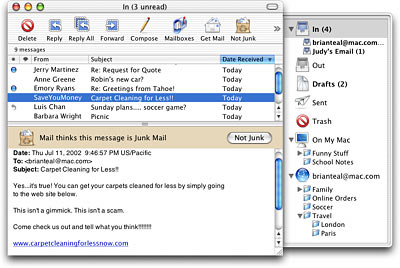 |
After running OSX mail in training mode for the desired length of time, return to the Junk Mail option under the Mail menu and choose Automatic. OSX Mail will now filter mail according to the previous filter choices. Any mail that comes in as newly established Junk Mail after that will be marked as junk mail in the same was as it was in the training mode, if detected by OS X Mail. If you find junk mail that it hasn't detected in your Inbox, choose Mark as Junk Mail under the Message menu and it will add it to its list of mail to send to the Junk Folder.
Junk Mail goes to the Junk Folder as the default. It is not deleted until the user deletes it. If you want it to go directly to the trash folder, you can choose Custom under the Junk Mail menu and you can change the default from Junk Folder to Trash Folder. However, it may be a good idea to continue to do this manually, in order to check that there is no mail in the Junk Folder that you really wanted to keep. After periodic checks of the mail in the Junk Folder, the user can select the unwanted mail and choose Delete from the Message menu or hit the delete key on your keyboard.
For more information, check out the Apple website for OS X Mail:
August 14, 2003
Prepared by Chris Sales, User Support Services
ITR's technology training guides are the property of California State University, Northridge. They are intended for non-profit educational use only. Please do not use this material without citing the source.