
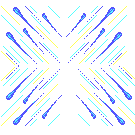
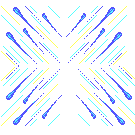








Keep this in a safe place...this is not always one's memory Your password is what keeps your account private. Please do not use your name, phone number, birth date, or social security #. Most of theses bits of info are part of public record, so are not safe and secure options for the system or your account.


The following login example demonstrates the login
process:
HP-UX huey A.09.01 A 9000/755 (ttys2)
login: hectr01a When prompted for login, type
your user ID -- using
lowercase characters, then
lightly tap the [Enter] (or
[Return] key.
Password: passwrd When prompted for password,
type your password -- using
lowercase characters, then
lightly tap the [Enter] (or
[Return]) key. What you type
will NOT be displayed.
------------- --------------------------------------------------
Note: It is important that you type your user ID and
password using lowercase characters only. UNIX is
case sensitive and will not recognize uppercase
user ID and password entries.
------------- --------------------------------------------------
Entering
Email After you have successfully completed the logon
process the UNIX system prompt will appear, such
as "huey >" or "louie >".
You are now ready to access electronic mail
(email). At the UNIX prompt, using lowercase
characters only, type:
email
and tap the [Enter] (or [Return]) key once.
------------- --------------------------------------------------
WARNING: Be sure to type "email" and NOT just "mail". If
you type "mail" you will access the UNIX default
mail system rather than Pine.
If you do make this mistake and you have no
current messages the message "No mail" will appear
and you will be returned to the UNIX prompt. If
you have any messages, the last message will
scroll by on the screen and there will be a ?
prompt at the bottom of the screen. Type quit at
the ? prompt to return to the UNIX system prompt.
------------- --------------------------------------------------
Top of the page




You will also learn how to save your text to a floppy disk. This is extremely important since most open labs will not allow you to save to the hard drive. You must bring a floppy disk with you to the workshops. We recommend you have back up floppy disks of all your work as files sometimes get lost, floppy disks can be demagnetized or damaged in other ways. If the document is important, back it up. Also, be sure you protect your floppies by carrying them in a hard plastic container. This keeps them free of dust and protects the disk mechanisms.
If you buy an unformatted disk, you will have to format your floppy before you can save your work to disk. You do this by exiting windows.
At the dos prompt type:
format a:
Then hit the return.
You will be asked to insert your floppy and press "enter" to continue.
The computer will format your disk, reporting progress in percentages. When
formatting is complete, the program will ask for a volume label. Simply hit the
enter key. You will be asked if you have another disk to format. press "n" for no
if you are done. Then remove your formated disk and return to windows by typing
"win" at the dos prompt.
We will go through the save procedure for WP in the workshop.
Top of the page
CSUN Sources


Your mission here is to locateYaHOO, arguably the BEST search engine on the net. (HINT)
Click on the Netscape menu button for Directory ,then click on Internet search. Find Yahoo! Now type in something cool to search for...
Top of the page
CSUN Sources




