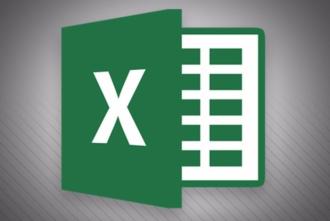
Photo Courtesy of PCWorld
"What’s the difference between a table and a range of columns and rows on an Excel spreadsheet? How do I create and populate tables? And, once a table is created, how do we custom filter, format, and design those tables so they look professional in a report? We’ll show you how it's done.
What’s the difference between a table and a range in an Excel spreadsheet?
There’s not much difference regarding the data. Both use columns (the database fields) and rows (the database records), and both can be sorted, filtered, calculated, custom formatted, and printed.
Tables, however, have many additional benefits that regular spreadsheets lack. The biggest plus is the option to use data from multiple tables to create queries and reports. For example, say that TABLE ONE (Corp) has the company name, address, city, state, ZIP Code, and phone number; while TABLE TWO (Products) has the company name, product number, product name, price, inventory, discounts, etc.; and Table THREE (Orders) has the product number, number of products ordered, price, extended price, sales, tax, and totals."
