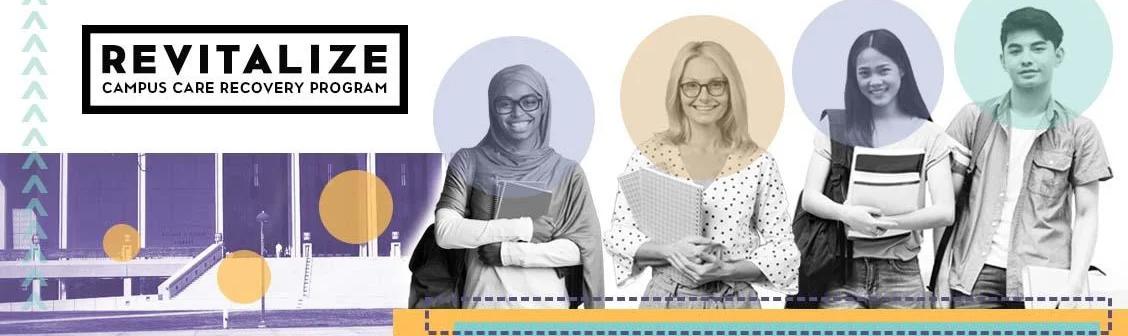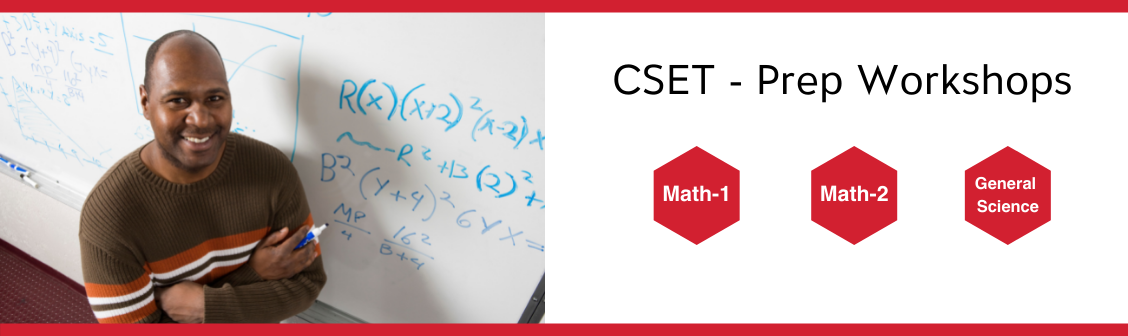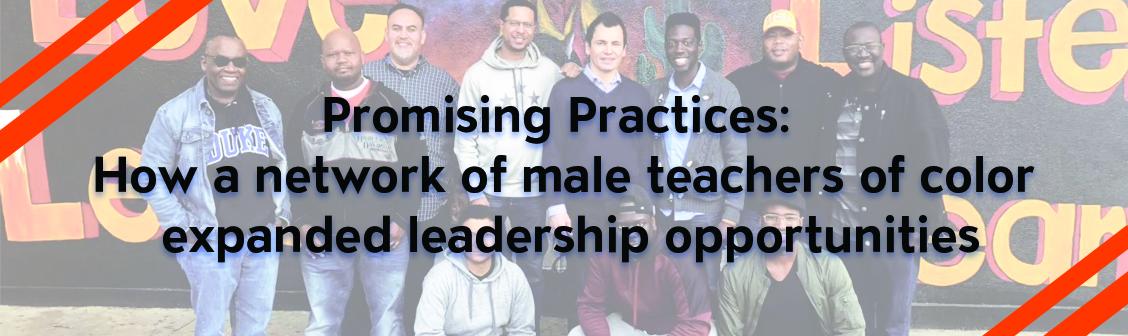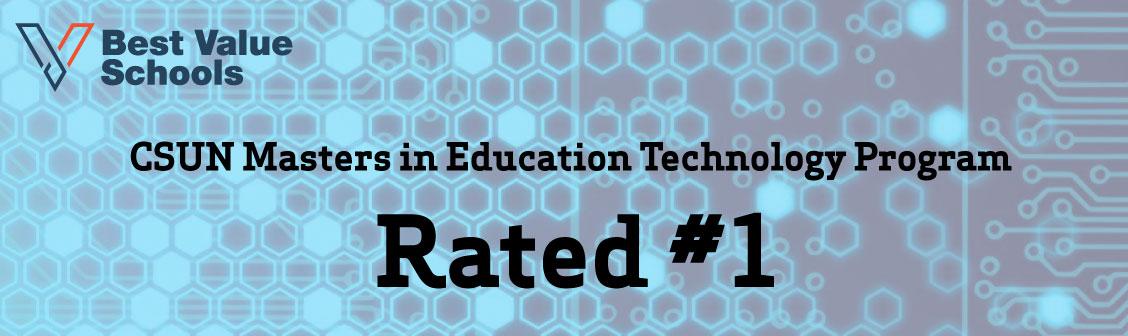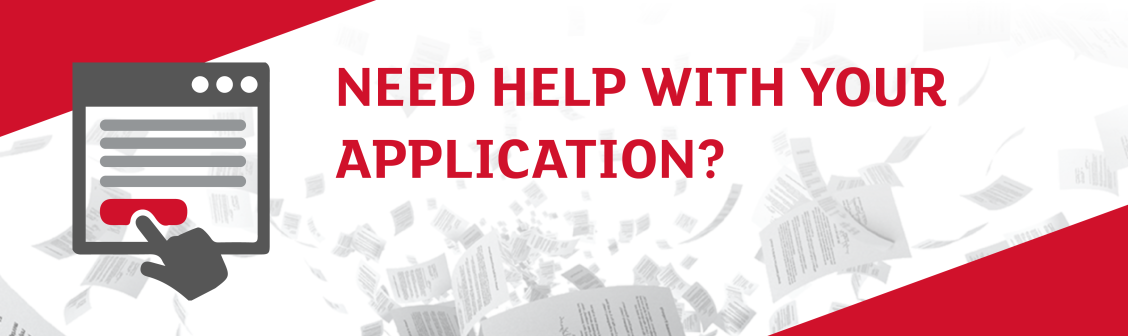Michael D. Eisner College of Education Webinars
In response to the unique social distancing challenges of the COVID-19 pandemic, the College of Education initiated our in-house virtual instruction support program run by Ian Carroll, which has a mission of helping our faculty and students excel in online education by providing resources, tools, and personalized support. One of the focuses of this effort has been a series of webinars and workshops to introduce new technologies and provide support with integrating them into online teaching. As a result, our students and faculty have been thriving, and our college continues to be a leader in creating the highest level of skilled and successful teachers. All sessions are recorded, and are available on our YouTube channel.
Other Webinars, Workshops, and Bootcamps
CSUN Center for Teaching & Learning Webinars
Our Center for Teaching & Learning is putting together an excellent series of webinars to help teachers with the transition to online instruction, including topics such as: teaching to the screen, co-teaching, performance assessment, as more! Check them out on their YouTube channel
CSUN Help 4 Faculty Workshops
Academic Affairs is offering professional development to help you go from surviving teaching online, to thriving and enjoying teaching online. Various programs are offered for all levels of experience from beginner to advanced. Stipends are available for faculty attendees.
Get more information and register online at https://www.csun.edu/help4faculty
SJSU K-12 Online Teaching Academy
The SJSU Lurie College of Education has established a FREE K-12 Online Teaching Academy to support pre-service teacher candidates and current teachers to strengthen their online teaching skills and adapt to our current circumstances.
- "Rethinking Assessment For the Google Generation"
- "Synchronous & Asynchronous Tools for Distance Learning"
- "Developing Classroom Community in Online Spaces through Humanizing Practices"
- "Techquity- Culturally Responsive Teaching in the 21st Century Classroom"
Advancing Equity in an Era of Crisis
The California Association of African-American Superintendents and Administrators (CAAASA) and the University of California Los Angeles Center for the Transformation of Schools (CTS) have collaborated to offer this free online series, which provides families and educators with the tools and strategies they need to ensure greater equity for students who continue to be impacted by the COVID-19 school closures.
All sessions were recorded and are available, along with presentation slides, at https://equitablelearningincrisis.extendedsession.com/
Technology Services from CSUN IT
Guides for Teaching Virtually
MERLOT Preparing Teachers & Students for Online Learning
For help in transitioning to online education. MERLOT/SkillsCommons put together a website of free resources, guidelines, tools, tutorials, professional development resources, etc. that might be helpful for institutions and faculty.
https://www.merlot.org/merlot/viewSite.htm?id=9160624&pageid=9181113
Teleconferencing Options for CSUN Employees
The following is some guidance from the Michael D. Eisner College of Education to help us with teleconferencing through this difficult time. Thankfully, all of the options discussed below are offered to us at no cost as CSUN employees.
Zoom, Canvas, and myCSUNbox
Zoom is CSUN’s video and web conferencing tool, and is available to all students, faculty, and staff. It allows for video, audio, and screen sharing between up to 200 participants. It can be used from any computer, laptop, tablet, or phone, and it works on PC, Mac, Android and iOS devices. Any CSUN user can initiate a video or audio meeting, allowing Zoom to be used for any online meeting, whether between two or many people. Additionally, Zoom sessions can be recorded and shared later. For all of these reasons, Zoom should be your go-to solution for the vast majority of your teleconferencing needs.
If you are a faculty member wishing to communicate with your students within a virtual classroom environment, Canvas is the right tool to use. Many of you are probably familiar with Canvas for its use in online or hybrid classes – including online assignments, file sharing, and class discussion forums – but you may not know that it also includes robust video chat functionality. You can host your classes virtually via video conference, cast your screen to show presentations and other visuals, and even create breakout rooms for the class to collaborate in groups.
- To access Canvas, click on “MYNORTHRIDGE PORTAL” from the CSUN homepage, then select “Canvas” from the drop-down box.
- For guides on how to use Canvas’ video conferencing functionality, see the Canvas Guides website.
- Further information and training for Canvas is available on the Canvas section of the CSUN IT website.
myCSUNbox is the university’s solution for cloud file storage and sharing, which is available to all CSUN employees.
- To access myCSUNbox, click on “MYNORTHRIDGE PORTAL” from the CSUN homepage, then select “Box” from the drop-down box.
- Further information and training for myCSUNbox is available on the myCSUNbox section of the CSUN IT website.
Microsoft Teams
If your needs extend beyond teleconferencing and file sharing, and include more of a “virtual office” environment, the university also offers Microsoft Teams. Teams is a software solution which allows for text/voice/video chat between users, file sharing, shared workspaces and project pages, and other collaborative functionality. Anyone within the institution can chat with each other, but you can also set up dedicated teams (group pages) for each department or other area.
- To access Microsoft Teams, click on “MYNORTHRIDGE PORTAL” from the CSUN homepage, then select “Microsoft Office 365” from the drop-down box. Note that this is the same way you would also access your Outlook webmail. Once you have logged in (using your standard CSUN username and password), you should select “Teams” from the list of Office applications that appears on screen.
- Further information and training for Microsoft Teams is available on the Microsoft Office training website.
Secure Options
Please note that if any of your teleconferencing or file sharing concerns confidential information (such as HIPAA/Level 1 protected data), there are also special secure versions of Zoom and myCSUNbox which can be used. These products are called “HIPAA Zoom” and “Confidential Box”, and access to them must be granted by the Information Technology/Security offices at CSUN. If you need access to these tools, please contact Ian Carroll at ian.carroll@csun.edu, and he will facilitate that process for you.
- Please note that the corollary to this is that none of the other tools can be used for the transmittance or storage of HIPAA and level 1 protected data.
- For guidance on what delineates these categories, see the Protected Data page on the CSUN IT website.
HIPAA Zoom and Confidential Box Instructions, Guidelines, and Requirements
All College of Education users (students/staff/faculty) with CSUN accounts can request access to two special tools with enhanced security features - HIPAA Zoom and Confidential Box. If you need to use these tools, please contact Ian Carroll at ian.carroll@csun.edu, and he will facilitate that process for you.
Once your access has been granted, here are some instructions to help get you started, and to hopefully answer any questions you may have.
HIPAA Zoom
HIPAA Zoom is a special version of Zoom that allows for secure HIPAA-compliant communications when used in the correct way.
1) Log into CSUN Zoom the normal way, from the csun.edu homepage, or https://csun.zoom.us. Log in with your standard CSUN username and password, just as you would to access your Portal or webmail.
2) Upon logging in, you will see the following two prompts.


3) You will then receive an email from no-reply@zoom.us stating “You are currently a member of the Zoom account CSUN (csun.zoom.us), and you are trying to sign into the new Zoom account HIPAA-CSUN . If you want to switch to become a member of the account HIPAA-CSUN, click the button below within 24 hours.” Click the “Switch to a new account” button in this email, and then agree to the prompt on the following webpage.
4) If you do not receive those prompts/emails and go through that process, then you are not on HIPAA-Zoom, and the meetings which you host will not be HIPAA-compliant.
5) Once you go through the upgrade process, your new HIPAA-Zoom account will start off at the “Basic” level license, which carries the restriction of 40 minutes on group meetings. Switching this back to an expanded license with no time restrictions is a manual process which must be done by CSUN IT. They are checking for accounts which have recently been upgraded multiple times a day, so the delay should not be significant. However, if you are still on the Basic level license after a day or 2 of upgrading, please contact Ian Carroll at ian.carroll@csun.edu. You can check your license type by going to https://csun.zoom.us/profile and looking for the “User Type” section. It will say either “Basic” or “Licensed”.
6) For a meeting to be HIPAA compliant, it must be password protected. Be sure to set a password on all secure meetings (or just all in general – it is good practice), and follow all additional telehealth requirements.
7) The security level of a meeting is determined by the user who creates the meeting (the host). Therefore, in order for a meeting to be HIPAA compliant, it must be created by you with your enhanced HIPAA Zoom account. The users on the other end do not need to have HIPAA Zoom accounts, but they must follow other confidentiality practices on their end, such as ensuring that the meeting is not visible/audible by others.
8) Upon logging in to Zoom, if you see any messages about Zoom version upgrades, you must always agree to these and upgrade your software. This is necessary to ensure that the latest security updates are in place.
Confidential Box
Confidential Box is a special version of myCSUNbox with enhanced security features for storing and sharing highly secure information, such as health data and other level 1 protected data (see https://www.csun.edu/it/protected-data for reference). In order to access Confidential Box, you will first need to satisfy 2 prerequisites.
- Enroll in Duo multi-factor authentication through your CSUN Portal. If you are faculty or staff, this is found in the “Information Security” section under the “Faculty” or “Staff” tab. If you are a student, this is found in the “Campus Technology” section under the “Services” tab. Whenever you log into Confidential Box, you will be required to authenticate yourself using the phone number or app that you registered with Duo.
- If you are trying to access Confidential Box from off campus, you are required to run the campus VPN software, GlobalProtect Virtual Private Network. A download link and installation/configuration instructions can be found on https://www.csun.edu/it/downloads.
With Duo set up and the VPN running, you can log into Confidential Box at https://csunconfidential.box.com/. Note that unlike the situation with HIPAA Zoom, this is a different URL than the normal version of Box. Any documents you place in here are kept highly secure, but of course, if you download them to your local computer or print them, you can potentially break necessary confidentiality and security requirements. Be sure to follow all HIPAA practices for data security that are already in place for your discipline/program. Files in Confidential Box can be only be shared with other Confidential Box users.
Remember that these tools will only keep your data secure and compliant as long as they are used properly, and as always, adherence to all other standard HIPAA requirements and data confidentiality/security practices that you would follow in an in-person situation is necessary. If your computer is compromised, your meeting is eavesdropped on, or you convert the data to formats not covered by these tools, then all bets are off.
Strategies For Staying Sane While Staying Home
CSUN Virtual Library Resources
Please visit Research Assistance to find help with your research. You'll find Research Guides tailored to every CSUN academic department.
Our Librarians are working remotely around the clock, to assist students via chat, email, text, or phone call: https://libguides.csun.edu/remote-services/ask-a-librarian
- Text a Librarian: We now offer free text messaging reference services (standard message rates apply). Text us your questions at (818) 900-2965. Service hours Monday-Friday, 10am-5pm. More about Text a Librarian
- Telephone: Call us at (818) 538-7814 to speak to a librarian. The phone will be staffed from 9:00-5:00 PM, Monday – Friday. You can also leave a message with your name, telephone number, and a brief description of your topic.
Teaching Resources
Embedding library resources and services to Canvas
Providing access to course materials
- The Library can assist you in providing online materials to your students in multiple forms.
Campus IT also has a number of resources for academic continuity.
The following are some additional resources you may use and share with your colleagues and students:
Free eBooks/Textbooks, Articles, Media, etc.
In light of the COVID-19 outbreak and the widespread transition to online learning, many publishers and information resource providers are temporarily making their content available to students and faculty free of charge. Some of those resources are listed below.
E-Books/Textbooks
For US colleges experiencing unplanned, mid-semester impacts due to COVID-19, Cengage is offering students free access to all our digital platforms and 14,000 ebooks through Cengage Unlimited, for the remainder of this semester.
Starting Monday, March 16, EBSCO is partnering with nearly 300 publishers to waive simultaneous user limits wherever possible, ensuring unlimited access to e-books.
For the duration of the COVID-19 crisis, all Ohio State University Press monographs, and the linguistics textbook Language Files, will be open and free to use through the Ohio State University Libraries’ institutional repository, the Knowledge Bank.
ProQuest has partnered with more than 100 publishers to support libraries in providing unlimited access to Ebook Central holdings for all patrons – at no extra charge.
VitalSource has joined leading publishers to help ensure students can continue to access quality digital course materials due to a recent and rapid campus shift to distance-learning. Create your own individual VitalSource account to login and view the book.
Journals & Other E-Resources
To support our institutions during this challenging time, JSTOR and our participating publishers are making an expanded set of content freely available to our participating institutions where students have been displaced due to COVID-19.
In response to the challenges created by the global public health crisis of COVID-19, Project MUSE is pleased to support its participating publishers in making scholarly content temporarily available for free on our platform.
American public and political documents from 1774 to the present day. CSUN trial through June 30.
Over 100 scientific journals. CSUN trial through June 30.
Videos & Films
Hulu, Acorn, Netflix, and more are offering extended trials during the pandemic. Check out individual links to find out more.
Video library dedicated to teaching science fundamentals through video demonstrations. CSUN trial through June 15.
For thirty days 30 days, please enjoy these video titles with no cost to you. This list will continue to grow as we connect with our content partners in the coming days. Stay tuned for more updates from Kanopy.
If you do not already have Amazon Prime, you can sign up for 6 months free as a student.
Online Courseware
Bloomberg for Education is dedicated to helping our University partners through these times and will be ensuring that education can continue online for students by enabling free BMC for them via the web. By signing up for their classes using their student email they should receive BMC for free, or log in now using their current accounts.
Live classes may shift to Lumen Waymaker or OHM courseware at no cost for the remainder of the term. For faculty members seeking a well-designed digital alternative or supplement to their current textbook, Lumen courseware may be a good fit. Course set-up is simple, and faculty can be ready to teach the same day they make the change. We also provide free services to support a successful transition.
Many of our titles come with a library of free, digital teaching and learning resources, including videos, simulations, activities, flashcards, PowerPoint slides, quizzes, test banks, and more. [...] For the balance of this term, we are suspending the requirement that you be an adopter of an OUP book to use those resources. So please browse our site and see if there is material that will help you in your class.
In the event of a quarantine, Wiley is dedicated to helping you and your students quickly move to an online solution. We are now offering FREE access to our courseware, WileyPLUS or Knewton Alta for the duration of this spring semester.
Open Educational Resources
In addition to the resources listed above, don't forget to check out our OER Guide to find educational resources that are always freely available to use and share.
WiFi & Computer
CSUN Laptop Checkout
Starting Wednesday, April 1, a supply of laptops will be available for students to borrow at the CSUN Campus Bookstore, 10 a.m. to 2 p.m., Monday through Friday. https://libanswers.csun.edu/faq/292892
- AT&T: free access to its WiFI hot spots throughout the country.
- Charter: free Spectrum broadband and Wi-Fi access for 60 days to households college students who do not already have a Spectrum broadband subscription and at any service level up to 100 Mbps. To enroll call 1-844-488-8395. Additionally, all WiFi hotspots are now free of charge.
- Comcast: two months of free to Internet service through the Internet Essentials program. This offer is available to new and existing customers. Additionally, Xfinity WiFi hotspots are now available free of charge to the public. Call 855-846-8376 or go to the website. You can find the service provider in your area.
- T-Mobile: unlimited data to all current customers who have plans with data for the next 60 days. It will also provide additional data to mobile hotspot users.
- Verizon: waiving late fees and suspending service termination for customers negatively impacted by the global crisis.
- As part of the Keep Americans Connected Pledge, AT&T, Comcast, Charter, Cox, Google Fiber, Spring, Verizon, and T-Mobile will not disconnect any customers for the next 60 days regardless of payment status.
AND MORE!
Please visit https://library.csun.edu/covid19-closure for complete guide to the resources available to you, your team, and your students.
Free Scholastic Pre-K-12 “Learn at Home” e-books and resources
Scholastic has developed FREE “Learn at Home” online resources www.scholastic.com/learnathome, designed to meet the needs of all of our K-12 students who are now prevented from attending their school campus environments for an indefinite period of time.
Free Telehealth Sessions from the Mitchell Family Counseling Clinic
Providing Four (4) FreeTelehealth Sessions For CSUN Students During the COVID-19 Crisis
In response to the COVID-19 epidemic,the Mitchell Family Counseling Clinic has been closed for face-to-face sessions. We have modified the delivery of our services by offering counseling via videoconference and/or telephone. We are here to help and support CSUN students through this difficult time. Please call us at (818) 677-2568 for more information and an initial phone intake.
Accessibility & ASL Interpreting with Zoom
Zoom Accessibility
Zoom considers itself compliant with most provisions of Section 508 of the Rehabilitation Act (which addresses technology accessibility) and WCAG (Web Content Accessibility Guidelines). Although the platform is accessible, it is still necessary to take advantage of those features in order for its use to accessible. The Zoom accessibility page describes some of the resources available to support captioning, transcript creation, keyboard accessibility, and screen reader support, in addition to documentation of their accessibility status on an item-by-item basis. There is also an FAQ page regarding Zoom accessibility available at: https://zoom.us/accessibility/faq#faq4. As always, the CSUN Universal Design Center is available for assistance needed to ensure that your students are able to have a productive experience using any technologies in your course. (Thank you to Elio Spinello, Accessible Technology Coordinator HHD for this)
Using Zoom for Classes That Have ASL Interpreters
Jeff Pollock, one of our Deaf Studies faculty members, has made a tutorial on how to effectively use Zoom for classes that have ASL interpreters.
Supporting Students During the COVID-19 Crisis
Resources from the College Transition Collaborative
The rapid spread of the novel coronavirus is currently placing unprecedented strain on colleges and universities, as educators and administrators everywhere work to support students through this global pandemic. CTC is providing a collection of COVID-19 response resources to help instructors and administrators support their students during this time of crisis. Resources currently available are linked below, and are also available on CTC's COVID-19 Response webpage. We will be continuing to add resources in the coming weeks, so please be sure to check back frequently. |
|
|
In these short video clips, CTC team members describe how they are navigating the difficult moments of transition and uncertainty brought on by the COVID-19 Pandemic. Topics include: Rethinking work and leadership amid COVID-19; maintaining connection and belonging during social isolation; taking a moment to connect with students amid COVID-19; and helping students and scholars whose plans have been disrupted cope with stress. |
|
|
At the request of several of our school partners, the College Transition Collaborative has put together some practical suggestions for how to communicate with students about the challenges they are facing related to COVID-19. Building on our experience as educators and researchers, as well as insights from our work with dozens of colleges around North America, we’ve developed example language and talking points for responding to concerns we know many students are currently facing -- on our own campuses and around the world. |
|
|
In times of crisis, like we are facing with the COVID-19 pandemic, we must be especially mindful that instructors have enormous influence over students’ broader lives, far beyond the walls of the classroom. Given that structurally disadvantaged students are likely to suffer disproportionately negative impacts of this global health crisis, it is more important than ever that instructors make equity considerations, and students’ psychological experience more broadly, top priorities as we restructure our courses to meet social distancing requirements and as we communicate with students through this unforeseen transition. In this resource, we draw on multiple sources of evidence to suggest some ways that instructors can support students’ well-being and academic success, and promote equitable outcomes, through this unprecedented challenge. |
|
|
It is in times of challenge and stress that the words and actions of front-line staff -- such as academic advisers, student success practitioners, and administrators -- can have their biggest impact on students’ outcomes, including on their well-being and academic success. In this resource, we draw on our experience to suggest some ways that front-line staff and administrators can support students’ well-being and academic success during the unprecedented challenges created by the novel coronavirus global pandemic. |
|
|
CTC is a proud partner in the Student Experience Project (SEP), a collaborative of university leaders, faculty, researchers, and national education organizations committed to improving college success by transforming the student experience, so that students have a sense of belonging on campus, and the sense that they can grow and succeed there. In this blog post, shared on the SEP website, we discuss why this matters more than ever during this unprecedented period and how attending to students’ psychological experiences is one of the most significant ways we, as instructors, can help students weather this massive ordeal. |
|
|
CalStateTEACH Candidate Resources
Resources for Families