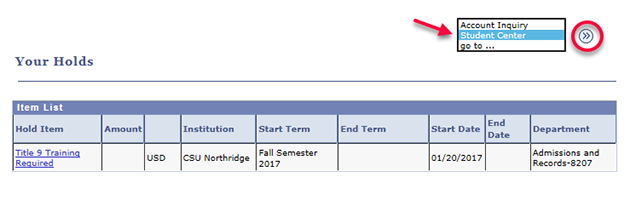This is a tutorial only. No login is required.
INTRODUCTION
Holds are “indicators” on your student record that require your attention. Some holds prevent you from enrolling in classes until you clear them. This group includes registration holds. To review details for common advisement, financial, immunization and other holds, visit registration holds.
The following registration holds are very important. Select the links for instructions to clear them:
- How to clear the Title IX “Not Anymore” training hold
- Academic Advising Mandatory - for first-time freshmen, transfer students in certain majors and others
Check for registration holds well before your enrollment appointment each semester. Then clear them! View holds online in two locations:
- Registration holds only – in My Checklist > Incomplete Tasks
- All holds - in the SOLAR Student Center
Navigating to these locations is easy. Read on.
Step 1
Go to the CSUN home page at www.csun.edu and then:
- Open the MyCSUN menu in the top navigation.
- Select the CSUN Portal link.
- Log in with your CSUN User ID and Password.
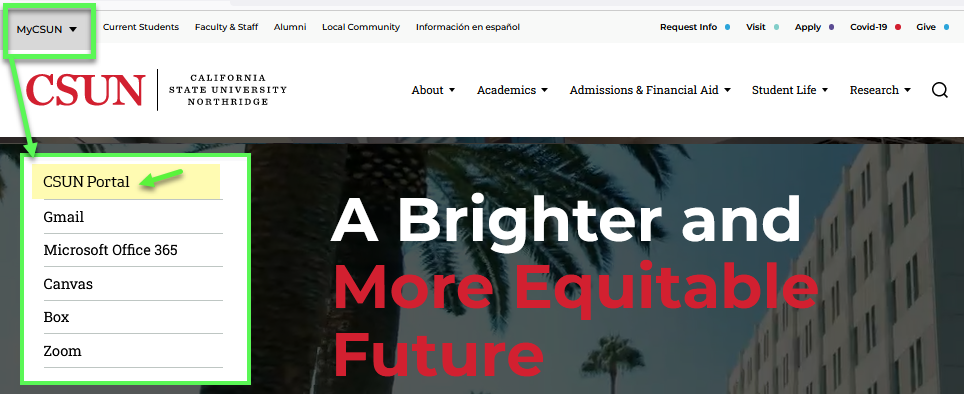
Step 2
- Registration holds are listed in the Incomplete Tasks section of My Checklist. Important! Only registration holds display in My Checklist. Matty Matador has two registration holds and cannot enroll in classes until the Title IX initial training and academic advising are completed.
- To view all holds and the offices you need to contact to clear them, select the SOLAR Student Center link in the Top Tools section.
- A link to the Student Center is conveniently available in the top navigation under "Student Services" and elsewhere in the CSUN Portal menus.
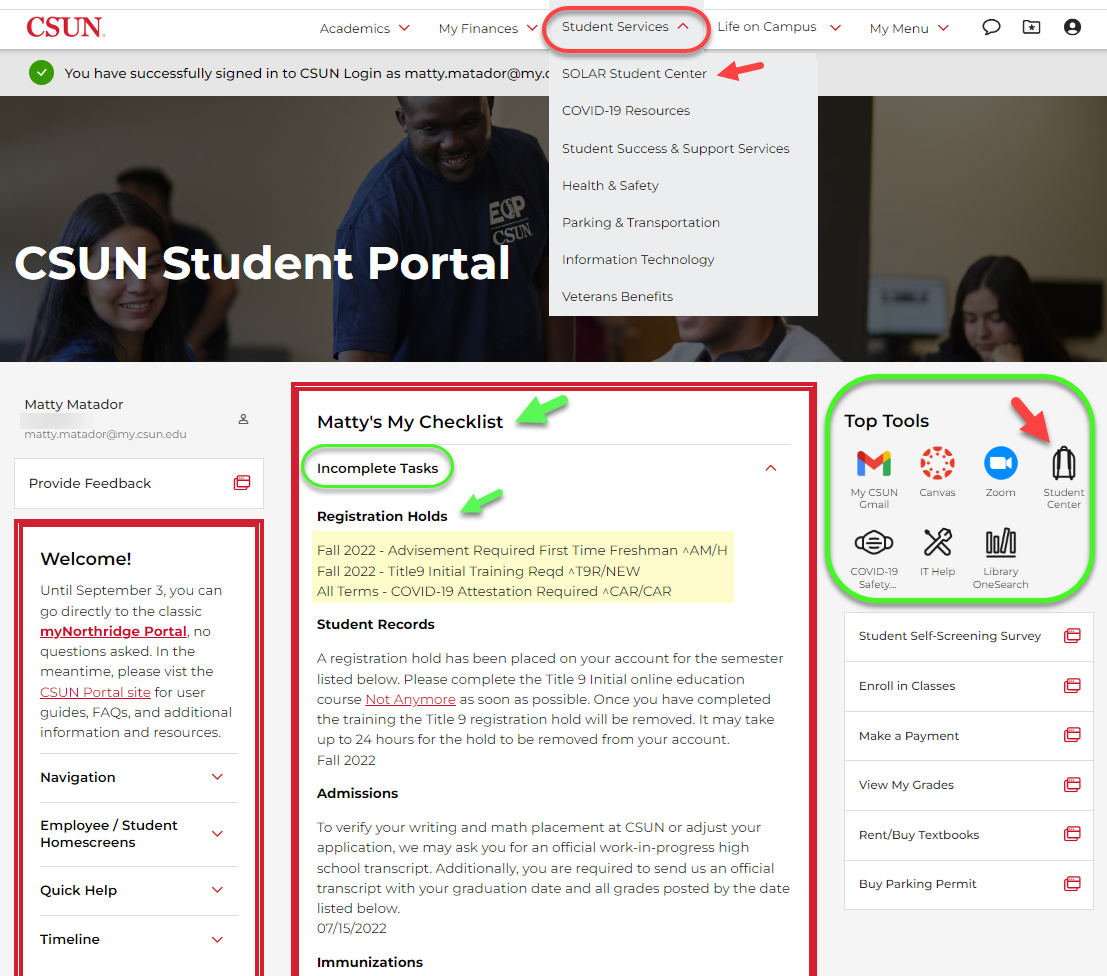
Step 3
In the SOLAR Student Center, you can view all holds in the Holds box.
If no holds have been placed on your record, the words No Holds display.
In this example, the student has one registration hold that requires action for "Not Anymore...Title 9 (Title IX) Training Required" (the national program to prevent sexual misconduct and violence on college campuses).
Select the details link in the Holds box.
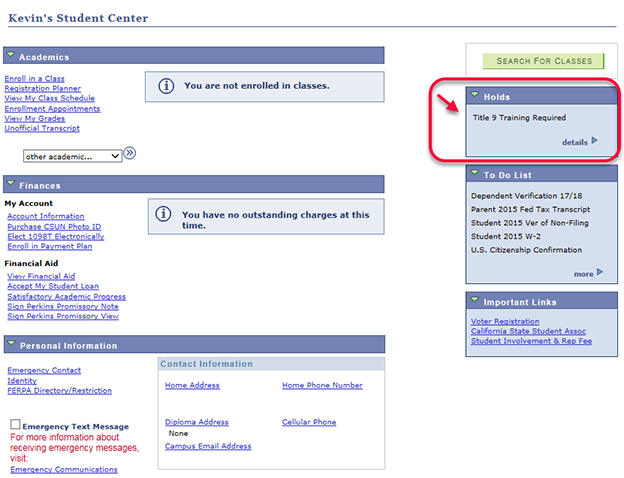
Step 4
The Your Holds page displays.
The Item List table displays holds, amount owed if any, institution, term and department initiating the hold. Contact the department listed for assistance.
Click a Hold Item link for more details.
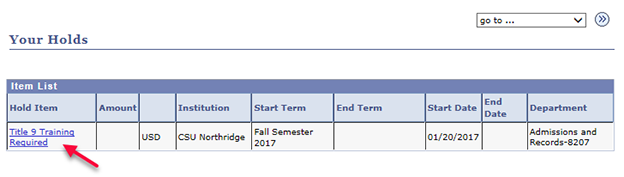
Step 5
The Hold Item page displays the hold you selected along with the reason, term, contact information, and basic instructions to clear the hold.
Click Return to go back to the Hold Items list.
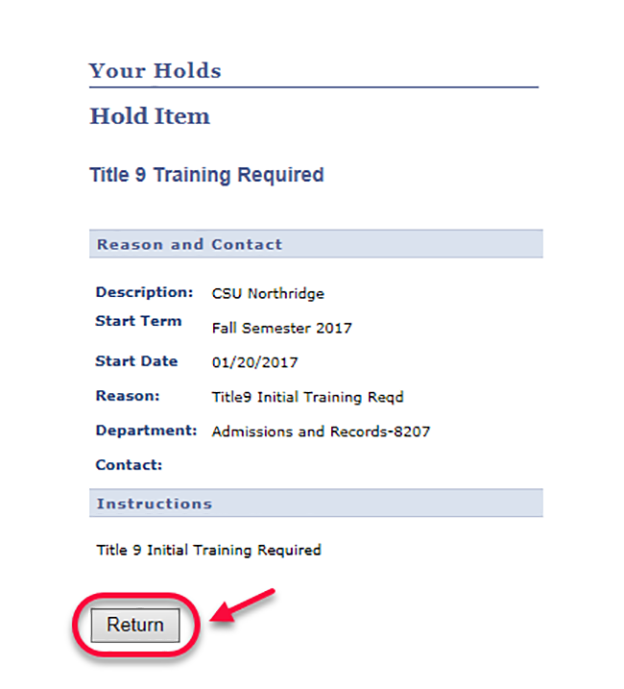
Step 6
Back at the Hold Item list, select another hold link.
Or, return to the Student Center. From the drop down menu, select Student Center and click the "GO" button.
Be sure to log out.