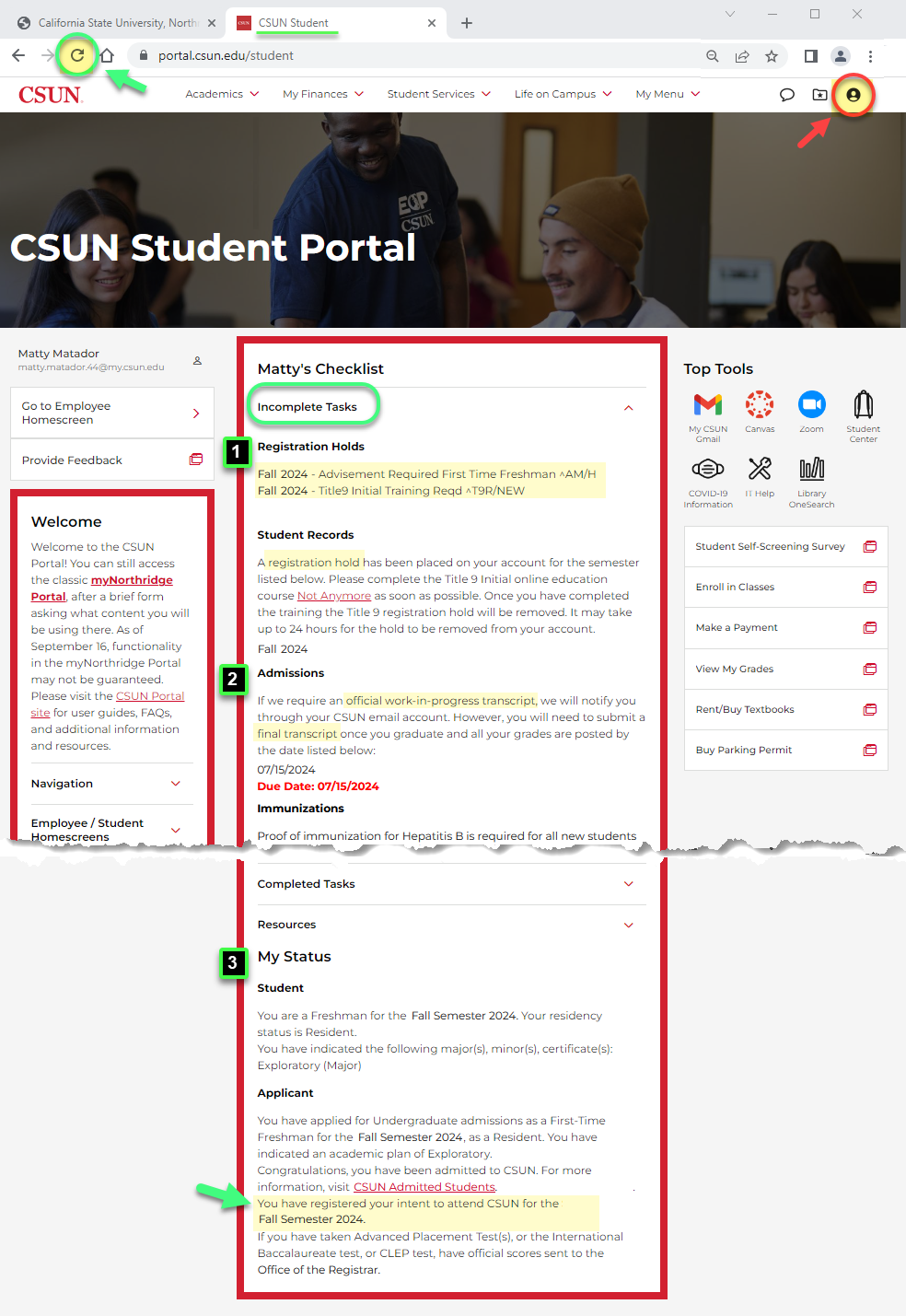This is a tutorial only. No log in is required.
Introduction
All first-time freshmen and first-time transfer students admitted to California State University, Northridge (CSUN) must electronically submit heir Intent to Enroll in classes for their first semester before the deadlines below. Submitting your intent is easy. This guide explains how.
No deposit is required to submit Intent to Enroll at CSUN.
The following deadlines for submitting Intent to Enroll are based on your semester of admission. First-time freshmen and first-time transfer students have the same deadlines:
- Spring 2024 admission - Submit intent no later than 11:59 p.m. on Nov. 2, 2023 (Dec. 1 for international students).
- Fall 2024 admission - Submit intent no later than June 1, 2024.
Please note: Your CSUN Portal will be unavailable every Wednesday from 8 p.m. to midnight for routine maintenance.
For other important dates, review the Admitted Students page for your student group.
When you submit intent, take a screen shot of the My Status confirmation message to verify your Intent to Enroll decision and save a copy for your records (see Step 4).
Step 1
Go to the CSUN home page at www.csun.edu and:
- Select CSUN Portal from the "MyCSUN" menu in the main navigation.
- Log in with your CSUN user ID and password.
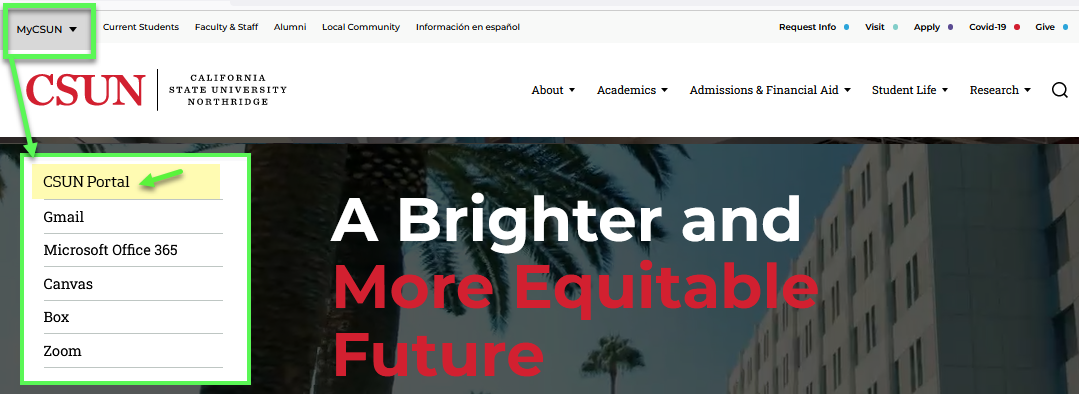
Step 2
Your CSUN Portal home page displays. One column displays in mobile view, three columns in desktop view.
In your Checklist box:
- Check your admission status in the bottom section under My Status, Applicant. This student is admitted!
- Review Incomplete Tasks in the top section (toggle it open if necessary). These are items that require your attention, including Intent to Enroll.
To submit your intent:
- Note the deadline to submit Intent to Enroll.
- Select the Intent to Enroll (Accept/decline admission) link.
- On the next screen, you might be asked to log in again with your CSUN user ID and password (not shown).
* If you have already submitted your Intent to Enroll or if the deadline has passed, the message will display at the bottom in the My Status section under Applicant.
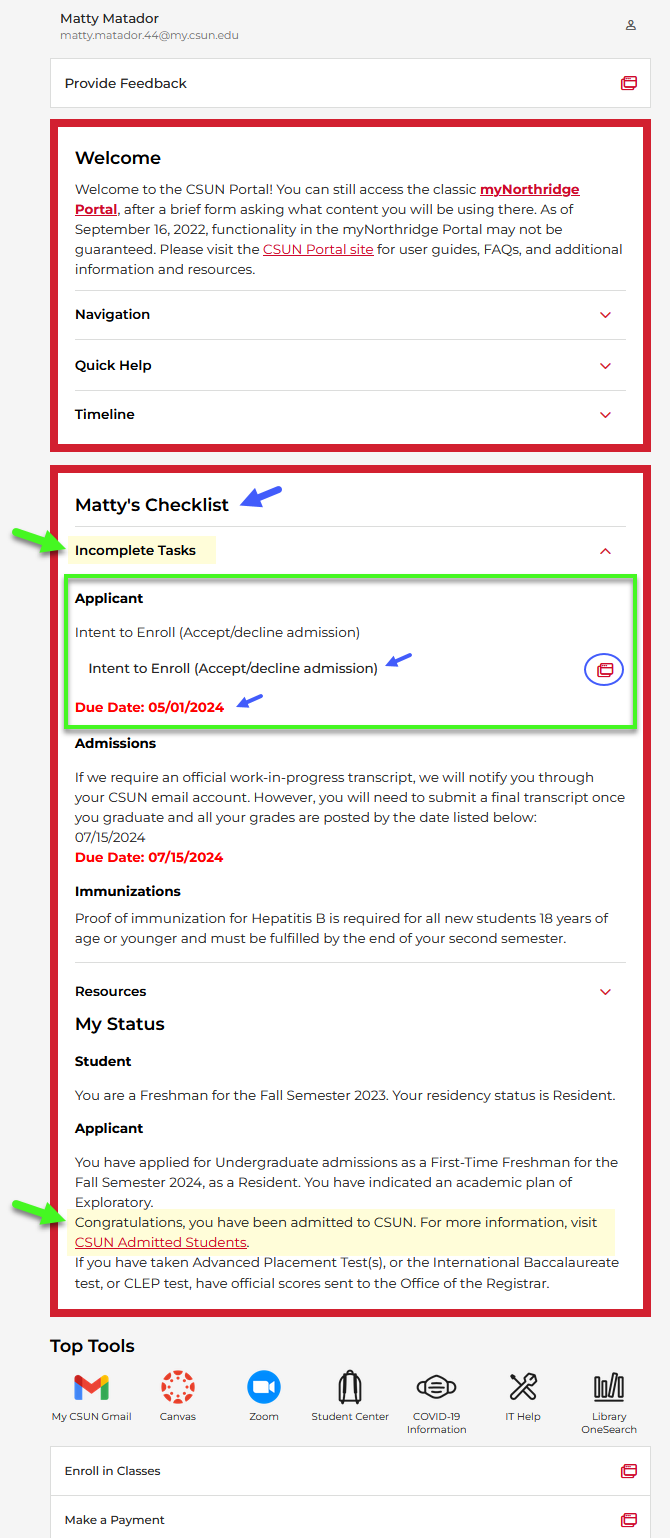
Step 3
The Intent to Enroll page displays. Review the message carefully. Then choose the appropriate button to accept or decline CSUN’s offer of admission.
To return to the CSUN Portal without recording your Intent to Register, simply close the tab in your browser.
When you accept, a different version of your Checklist will display.

Step 4
Once you accept CSUN's offer of admission, a different view of your Checklist displays.
- Verify that your Intent to Enroll choice is confirmed in the My Status Applicant section at the bottom.
- Recommended: Print or take a screen shot of the confirmation for your records.
Note: To change your decision after submitting intent online, contact Records and Registration at (818) 677-3700 or email registrar@csun.edu.
To return to the CSUN Portal, simply close this tab on your browser.
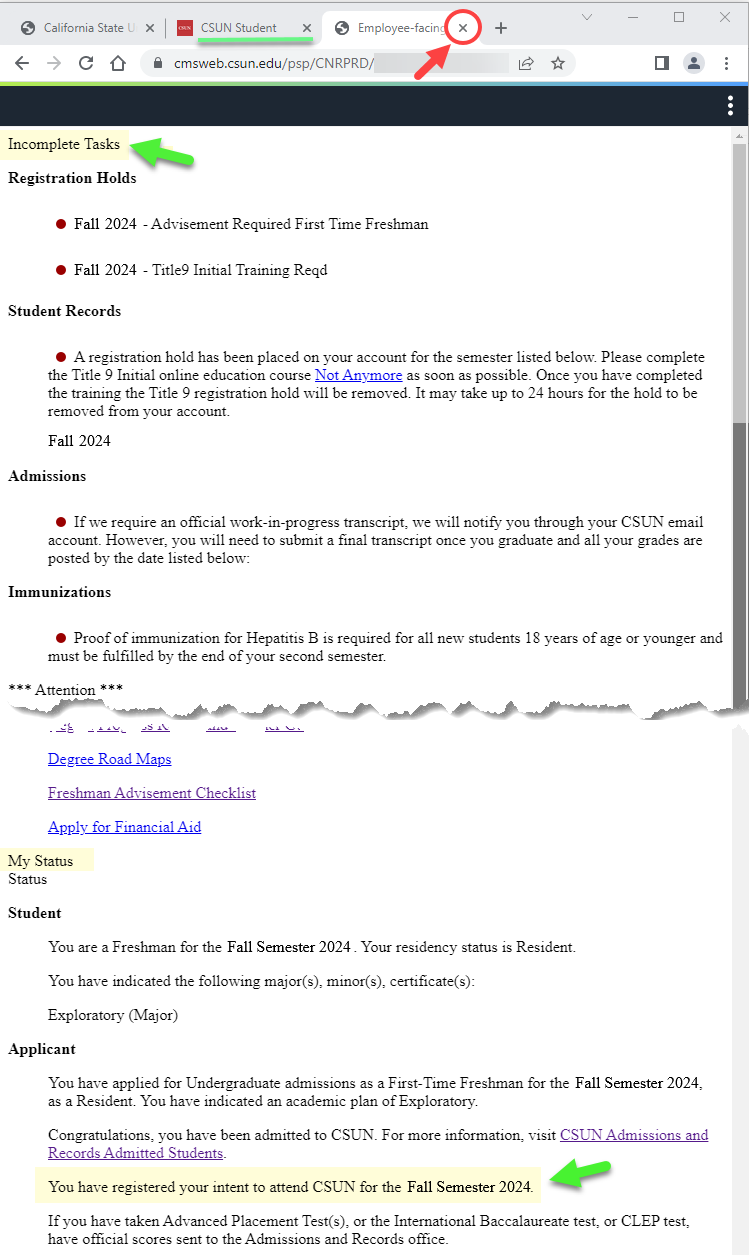
Step 5
Back on your CSUN Portal home screen, refresh the page in your browser. Your Intent to Enroll confirmation will then display under My Status, Applicant (at "3" in this image).
Congratulations! That’s it, except…
Log back in regularly to review the Incomplete Tasks and Completed Tasks sections of your Checklist, where you should make sure CSUN is receiving your transcripts, test scores, and/or the other items required to complete your application. Your Checklist and My Status information are updated as CSUN reviews what you send. Learn more at My (Admissions) Checklist.
In this image, Incomplete Tasks shows that this student needs to:
- Complete the tasks to clear any registration holds (e.g., academic advising, Title IX training).
- Submit final, official transcripts by the deadline.
Be sure to log out with the person icon in the upper right corner.
Friendly reminder: Review important deadlines and next steps for your student group at Admitted Students.