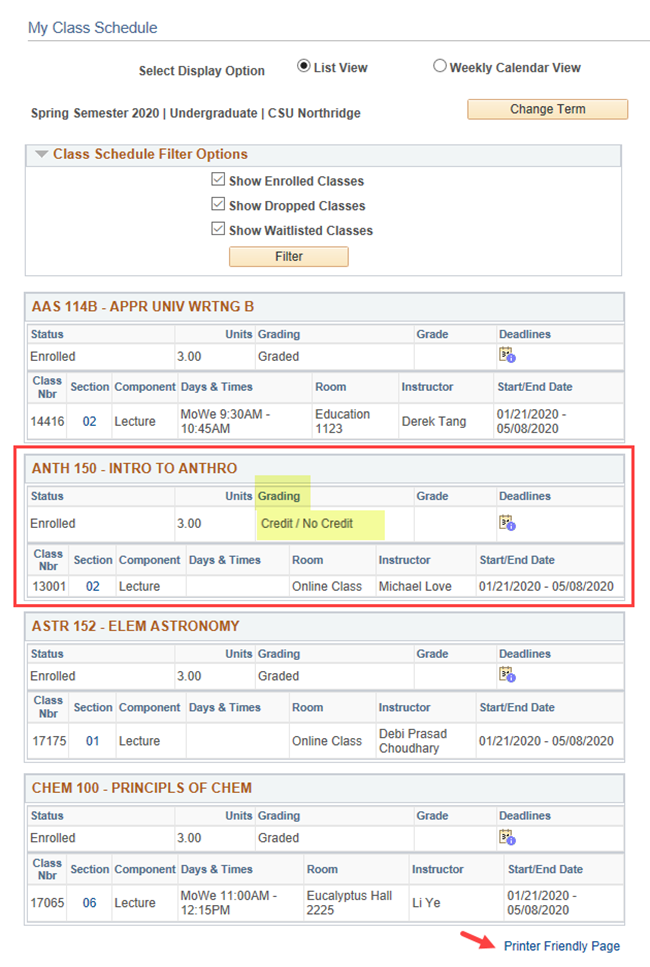This is only a tutorial. No login is required.
INTRODUCTION
- Letter grade (A-F) – Displays as “Graded” in your Class Schedule.
- Credit/No Credit (CR/NC) – Neither helps nor harms your GPA, but has some limitations.
![]() For guidance and the implications of earning CR/NC grades, please review the Credit/No Credit (CR/NC) grading policy and consult with your academic advisor.
For guidance and the implications of earning CR/NC grades, please review the Credit/No Credit (CR/NC) grading policy and consult with your academic advisor.
The steps to change grading basis are much like adding a class, but you’ll be editing a class.
Step 1
Go to the CSUN home page at www.csun.edu and:
- Select the CSUN Portal link from the MyCSUN drop-down menu at the top of any new CSUN webpage.
- Log in with your CSUN user ID and password.
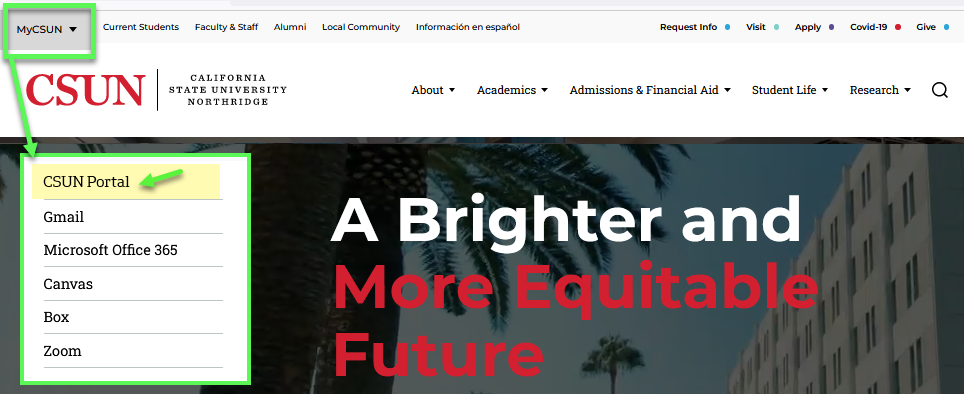
Step 2
Your CSUN Portal home page displays.
In the Top Tools section (upper right),select the Student Center backpack icon.
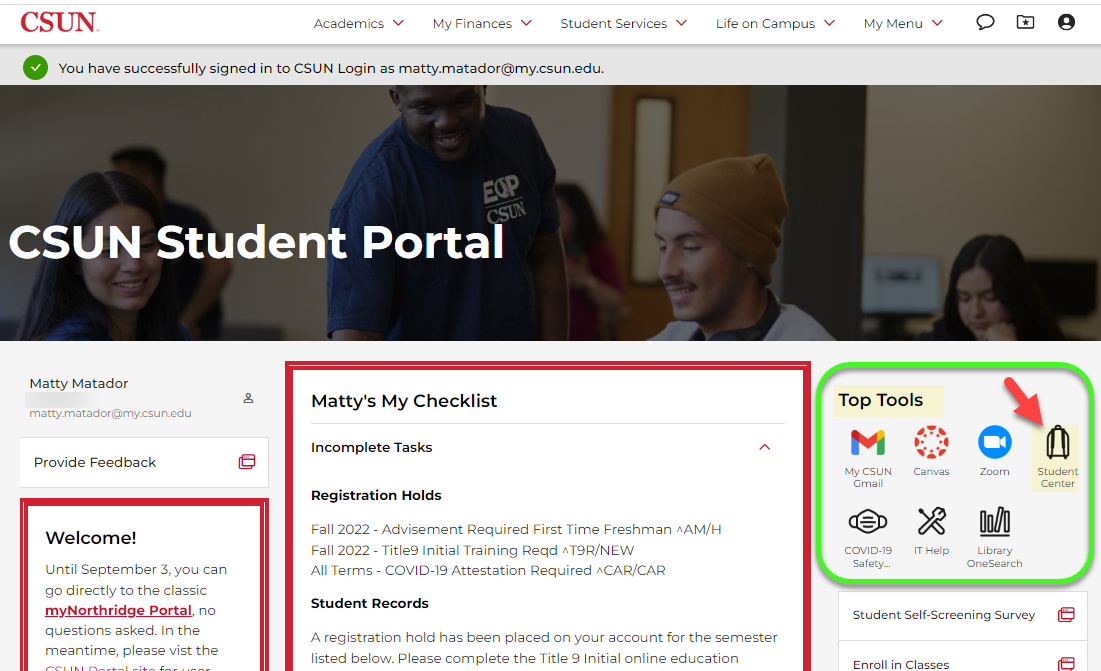
Step 3
The SOLAR Student Center page displays along with your current schedule.
Under the “Academics” section, select the Enroll in a Class link.
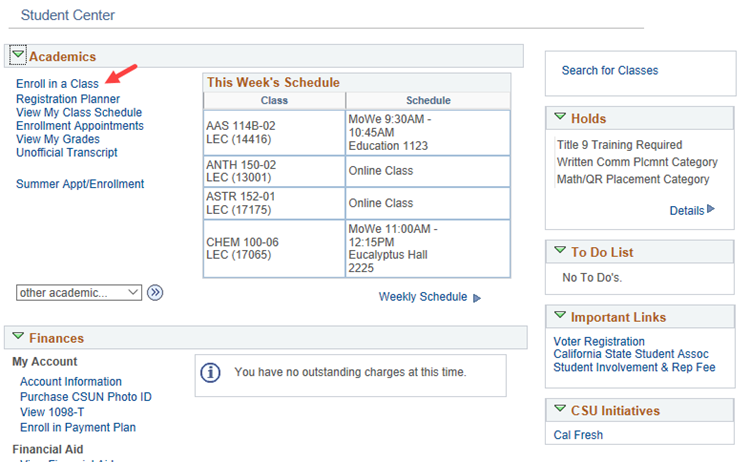
Step 4
The Fee Payment Notice displays.
Because you are not adding, dropping or swapping any classes, move past this page by clicking the “I have read and understand the above statement” button.
Read it before you enroll in classes!
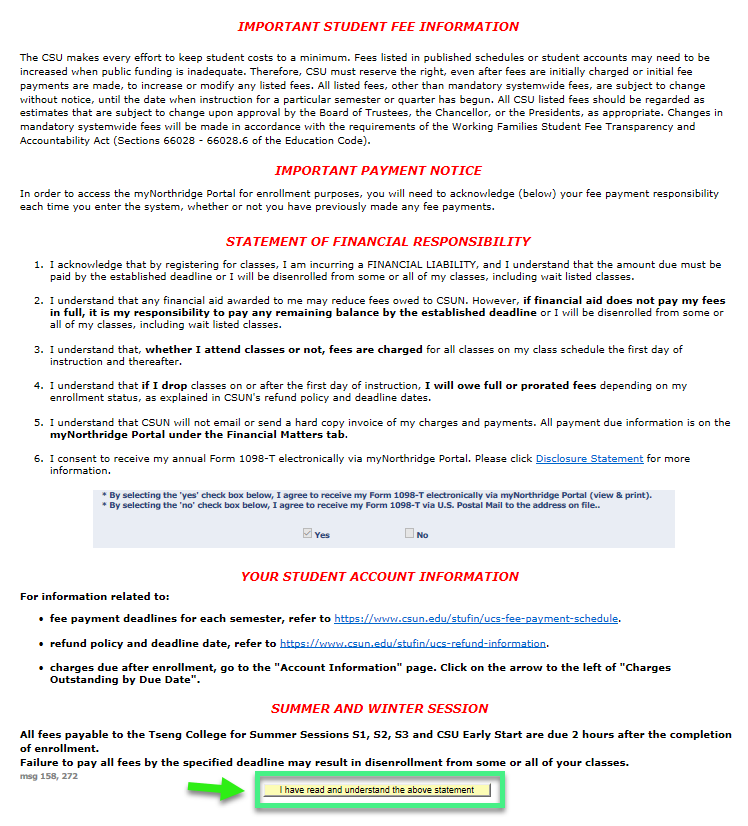
Step 5
The Select Term page displays.
Select the radio bullet for the term from the list and click Continue.
(To return to the Student Center, use the drop-down menu and select the “go” button.)
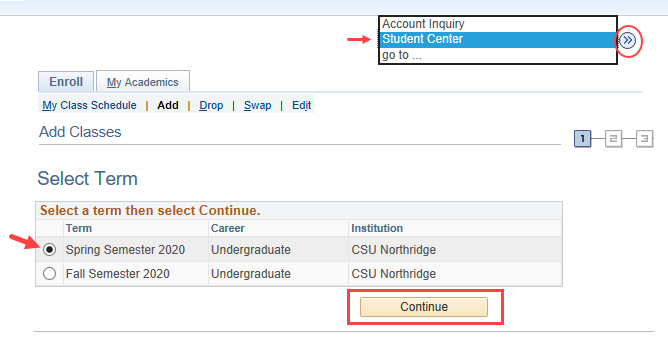
Step 6
The Select Classes to Add page displays, including your current class schedule. This student is enrolled in four classes.
- If you know the class for which you want to change grading basis and you understand the implications of doing so, select the Edit tab at the top of the page.
- Please understand what CR and NC grades mean at Credit-No Credit (CR/NC) grading policy. If unsure, check with your academic advisor.
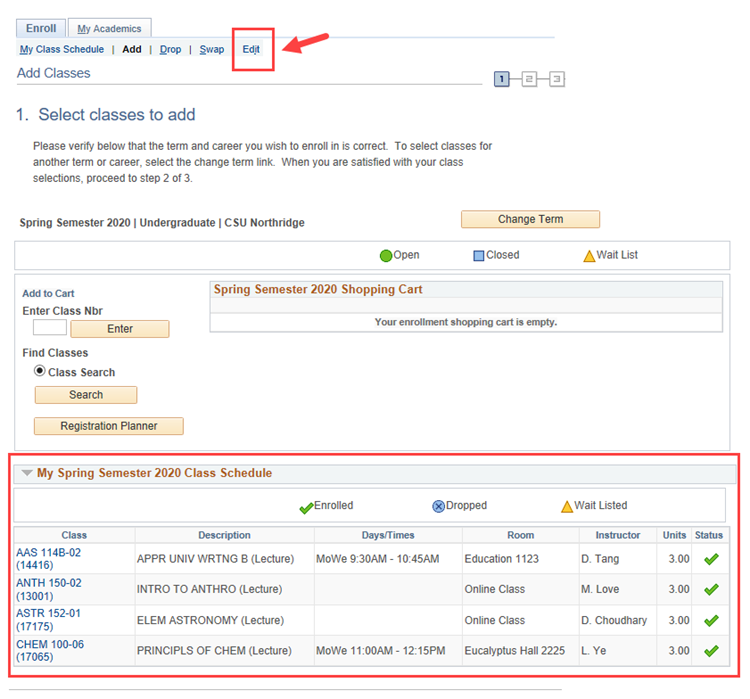
Step 7
In the “Classes you are allowed to edit” box, the drop-down menu reveals only 3 of the 4 classes in this student’s schedule because changing the grading basis for his/her GE freshman writing class AAS 114B is not allowed.
- Select the ANTH 150 class, for example, from the drop-down menu.
- Click the Proceed to Step 2 of 3 button to continue.
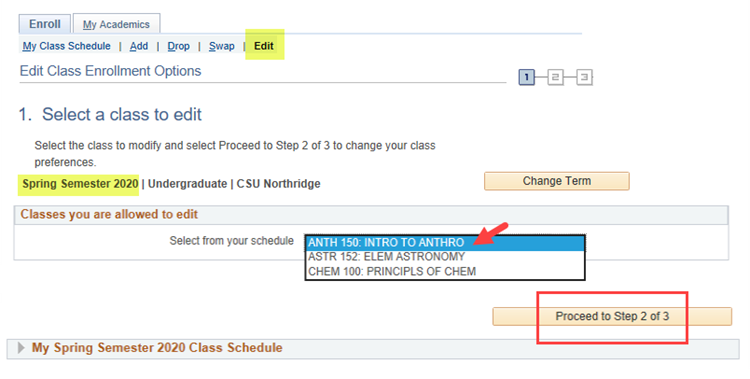
Step 8
The Select a class to edit – Enrollment Preferences page displays.
- Credit/No Credit
- Graded (The course was already graded.)
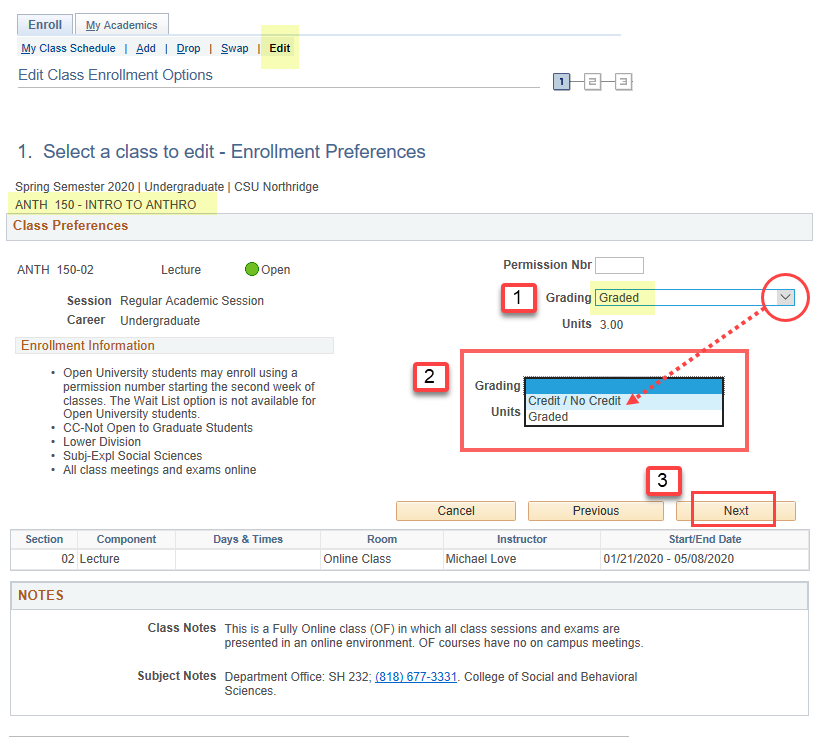
Step 9
The Edit Class Enrollment Options confirmation page displays.
- This is your last chance to cancel your request with the Cancel button. (You can change it again until the deadline in the Registration Calendar.)
- To proceed with your change grading basis request, click the Finish Editing button.

Step 10
A routine pop-up window displays a fee payment reminder message as if you were adding, dropping or swapping classes and possibly incurring additional tuition or other fees. No fee is charged to edit grading basis.
Because you are only editing the class, click the OK button to close the window and proceed.
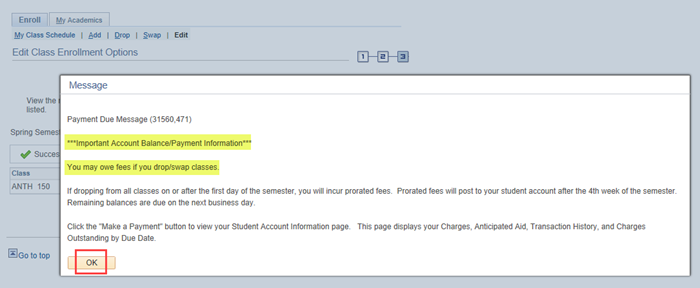
Step 11
The view results page displays the status of your Edit Class Enrollment Options request to change the grading basis for ANTH 150. The green check mark shows Success!
Please ignore the red “X” error icon to the left of the 5-digit class section number 13001 for ANTH 150. This is just a quirk at this time. You will not be able to edit the grading basis for a class that does not permit it.
- To change the grading basis of another class, select the Edit tab at the top and repeat Steps 8-11 of this guide.
- To verify the new grading basis in your schedule, select the My Class Schedule button.
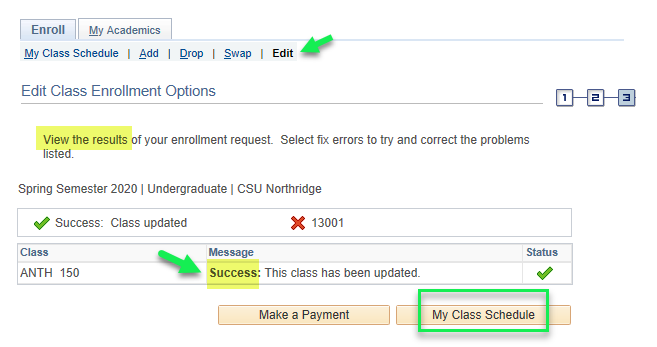
Step 12
The My Class Schedule page displays all your classes.
- The new CR/No Credit grading basis displays for the ANTH 150 class.
- To print a copy for your records, click the Printer Friendly Page button on the lower right.
Remember to log out of the CSUN Portal. That’s it!