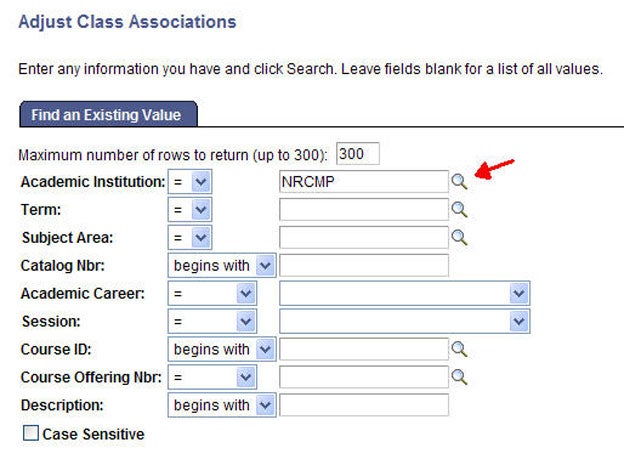This is a tutorial for class scheduling staff only. No log in is required.
Introduction
This guide reviews how CSUN staff granted security access to the Schedule of Classes (SOC) sets search page defaults using the User Defaults component for the first tab titled: User Defaults 1.
Save steps by having SOLAR automatically enter "NRCMP" (Northridge Campus) in the Academic Institution field found in search criteria pages.
Step 1
- Log into myNorthridge Portal.
- Under the Staff Tab, click SOLAR SA.
- Click User Defaults.
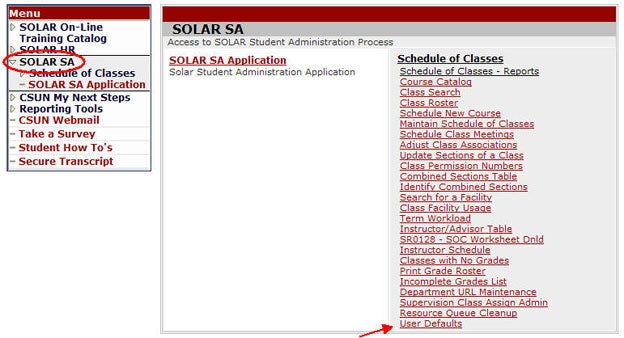
Step 2
The User Defaults 1 page displays.
- Enter NRCMP in the first three fields (if blank, if not you're done and can skip this guide): Academic Institution, Career Group SetID and Facility Group SetID
- Click Save.
Optional: If you want SOLAR to automatically populate the subject, enter the subject in the Subject Area field. However, do not specify a subject if you manage classes for multiple departments.
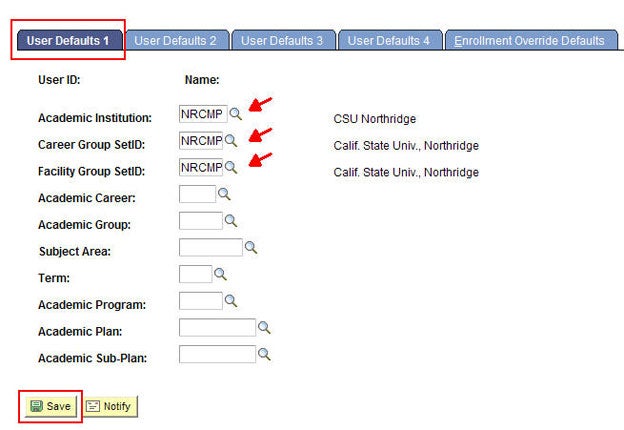
Step 3 - Example only
Congratulations, you're done.
Here is an example of a Search Criteria page with the Academic Institution field populated with "NRCMP."