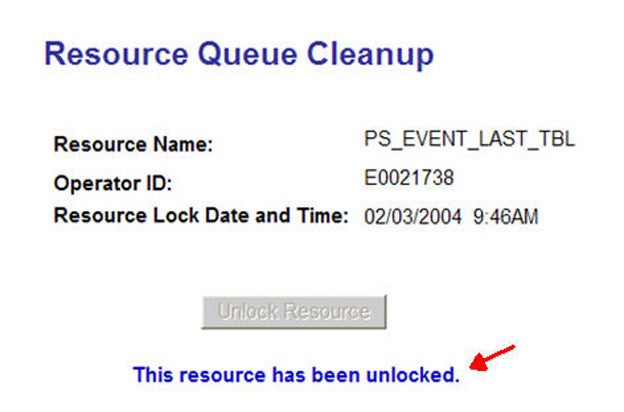This is a tutorial for class scheduling staff only. No log in is required.
Introduction
This guide reviews how CSUN staff granted security access to the Schedule of Classes (SOC) can clear a system lock. The resource queue table prevents users from double booking rooms through facility conflict checking. If you receive a message indicating that the resource (i.e., a room) is locked and you are unable to save your work, use this guide to release the lock.
To unlock the SOC and retain unsaved data, follow the steps in this guide.
Step 1
You've encountered a message that says, "The resource you are trying to schedule is currently in use. Try your save again. If after 3 attempts you still cannot save..."
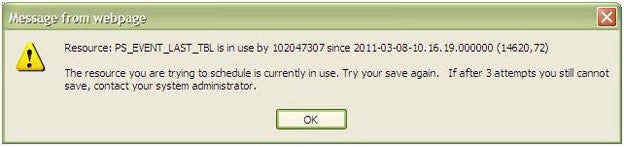
Step 2
Do not exit the component, instead:
- Click the New Window link (top right corner) to unlock the system.
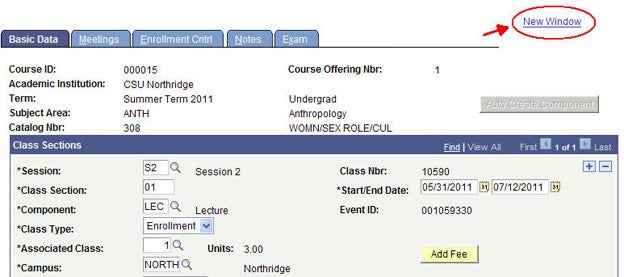
Step 3
A new windows opens.
- If using Portal links, click Resource Queue Cleanup
or
if using PS pages, navigate to Curriculum Management > Schedule of Classes and click Resource Queue Cleanup. - The Find an Existing Value page displays.
- Leave the Resource Name field blank and click Search.
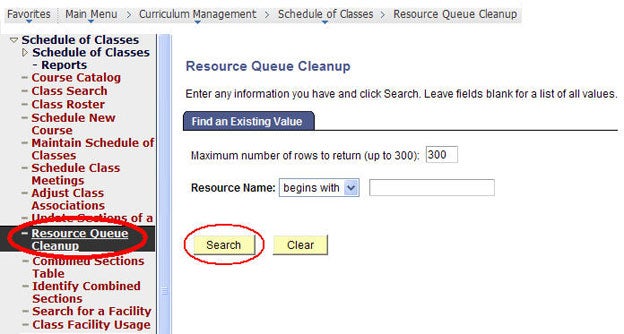
Step 4
The Unlock Resource page displays.
- If the Unlock Resource page displays, go to Step 5.
- If a "No matching values were found" message displays, SOLAR does not have a resource lock. Close the window to return to the original window. You might not be able to save your work. Exit the course and click the cancel button. Delete the entire meeting pattern and save. Exit and return. Enter the room (if available), pat, time and save. Report the problem to your SOLAR Coordinator if you get the same error message.
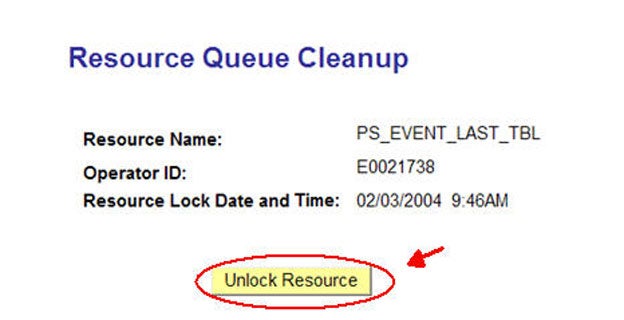
Step 5
The page "This resource has been unlocked" displays.
- Close the window.
- In the original component, replace the facility with one that is available in SOLAR.
- Save the record.