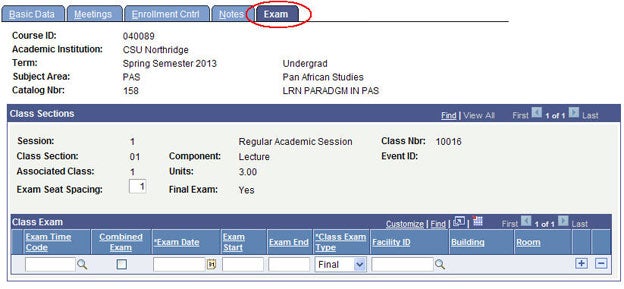This is a tutorial only. No login is required.
INTRODUCTION
This guide reviews how CSUN staff granted security access to the Schedule of Classes (SOC) adds an online course to their department class schedule in SOLAR.CSUN currently offers eight (8) course types, three (3) of which are taught fully online (FOA, FOS and FOI). View Online Course Designations.
This guide discusses the Fully Online (OF) course type:
Fully Online (OF) is an online course in which all class sessions and exams are presented in an online environment. If a course meets at a specified time online, the course should list the day of the week and time in the Schedule of Classes. Fully online courses have no on campus meetings.
You'll use the Maintain Schedule of Classes component when scheduling online classes for the following pages: Basic Data, Meetings, Enrollment Control and Notes.
Cross-campus enrollment is available through the CSU Fully Online Courses Program for eligible matriculated students to enroll in one course per term offered by another CSU campus. See the Chancellor's Office coded memo and attachment "Fully Online Courses for Concurrent Enrollment" and Assembly Bill (AB) 386.
Note: At this time, fully online courses scheduled during winter term only needs the OLNE+OF.
Step 1
After logging into the myNorthridge Portal:
- Click SOLAR SA.
- Click Maintain Schedule of Classes.
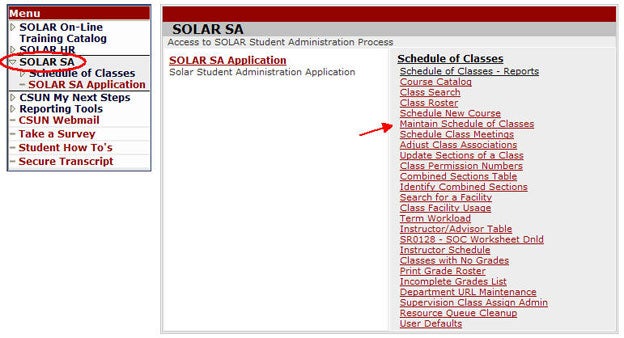
Step 2
The Find an Existing Value page displays.
- Enter the Term and Subject.
- Click Search.
- Select the course from the Search Results.
If the course does not display in the Search Results, use Schedule New Course to establish the course in the Schedule of Classes.
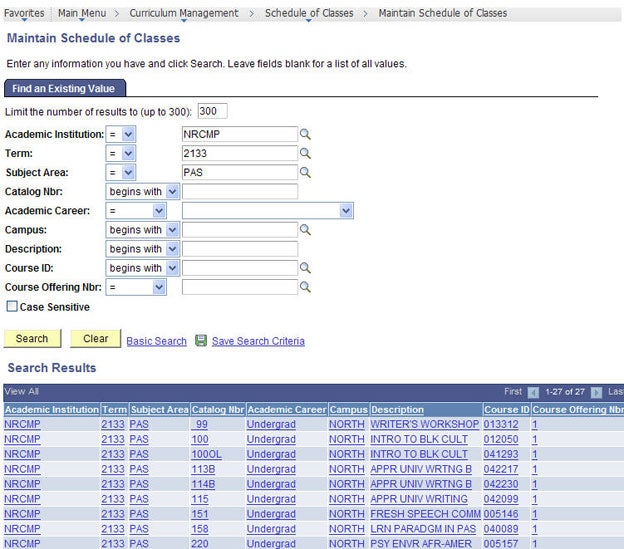
Step 3
The Basic Data page displays.
1. Navigate to an existing section -OR- click the plus (+) sign to add a new section.
2. Enter the two-digit Class Section number.
3. Enter the matching Associated Class number (no leading zero).
4. Click the plus (+) sign to create an OLNE attribute (needed for CSUN Class Search).
- Enter OLNE in the Course Attribute field.
- Enter OF in the Course Attribute Value field.
5. Click the plus (+) sign to create the FONL attribute (needed for CSU list of fully online courses)
- Enter FONL in the Course Attribute field.
- Enter AB386 in the Course Attribute Value field for fall and spring or SELF for summer self-support.
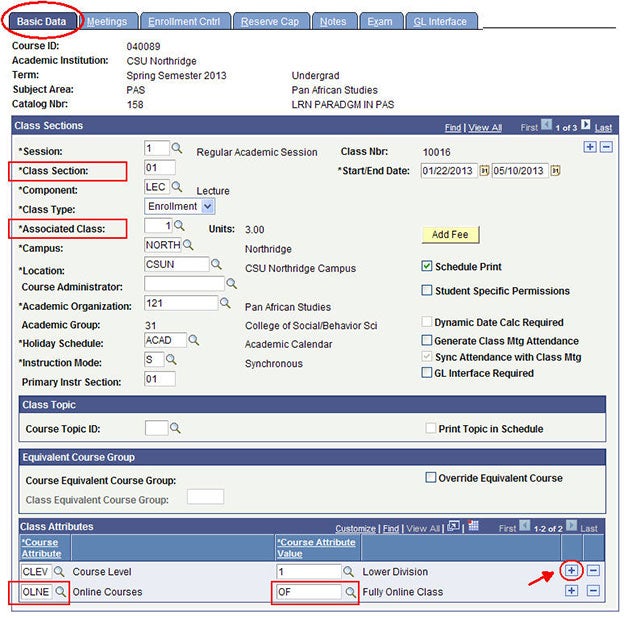
Step 4
Go to the Meetings page to enter a meeting and instructor assignment for the fields listed below:
Meeting Pattern
- Enter ONLINE in the Facility ID.
- Enter ARR (asynchronous technologies that do not require the instructor and student to be online at the same time [e.g. Message Boards, Wikis, Podcasts and Lecture Capture]) -OR- enter a day and time pattern (synchronous technologies that require the instructor and student to be online at the same time [e.g. Chat, Virtual Classrooms, and Google Hangouts]) in the Pat field.
- Leave Mtg Start/End times blank if class is arranged. Otherwise, enter Mtg Start/End times.
- Enter the Class APDB Mapping Value to identify the mode of instruction for the section.
- Enter the Meeting APDB Mapping Values for the meeting pattern Space Type.
Assignment Tab
- Enter the instructor's ID.
- Select Primary Instructor as the the instructor's role type.
- Check the Print box to publish the instructor's name on Class Search.
- Enter Approve as the instructor's grading method in the Access field.
- Verify the Empl Rcd# and enter the number if blank (use lookup).
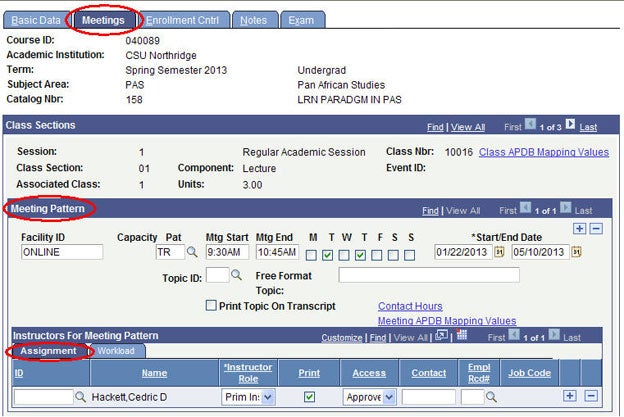
Workload Tab - Skip
SOLAR will automatically assign 100% of the workload to the primary instructor (for exceptions, contact your College SOLAR Coordinator).
Step 5
Go to the Enrollment Cntrl page to enter the enrollment requirements and seating capacity for the fields listed below:
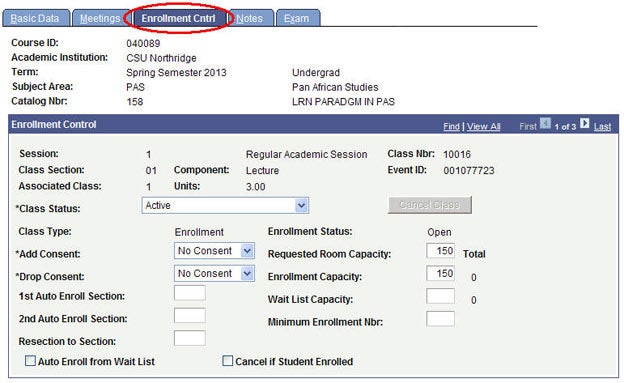
Step 6
Go to the Notes page to add the required ONLINE note.
- Enter 9999 in the Note Nbr field.
Learn about Notes.
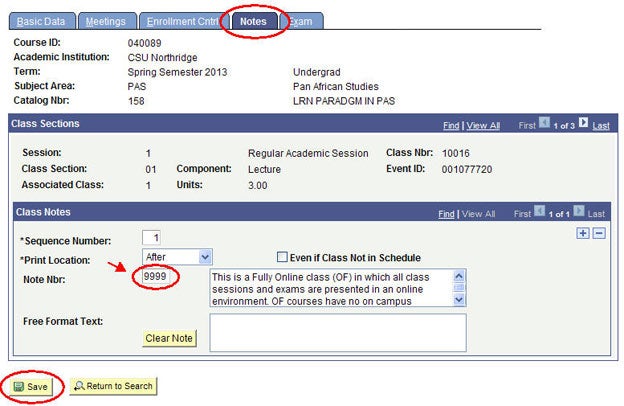
Step 7
SOLAR will not schedule an exam for online class sections. Departments can manually add exams to the class regardless of its catalog designation.
Learn more: Final Examinations