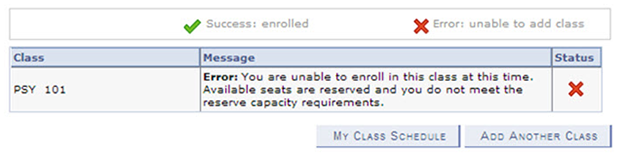This is a tutorial only. No login is required.
INTRODUCTION
Effective Fall 2018, a new class scheduling feature called Reserve Capacity will be available to CSUN staff granted Schedule of Classes (SOC) security access.
Reserve capacity means that a certain number of seats are reserved for a specific group for a set period of time. Reserve capacities are set in sequences, one for each requirement group for whom you want to reserve space. For example, if you want to make certain 10 seats are available for freshmen in the fall, you can set a reserve capacity for the requirement group first-time freshmen only. If necessary, you can set more than one reserve capacity and also establish a date when any remaining seats not used will be released.
Benefits
- To reserve seats for a specific student level (FR, SP, JR, SR, or Grads) or plans (KIN majors only, etc.) while keeping the majority of seats open to all other groups. Example, to reserve seats for only First-Time Freshmen (FTF): use code = 4.
- To support the graduation rate initiative by reserving seats for graduating seniors. Example, to reserve seats for graduating seniors (GRSR): use code = 11.
Noteworthy
- The Reserve Capacity start date should coincide with the start of registration and most likely end on or before the late registration begins.
- The total reserve capacity for all sequences cannot exceed the Enrollment Capacity set on the Enrollment Control page.
- Students who don't meet the reserve capacity requirements of a class can add themselves to the wait list if offered. Once the reserve capacity is released, students on the wait list will be moved into any available seats.
- If a member of a requirement group for which a reserve capacity has been set attempts to enroll after the enrollment total for that sequence has been reached, he or she will be able to enroll only if non-reserved seats are still available.
Step 1
After logging into the myNorthridge Portal:
- Click SOLAR SA.
- Click Maintain Schedule of Classes.
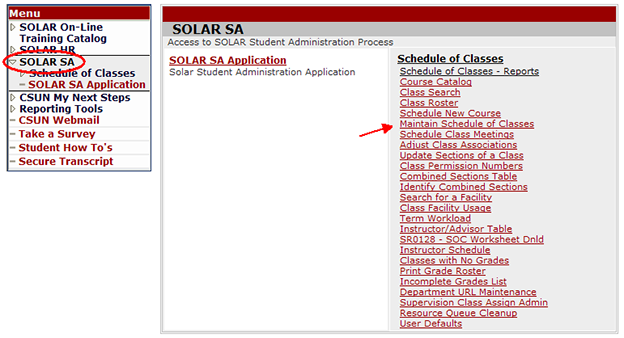
Step 2
The Find an Existing Value page displays.
- Enter the Term and Subject.
- Click Search.
- Select the course from the Search Results.
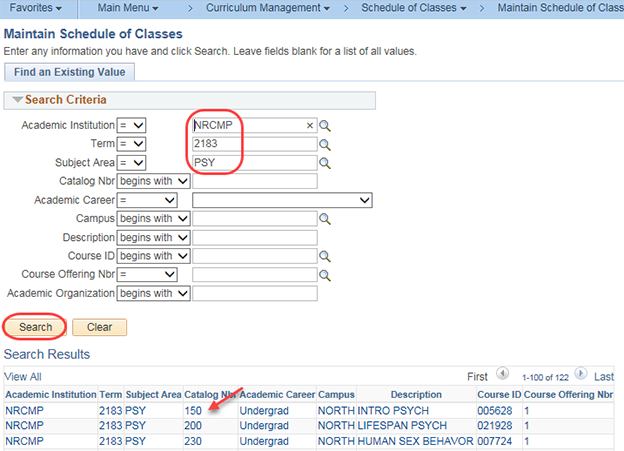
Step 3
The Maintain Schedule of Classes component displays with the Basic Data page selected.
- Select the Reserve Cap tab and navigate to the desired section.
- Enter a Start Date (first day of registration) in the Reserve Capacity Requirement Group section.
- If you know the Requirement Group number enter it now or use the magnifying glass to select a requirement group from the SOLAR library. Contact your college SOLAR coordinator if you do not find your desired requirement group.
- Enter the Cap Enrl for the number of seats you want to reserve controlling up to, but not more than, the entire enrollment capacity.
- Click SAVE.
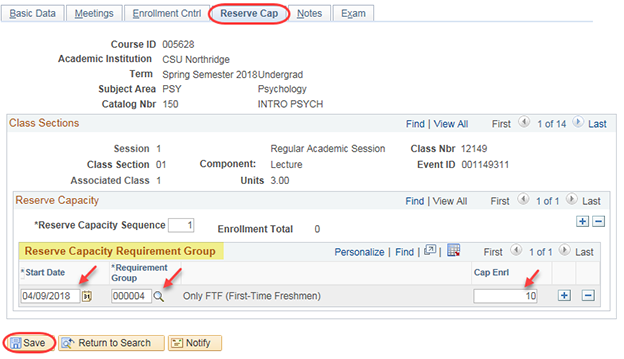
Step 4
It is possible to deactivate a Reserve Capacity in one of three (3) ways. The option you choose will determine who can release reserve capacity and the extent to which reserve capacity history is preserved.
- Options 1 and 2 below can only be performed by the college SOLAR coordinator.
- Option 3 is recommended because it records complete history and can be performed by the department coordinator during the schedule build.
Choose one of three (3) ways to release the Reserve Capacity:
- To deactivate the reservation immediately and erase the Reserve Cap history, click the minus (-) button to delete the row.

- To deactivate the reservation immediately and preserve reserved seats history for a particular student group or plan (no release date is recorded), change the Cap Enrl to zero.

- BEST METHOD to maintain a record when Reserve Capacity for a class section was started and released: If you have a planned release date, you may enter it in advance during schedule building.
Here's how: Add a new row using the plus button, with the same Requirement Group code, but with a Start Date later than the original date and a zero in the Cap Enrl field. Make the reserve seats the bottom row and the release date the top row.
IMPORTANT!
- Always set the release date on the first sequence requirement group when you set up the reserve capacity.
- Releasing reserved seats in one sequence will release them for all sequences if more than one row exists.
- If reserved seats are not filled by members of the requirement group and you have not released the seats, the section will not be filled, and other students who want to enroll may not be able to.
Step 5
Self-Service Registration
Sometimes a class may appear to have open seats when those seats have been reserved for a specific student group or plan. Students will find out when their enrollment request results in an error.
If the student is not in the group that the reserve capacity is allocating seats for, he/she may not be able to enroll in the class. However, the student may be able to Wait List if that feature is available.
Reserve Capacity - "Error: You are unable to enroll in this class at this time. Available seats are reserved and you do not meet the reserve capacity requirements."