|
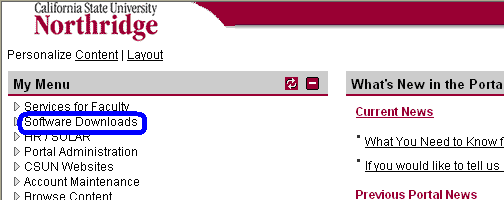
3.) Click the “View/Download
Software” link located just below the 'Software Downloads'
link.
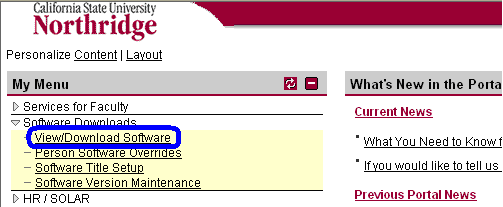
4.) Click the
"License Agreement' link.
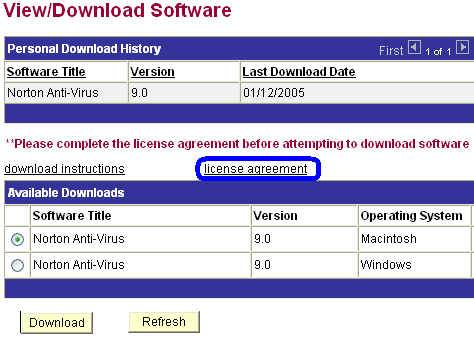
5.) Read the CSUN License Agreement
and then select 'Accept' and click 'OK'.
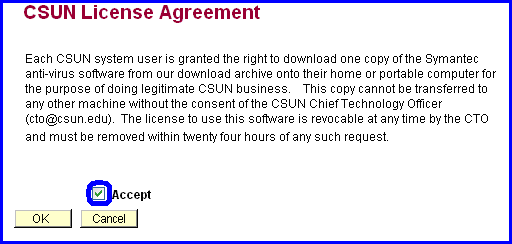
6.) Select the radio button which corresponds
to “Norton Anti-Virus" for Macintosh, and click 'Download'.
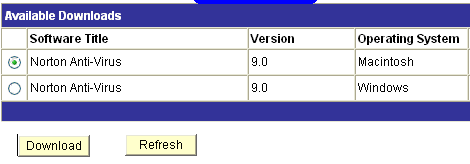
7.) When the download is complete, logoff the portal and close
any other
programs that are open and follow the install instructions below.
8.) Double-click on the
NAV_OSX.zip icon that appears on your desktop to
begin installation of the software. The folder INSTALL FOR OS X will
appear on your Desktop. Open the folder and double-click the NORTON
ANTIVIRUS INSTALLER file. Follow the install instructions
through to installation.
9.) Make sure to keep
a copy of the installation folder for reinstalling later if
your hard disk crashes. The suggested method is to burn a CD.
** If your browser plugins are not set properly, you may see the download
as
a document file and not a zip file. If you add '.zip' as an extension
on the
end of the file name, it will open as a zip file. Follow the install
instructions as described below.
10.) Read the Symantec Software
License Agreement. To accept the terms of the Symantec software license,
click "Continue" and "Accept" and the installation begins.
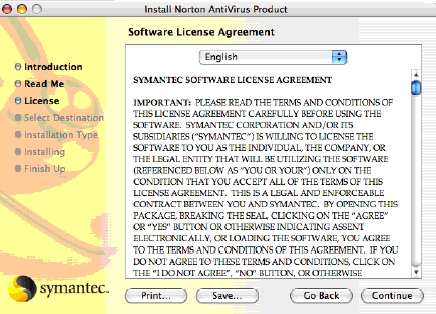
11.) Follow through the installation process
using the defaults. When you are finished with the installation process,
run the LiveUpdate feature, which will update you for the latest virus
definitions. Note: You cannot update your virus definition unless
yo are connected to the Internet.
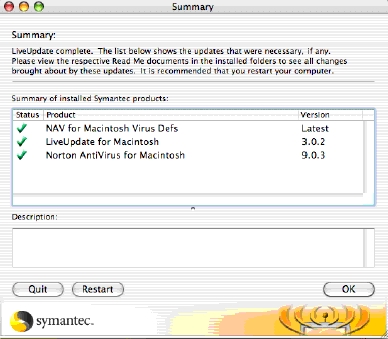
12.) Click 'Restart' when you
are finished to restart your computer.
Congratulations!
You have now successfully
installed and configured Norton Antivirus.
|