|
|
Per campus policy (http://www-admn.csun.edu/vp/policies/500_itr/500_01.htm),
"all computers that connect to
the University IT infrastructure, including all off-campus computers that
connect remotely (e.g., via wireless, VPN, or dialup) must be protected
with antivirus software or by other appropriate means."
Beginning
January 31, 2005 active Faculty (which includes Emeritus Faculty),
Staff, and Students are entitled to download a single copy of the
Symantec Antivirus Corporate Edition software from the ITR Downloads downloads page. CSUN is offering this software
as a courtesy without any implied or expressed warranty. You
may choose to use any branded Anti-Virus application with updated virus
definition files and you are not required to use this product.
Follow
the instructions below to download and install your copy of Symantec
Antivirus Corporate Edition 10.1.5.5000 on
your home computer. DO NOT DOWNLOAD THIS SOFTWARE ON YOUR CSUN WORK
COMPUTER. Instead, contact your College or Department technical
support personnel to request that this software be installed on your work
computer.
|
|
1.) Visit the the ITR Software
Downloads page at (http://www.csun.edu/itr/downloads)
and log in using your CSUN 'User ID'
and Password.
2.) Once you have logged in, click on the link for your operating
system; Windows.
3.) Click on the 'Download' button for Symantec Anti-Virus
Corporate Edition 10.1.5.5000
NOTE: Internet Explorer users will see a light yellow bar appear below the address bar that says, "To help protect your security...". Click on that bar and select 'Download File...'.
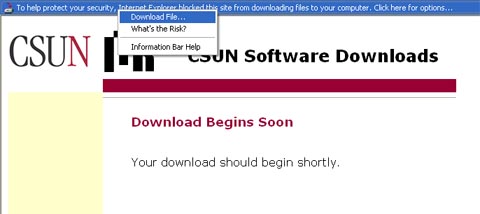
4.) When the "File Download - Security Warning"'
dialog box appears on your screen, click 'Save'.
When prompted to select the location to save the installation file, select 'Desktop'
from the drop down list.

5.) Once the "Download Complete" dialogue box
appears, click 'Run'
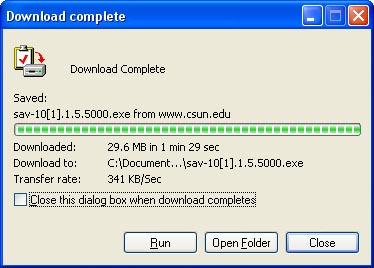
6.) When the 'Security Warning' dialoge
box opens, click 'Run'. This will begin the installation process.
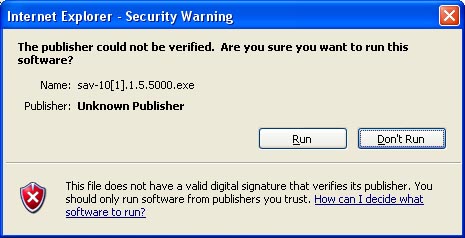
7.) When the "WinZip Self-Extractor" screen appears, click 'Setup'.
NOTE: Prior to
installing Symantec Antivirus Corporate edition 10.1, you will need to
uninstall any other antivirus programs currently installed on your system.
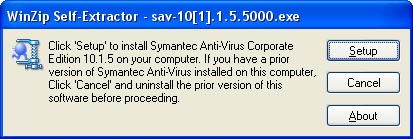
8.) When the "Symantec AntiVirus
- Installation Wizard" screen appears, click 'Next'.

9.) On the "License Agreement" screen, select
the option "I accept the terms in the license agreement",
then click 'Next'

10.) On the next screen, make sure "Client Install"
is selected and click' Next'
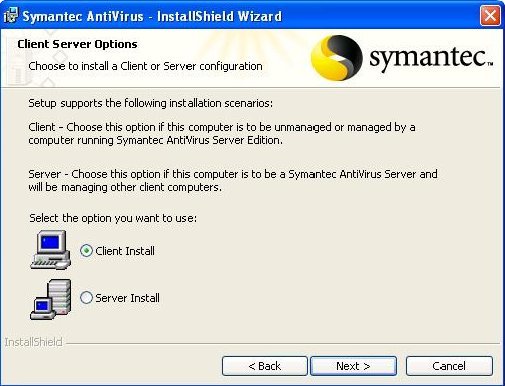
11.) On the next screen, make sure the "Complete"
option is selected and click 'Next'.
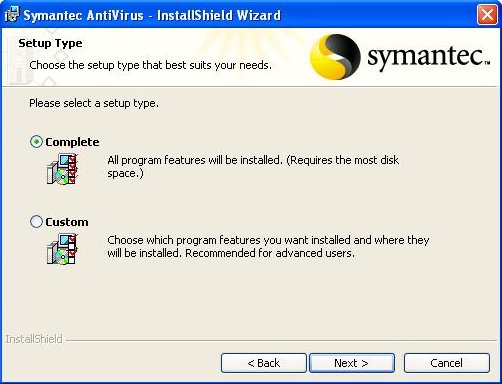
12.) On the next screen, make sure the "Unmanaged"
option is selected and click 'Next'.
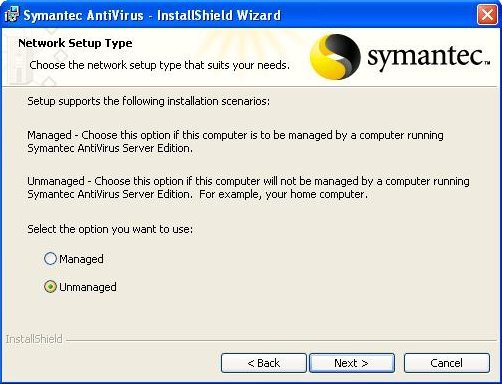
13.) On the "Install Options" page, make sure
both options, "Auto-Protect" and "Run Live
Update" are selected, and then click 'Next'.
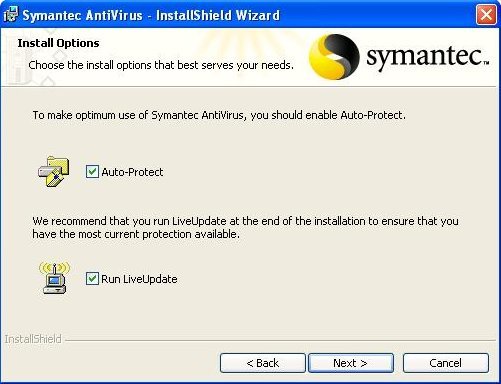
14.) On the next page, click 'Install'.

Congratulations! You have now successfully installed and configured
Norton Antivirus.
|