Using The Terminal Program in OS X to set your Privileges for your Web Pages
*Basically, you will remove the 'public_html' folder from you u-drive and then follow the steps and it will automatically create a new 'public_html' folder in your u-drive and you will need to place the contents back in the newly created 'public_html' folder in your u-drive. After all of this is complete, go back to your Web address and hit either refresh or reload and your Web page should work and no longer say 'forbidden.'
Prior to starting, you will need to connect to your u-drive and cut your 'public_html' folder and place it on the desktop or storage device.
Now, you should no longer have a 'public_html' folder in your u-drive.
After you complete all of the following steps, you should find in your u-drive a newly created 'public_html' folder.
Next, you will then go back to where you placed your 'public_html' folder and copy all of the contents inside the folder and copy them into your newly created 'public_html' folder in your u-drive.
Step #1 Open the Terminal program in OSX.
If the terminal screen does not open, open it manually by going to Hard
Drive/Applications/Utilities/Terminal on your Macintosh hard disk.
Double-click the application open.
The commands are case sensitive, so type them just as you see them
At the prompt on the screen type:
ssh userid@towhee.csun.edu (for userid, place your userid
example ksu38274)
Step #2 Log in with your Password from your email account (when you get
to the password, the cursor will not move and you may think that it is not
working, but type in your password and press enter. Wait a few seconds and
the terminal prompt will come up similar to the picture in step 3.
Step #3 At the prompt,
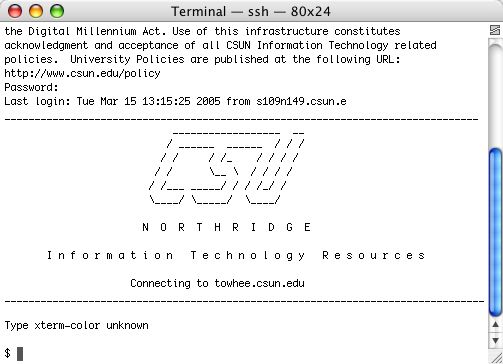
type:
mkdir public_html
chmod 711 $HOME
chmod 755 public_html
Each time you are successful, it will just return you to the CSUN prompt.
Repeat them, one after another, until finished. The type exit
to exit.

