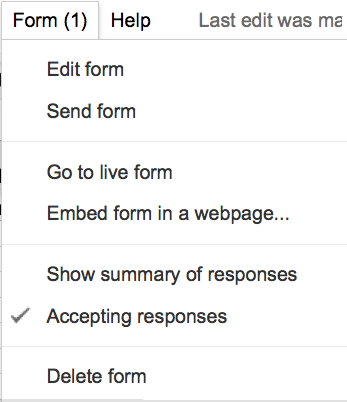For the survey assignment, you will have at least 10 questions and 2 different types. Your survey will be displayed on your media page.
There are three steps to the survey...
- you will need to create a survey,
- embed it into your web site,
- and retrieve the data
Getting started.
- log into your google account (same one being used for your google site)
- click on Documents which is located at the top of the page (you might have to click on More and then locate Document)
- Once you are on the main document page, click on Create > Form
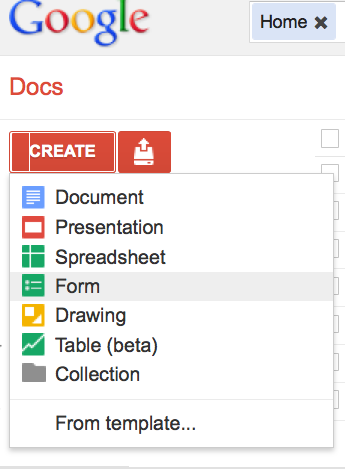
- After that, start creating your questions.
- Once your questions are complete, hit Save
- Go back to your google site and place this survey into your Media page. To do this, click on Insert > Document
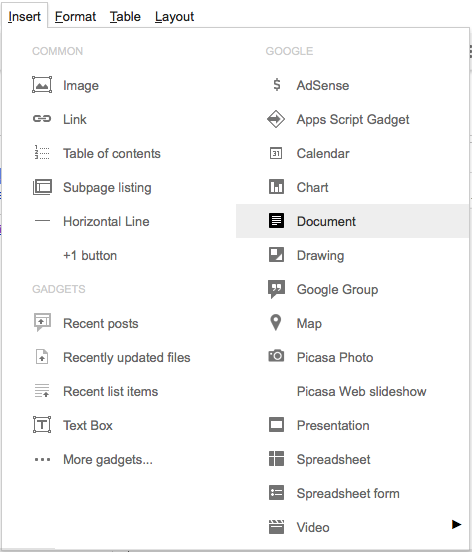
- You will now see a new window and from the new window, select Form on the left hand side. After you choose Form, you can select which form to embed into your site
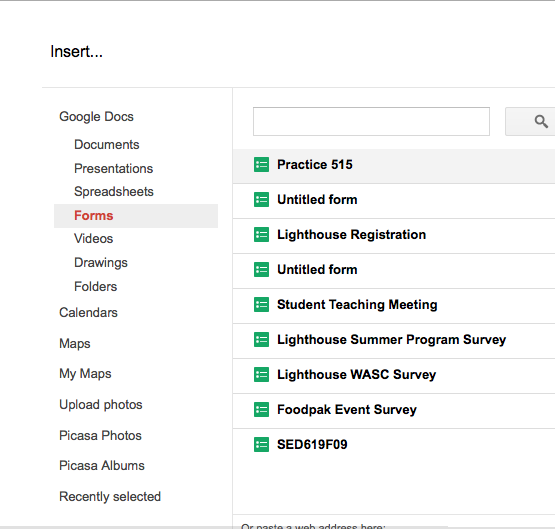
- The next window that will appear will be a settings page and I recommend that you change the width from 400 pixels to 100% as demonstrated in the following pict
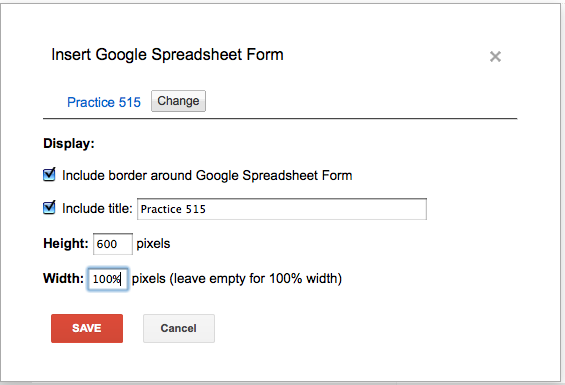
Get back into the preview mode and you should see your survey live.
If it the survey does not embed correctly, you can fix it by doing the following...
(for some reason, the above directions will not work, meaning when you go to view your site, your survey is displayed in the spreadsheet format) If your survey is displayed as a spreadsheet, there is another way of embedding your survey, please do the following...
Go back to your where you created the form, it should be on the top of the google page when logged in under the Drive tab. Once you click on Drive, your survey should be listed. Click on your survey and it should open in a spreadsheet format. Once you are in the spreadsheet format, click on Form> Embed form in a web page...
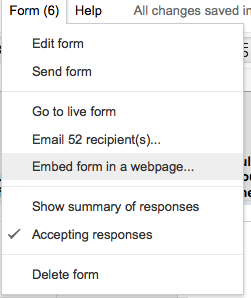
Next, a new window will appear and it will say Embed and it will give what is needed to embed into your web site.
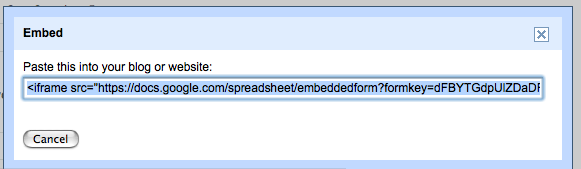
Now that you have the embed code, go back to your web site. Get back in the edit mode. Find the location of where you want to embed the survey. Click on the <HTML>link that is located at the top of the page near the save button. Your page will now be in html mode and you will simply paste what you have copied. Then select Update at the bottom of the page and hit save. Your survey should be embedded and now visible as a survey and no longer as a spreadsheet.

Retrieving Data or looking at responses
To retrieve the data from the submissions, get back to your documents page and click on the survey. From there, you will see all of the submissions. In addition, if you want to edit your survey, stay on the page where you are looking at the data. From this page, select Form > Edit form. This will put you back in the edit mode.