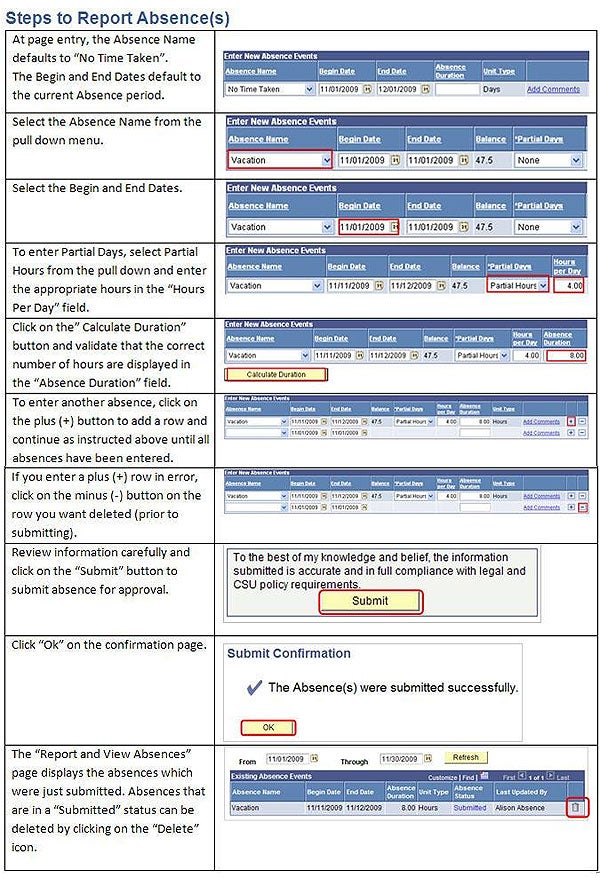Wednesday, May 1, 2024 11:00 am - Noon

Tuesday, May 7, 2024 10:00 - 11:00 a.m.

Sum/Fall '24 Priority Application Processing thru Apr 19

Online | Anytime

Your Go To Resource


Virtual Appointments Available

Professional & Personal Development
ENTER TIMESHEET DATA – Non-Student Self Reporters
This guide provides step-by-step instructions for Self Reporters to record, modify, and view their own Time and Labor transactions. The Time and Labor module is used to record all hours worked (regular, overtime, and shift time) for hourly and salaried non-exempt employees.
All hours worked must be recorded in the system before the monthly timekeeping deadline; time cannot be entered before it is worked. Time for prior payroll cycles cannot be entered via self service and must be reported to the department Timekeeper for processing.
Please refer to the University Payroll Calendar for campus deadlines. Your department may enforce earlier deadlines, please contact your supervisor, managers, or department Timekeeper for department specific deadlines.
1: Locate the “HR/Employee Time & Attendance” pagelet on the portal and select the “Enter Timesheet Data” link.
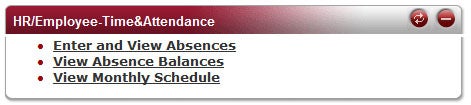
2: Change the time period (as needed) and click Refresh to retrieve the Timesheet for the specified timeframe.

3: The Timesheet will default to show three lines for data entry; rows that are not used to record time do not need to be deleted.
Enter the total hours worked using the Time Reporting Conversion Chart shown below and the corresponding “Time Reporting Code” for each day. All partial hours worked must be reported to the tenths of an hour. For example, student starts work at 8:00 a.m. and ends at 10:15 a.m., report 2.30 hours for the day and not 2.25 hours. Time that is reported to the hundredths of an hour will not generate pay (e.g. 2.25). Use the + or – icon to add or delete rows as needed.
*IMPORTANT* DO NOT enter ZEROs if work was not performed on any day. Leave the fields blank.