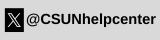Photo Courtesy of PCWorld
"Custom interactive forms are one of Word's most sophisticated tricks. More than a simple design tool, the form tools let you collect specific information and export to Excel, Access, or XML.
Start in the Developer Tab
You create custom forms in the Developer tab. If the Developer tab is not currently visible on your Ribbon menu, select File > Options > Customize Ribbon. Click the Developer checkbox in the Main Tabs panel, and click OK.
Learn the Controls Group Options and Tools
When the main document screen reappears, click the Developer tab. Notice the icon buttons on the left side of the Controls group. These are the main controls used for interactive forms. The icon buttons on the right side of the Controls group are used to define the properties and format the attributes for each Content Control button. Each Control is defined below:
Rich Text Content Control: contains a block of text (including attributes) plus additional content types such as tables, images, or other content controls.
Plain Text Content Control: contains just plain text—that is, no other content controls, images, or tables. Attributes are included, but only one attribute is applied to the entire text control; e.g., if you underline one word, all the text is underlined."
Read more at PCWorld