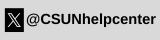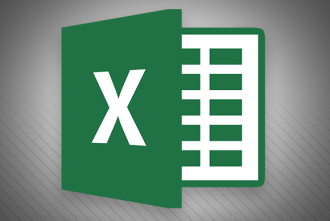
Photo Courtesy of PCWorld
"There's no such thing as too fast when you're crunching numbers on deadline in Excel. Any of these power tips will speed up your tasks. Did we miss an even better one? Let us know in the comments.
1. FORMULATEXT() adds notes to formulas
If you and your colleagues share spreadsheets, it’s nice to have notes that explain what your formulas are doing (plus a copy of the formula). Some organizations even require it, especially if you’re a programmer or analyst.
This little formula and the +N function are the quick answer to your spreadsheet documentation needs. Move your cursor to the column beside the formula column. If that column of cells has additional data in it, you can insert another column (which you can hide when you’re working or printing the spreadsheet), or you can create a separate “FORMULATEXT” matrix out to the side of your original spreadsheet.
The spreadsheet shown below occupies A1 through D15. Move your cursor to E5 and select the FORMULATEXT() function from Formulas > Function Library > Lookup & Reference. In the Reference field of the Function dialog, enter the cell address D5 or just point to it and click OK. Notice that a text version of the actual formula prints in cell E5."
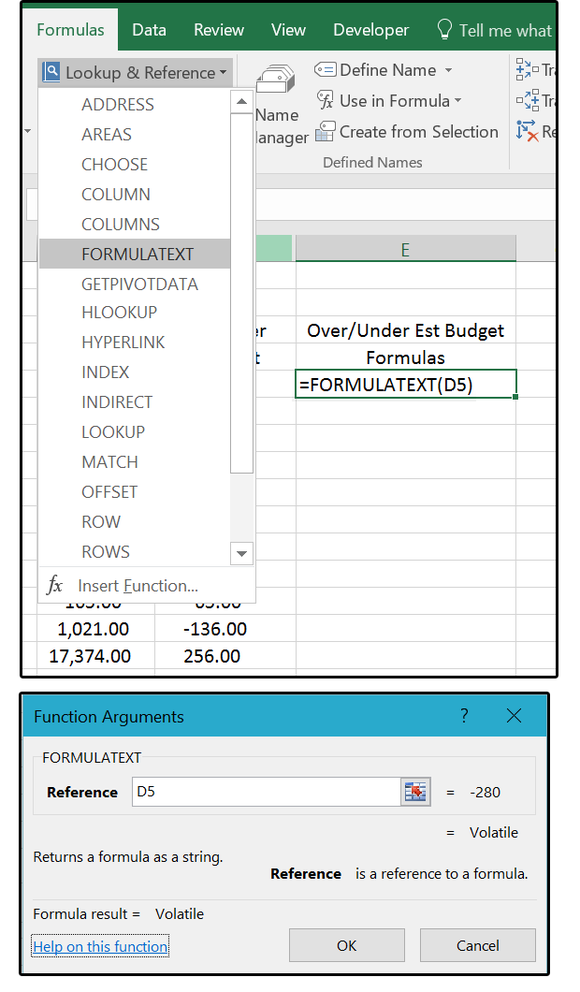
Use the FORMULATEXT() function to display actual formulas
Read more at PCWorld