If you would like to manually enable power management on your computer, locate your operating sytem and follow the instructions below.
Windows XP
- Click on Start.
- Select Run then Control Panel.
- Control Panel has two views:
- If you are in Theme View, double click on Performance and Maintenance
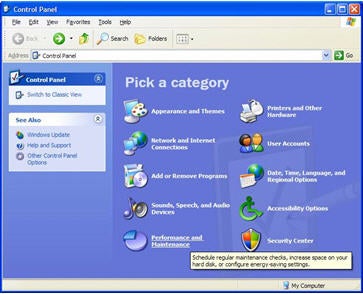
- Click on Power Options.
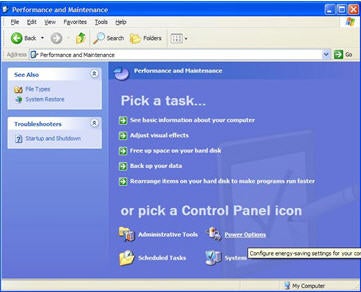
- If you are in Classic View, simply double click on Power Options.
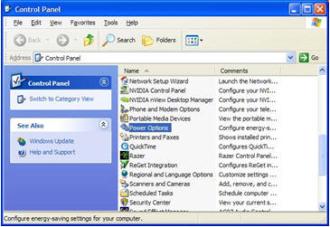
- The Power Options Properties dialog box displays and the Power Schemes tab is selected.
- Here you can set timeouts for your monitor, system standby, and hibernate. Notebook computer users can specify an alternative power scheme that will take effect when the PC is running on battery power.
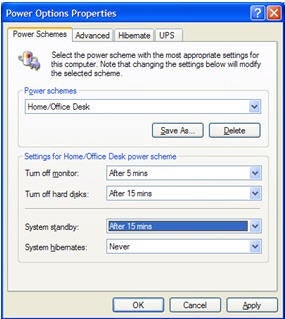
- If you are unable to select a hibernate timeout, you may need to enable the hibernate feature. To do so:
- Select the Hibernate tab in Power Options Properties
- Select Enable hibernation and click Apply or OK.
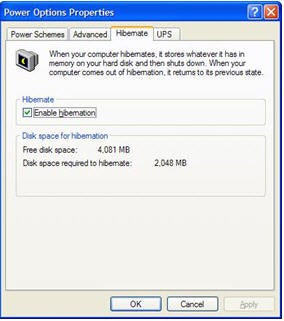
Windows Vista
- Click on Start.
- Select Run then Control Panel.
- Control Panel has two views:
- If you are in Theme View double click on System and Maintenance.
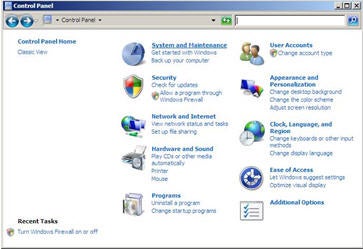
- Click on Power Options.
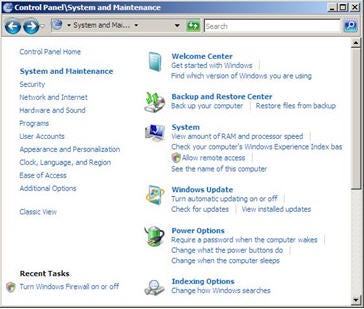
- If you are in Classic View simply double click on Power Options.
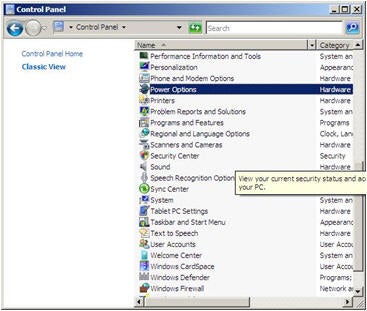
- Once you are in Power Options, you can choose a pre-configured plan, customize one of the pre-configured plans, or create a new plan.
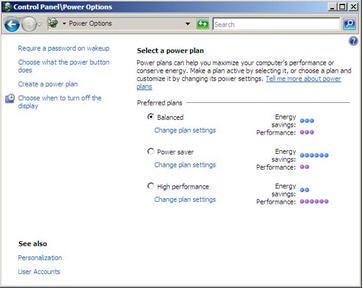
- The initial screen for editing a plan allows you to change the monitor and sleep timeout settings.

- To change more settings:
- Click on Change advanced power settings. Here you will be able to enable or set values for a variety of Power Management options.
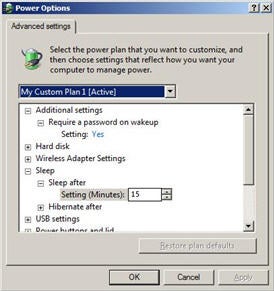
Mac OS X
Follow the instructions below for Mac OS X Version 10.4, nicknamed "Tiger." Steps for activating sleep settings in other versions of OS X will be very similar.
- Click on the Apple symbol (Apple Menu) in the upper left of your screen.
- Go to System Preferences.
- Click Show All (if necessary).
- Select Energy Saver from the Hardware row.
- Set Put the computer to sleep when it is inactive for to 30 minutes using the slider.
- Set Put the Display to Sleep when the computer is inactive for to 15 minutes using the slider.
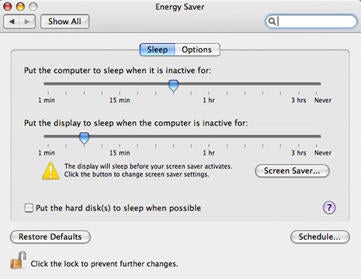
Return to Computer Power Management.
