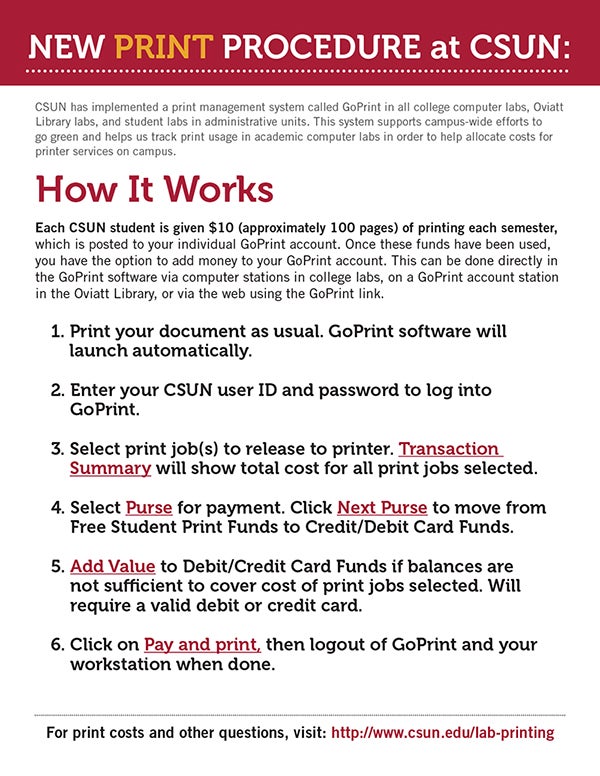January 21, 2015
CSUN has implemented a print management system called GoPrint in all college computer labs, Oviatt Library labs, and student labs in administrative units. This system supports campus-wide efforts to go green and helps us track print usage in academic computer labs in order to help allocate costs for printer services on campus.
How It Works
Each CSUN student is given $10 (approximately 100 pages) of printing each semester, which is posted to your individual GoPrint account. Once these funds have been used, you have the option to add money to your GoPrint account. This can be done directly in the GoPrint software via computer stations in college labs, on a GoPrint account station in the Oviatt Library, or via the web using the GoPrint link.
To make your printing experience easier, follow these 6 steps:
1. Print your document as usual. GoPrint software will launch automatically.
2. Enter your CSUN user ID and password to log into GoPrint.
3. Select print job(s) to release to printer. Transaction Summary will show total cost for all print jobs selected.
4. Select Purse for payment. Click Next Purse to move from Free Student Print Funds to Credit/Debit Card Funds.
5. Add Value to Debit/Credit Card Funds if balances are not sufficient to cover cost of print jobs selected. Will require a valid debit or credit card.
6. Click on Pay and print, then logout of GoPrint and your workstation when done.
For printing cost and other questions, please visit: http://www.csun.edu/lab-printing/frequently-asked-questions