This is a tutorial for class scheduling staff only. No log in is required.
Introduction
This guide reviews how CSUN staff granted security access to the Schedule of Classes (SOC) cancels a report. Reports may run slower or even stop processing when system demand is higher than usual.
During peak registration periods, please:
- Only submit a report one at a time.
- Wait for the report to complete before initiating a another one.
- Please report longer than usual wait times to your SOLAR coordinator.
IMPORTANT! Do not run the same report more than once just because SOLAR did not complete it the first time. If a report is stuck in queue, immediately report the problem to your SOLAR Coordinator. Every attempt to free up the queue will be made.
Step 1
- Log into myNorthridge Portal.
- Under the Staff Tab, click SOLAR SA.
- Click SOLAR SA Application.
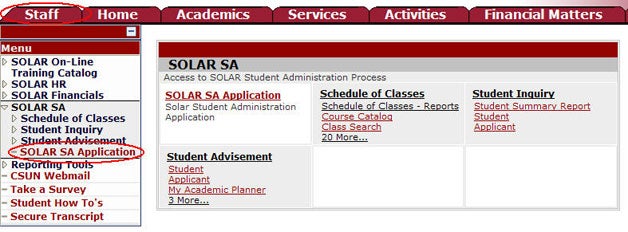
Step 2
The SOLAR SA Application menu displays.
- In the breadcrumb, roll the cursor over the Main Menu to PeopleTools > Process Scheduler.
- Click Process Monitor.
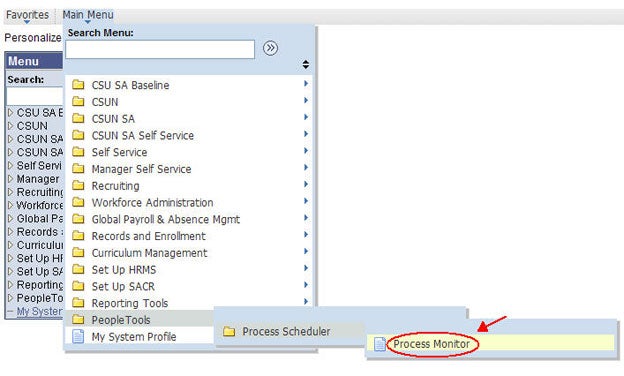
Step 3
The Process List page displays.
- Click the Details link.
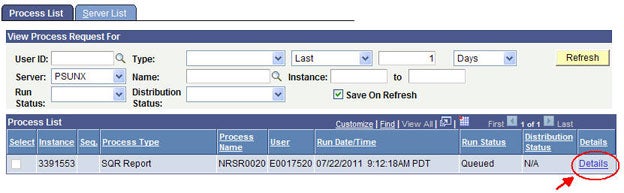
Step 4
The Process Detail page displays.
- Click the Cancel Request button.
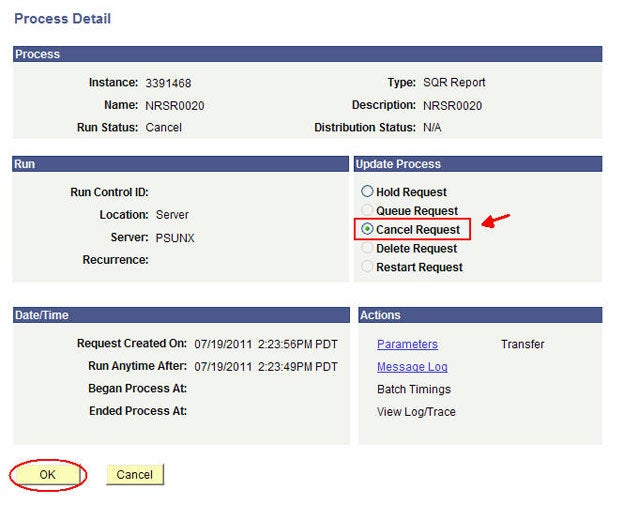
Step 5
The Process List page displays.
- Verify that the Run Status shows Cancel.
- Click the "Go back..." link to exit.

