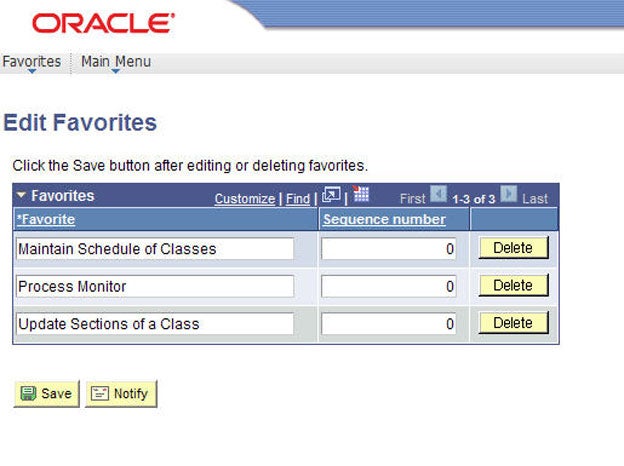This is a tutorial for class scheduling staff only. No log in is required.
Introduction
This guide reviews how CSUN staff granted security access to the Schedule of Classes (SOC) can bookmark their favorite SOC links when using the Oracle campus-solutions menus.
Step 1
- Navigate to the SOC component you wish to bookmark.
- In the breadcrumb path, click Favorites.
- Click Add to Favorites listed under the My Favorites heading.
Learn more at:
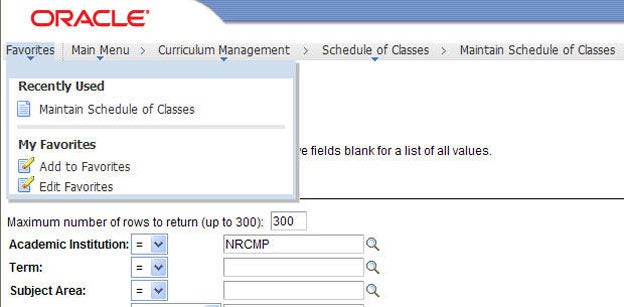
Step 2
The Add to Favorites menu displays.
- Enter a Description.
- Click OK.
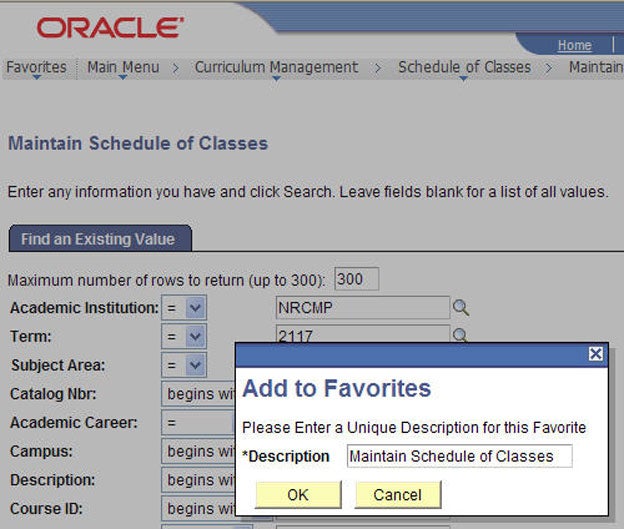
Step 3
SOLAR will confirm that the bookmark has been saved.
- Click OK.
- Congratulations! You've successfully added a bookmark to Favorites.
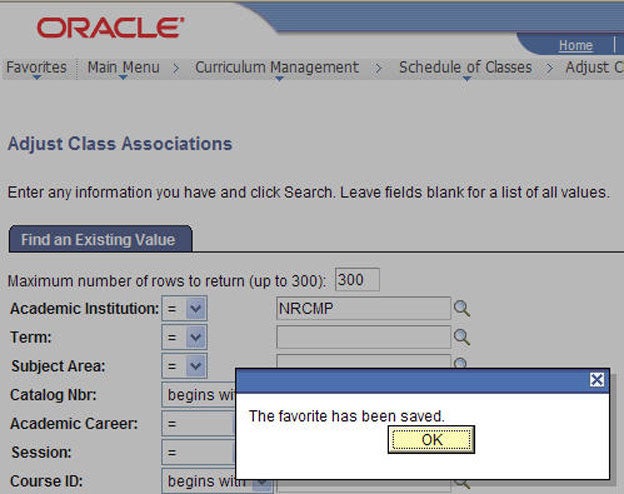
Step 4
To manage your bookmarks, return to Favorites anytime to add or edit links.
- Click Edit Favorites.
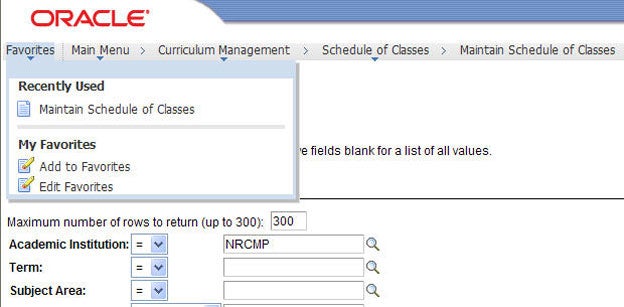
Step 5
The Edit Favorites menu displays.
You can:
- Rename a bookmark. Highlight the text and type the new name.
- Delete a bookmark. Click the Delete button.
- Reorder the bookmark list. Use the Sequence Number field.
When finished editing, click SAVE.