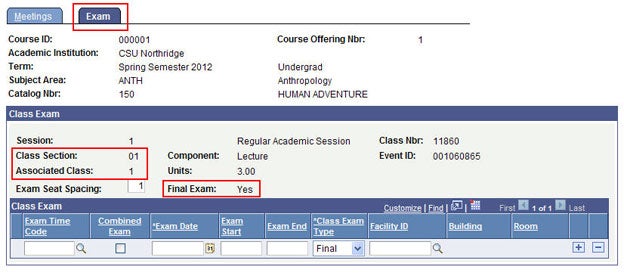This is a tutorial for class scheduling staff only. No log in is required.
Introduction
This guide reviews how CSUN staff granted security access to the Schedule of Classes (SOC) modify scheduled class meeting patterns using the Schedule Class Meetings component for the following pages: Meetings and Exam.
This component works with one class section at a time, so you'll benefit from the improved system performance. With this component you can modify:
- meeting patterns
- instructor assignment and workload
- APDB and learning mode fields
- final exams
TIPS:
- Use any search criteria combination: term & class number -or- term & course ID -or- term & section number
- Return to this component before the grading period to ensure that instructors are assigned the appropriate access to grade their classes.
- Follow guidelines as prescribed by your college dean's office on adjusting meeting patterns and rooms after the close of schedule building.
Step 1
After logging into the myNorthridge Portal:
- Click SOLAR SA.
- Click Supervision Class Assign Admin.

Step 2
The Find an Existing Value page displays.
- Enter the Term and Subject.
- Click Search.
- Select the course from the Search Results.
If the class does not show up in the Search Results, the course may not meet the eligibility requirements needed to use this component (see introduction in this guide).

Step 3
The Meetings page displays.
TIPS:
- Don't forget that a class section could have multiple meeting pattern rows.
- Always work left to right tabbing after each entry. SOLAR will recognize the change and populate fields correctly.
- Simply unchecking a day checkbox and saving will not update the PAT field in SOLAR.
- Similarly, changing the Mtg End time will not automatically update the Mtg Start time.
- The DAYS shown on Class Search match the checkboxes from the Meetings page, NOT the PAT field.
Learn more about: Meeting Page Fields
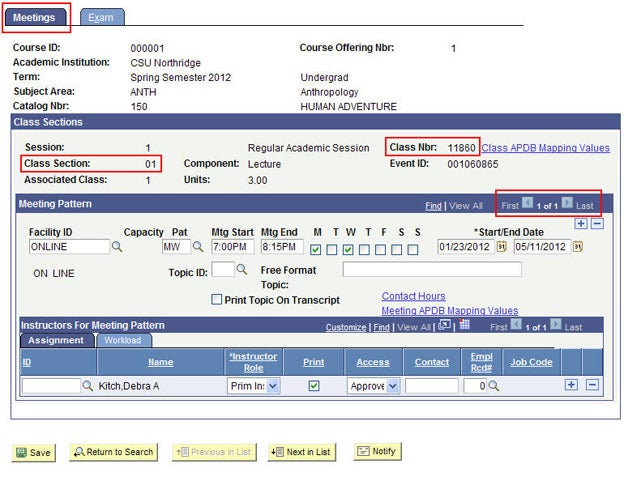
Step 4
Go to the Exam page to manually enter or modify a final exam.
Learn more: Schedule Final Examinations Guide